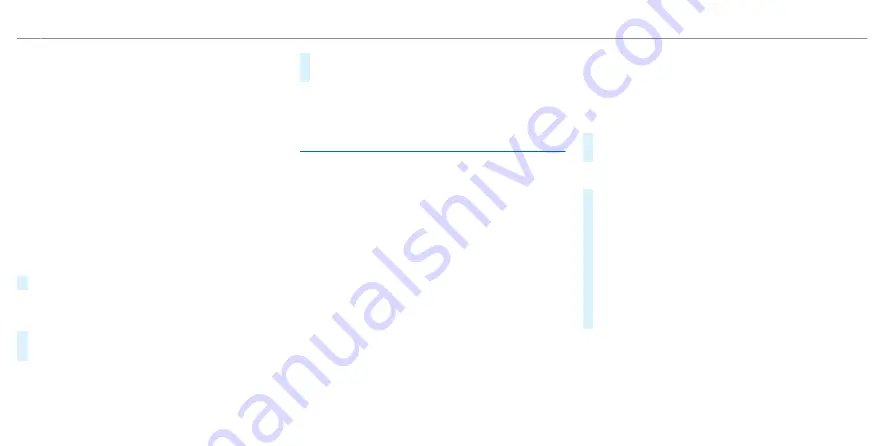
R
After sharp turns and tight bends, when traffic
signs are outside the camera's field of vision.
R
If you overtake vehicles with traffic signs
which are affixed or attached to them.
R
If you are using transport equipment secured
to the vehicle with a trailer coupling, suchas a
bicycle rack, restrictions for car/trailer combi-
nations may be considered valid if applicable.
▌
Setting Traffic Sign Assist
Multimedia system:
4
©
5
Settings
5
Assistance
5
Assistance
5
Traffic Sign Assist
Activating or deactivating the speed warning
#
Activate or deactivate
Speed limit warning
.
Activating or deactivating further functions of Traf-
fic Sign Assist
#
Switch
Further warnings
or
Additional warn-
ing tone
on or off.
Setting the warning threshold
This value determines the speed at which a warn-
ing is issued when exceeded.
#
Set the desired speed under
Warning thresh-
old
.
%
This function is an on-demand feature
(
/
page 78).
Traffic light view
▌
Information about the traffic light view
The traffic light view supports the driver when
waiting in front of a red light by displaying the
camera image on the central display. The camera
image is displayed when the driver is the first vehi-
cle in front of the red light and faded out when the
vehicle drives off.
▌
Displaying traffic light view
Requirements:
R
The
Traffic light view
option is switched on .
R
A traffic light view is available.
Multimedia system:
4
©
5
Settings
5
Assistance
5
Assistance
5
Traffic light view
%
This function is not available in all countries.
If the vehicle is in first position at a traffic light,
the camera image with traffic light view is shown
on the central display.
When the vehicle pulls away, the camera image is
faded out.
#
Activate
D
or deactivate
E
Traffic
light view
.
Using other available functions
#
Select
Z
.
#
Select
On request
or
Automatic
.
If
On request
is set and a traffic light view is
available, the
Please tap here for traffic light
view.
message is displayed. The camera image
is shown after confirmation of the message.
When
Automatic
is set, the camera image is
automatically displayed when the traffic light
view is available.
358 Driving and parking
ohne
Содержание EQS 2021
Страница 1: ...EQS Operator s Manual ohne...
Страница 10: ...Touch sensitive controls Overview of touch sensitive controls 8 Electronic information products ohne...
Страница 61: ...ohne...
Страница 62: ...Left hand drive vehicles with central display 60 At a glance Cockpit central display ohne...
Страница 64: ...Left hand drive vehicles with MBUX hyperscreen 62 At a glance Cockpit MBUX Hyperscreen ohne...
Страница 66: ...Standard driver display 64 At a glance Indicator and warning lamps standard ohne...
Страница 68: ...Driver s display with driver camera 66 At a glance Indicator and warning lamps with driver camera ohne...
Страница 70: ...68 At a glance Overhead control panel ohne...
Страница 72: ...70 At a glance Door operating unit and seat adjustment ohne...
Страница 74: ...72 At a glance Control settings in the rear passenger compartment ohne...
Страница 76: ...74 At a glance Emergencies and breakdowns ohne...
Страница 924: ...Z Zero Layer central display Calling up 442 Function 440 Operating 442 Overview 441 922 Index ohne...
Страница 925: ...ohne...
Страница 926: ...ohne...
















































