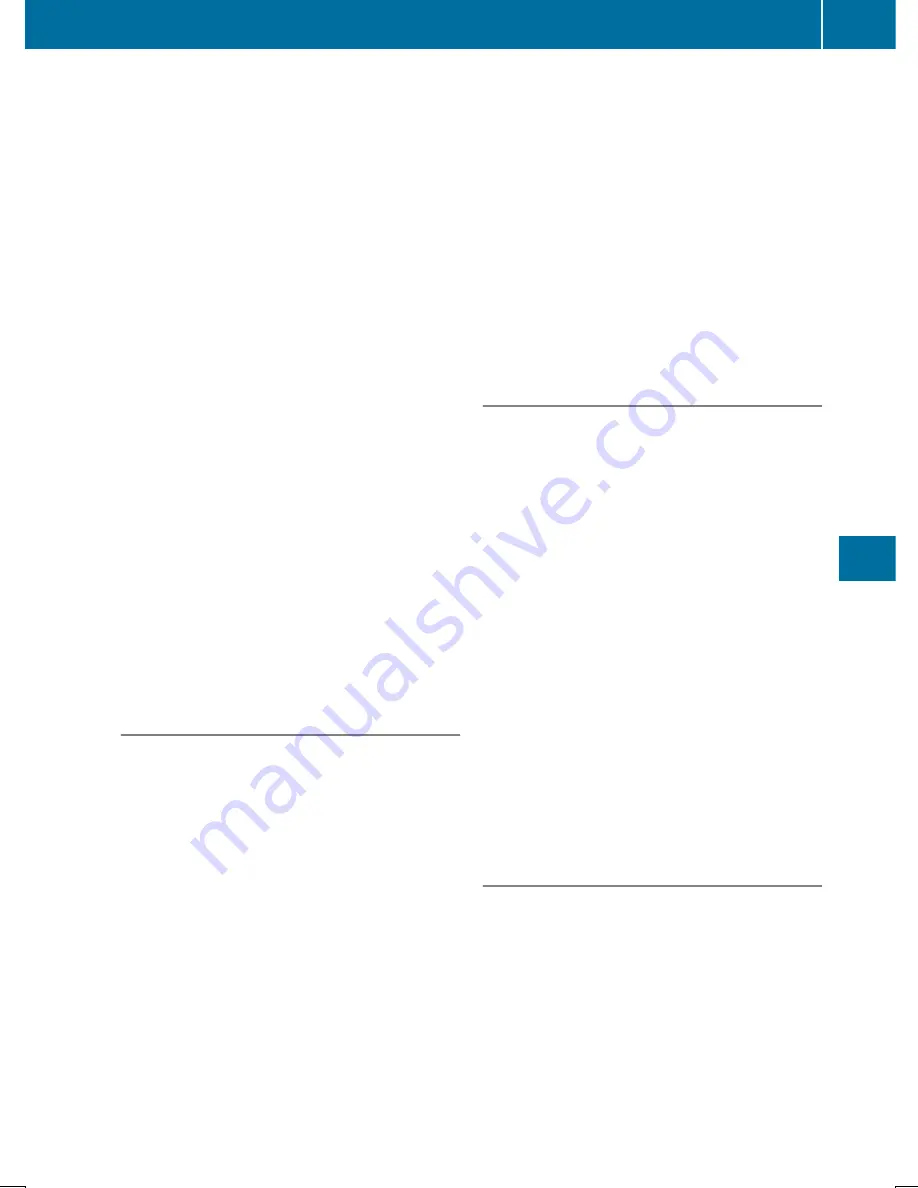
X
Press
OK
OK
to confirm the message.
The voice connection with the Customer
Assistance Center is terminated.
You will see the
Vehicle Diagnosis:
Vehicle Diagnosis:
Transferring data...
Transferring data...
message.
The vehicle data is sent to the Customer
Assistance Center.
Depending on what the customer service rep-
resentative agreed with you, the voice con-
nection is re-established after the transfer is
complete. If necessary, you will be contacted
at a later time by another means, e.g. by e-
mail or phone.
Another function of the vehicle remote mal-
function diagnosis is the transfer of service
data to the Customer Assistance Center. If a
service is overdue, the COMAND display
shows a message about various special offers
at your workshop.
USA only: this information can also be called
up under "Owners Online" at http://
www.mbusa.com.
Information on the data stored in the vehicle
(
Y
page 28).
Information on Roadside Assistance
(
Y
page 24).
Downloading routes
Downloading routes allows you to transfer
and save predefined routes in the navigation
system. To do this, an SD memory card must
be inserted into the COMAND system. If no
SD memory card is inserted, you must insert
the card into the card slot on the COMAND
system before saving.
A route can be prepared and sent either by a
customer service representative or via the
mbrace portal on the Internet.
Each route can include up to 20 way points.
Once a route has been received by the navi-
gation system, you will see the
<route
<route
name>
name> has
has been
been saved
saved to
to memory
memory card.
card.
Do
Do you
you want
want to
to start
start route
route guidance?
guidance?
message in the COMAND display. The route is
saved to the SD memory card.
X
To start route guidance: select
Yes
Yes
.
An overview of the route is shown in the
display.
i
If you select
No
No
, the saved route can be
called up later via the navigation menu.
X
Select
Start
Start
.
Route guidance is started.
i
Downloaded and saved data can be called
up again in COMAND.
You can find further information in the sep-
arate COMAND Operating Instructions.
Speed alert
You can define the upper speed limit, which
must not be exceeded by the vehicle.
If this selected speed is exceeded by the vehi-
cle, a message will be sent to the Customer
Assistance Center. The Customer Assistance
Center then forwards this information to you.
You can select the way in which you receive
this information beforehand. Possible options
include text message, e-mail or an automated
call.
The data you receive contains the following
information:
R
the location where the speed limit was
exceeded
R
the time at which the speed limit was
exceeded
R
the selected speed limit which was excee-
ded
Geo fencing
Geo fencing allows you to select areas which
the vehicle should not enter or leave. You will
be informed if the vehicle crosses the boun-
daries of the selected areas. You can select
the way in which you receive this information
beforehand. Possible options include text
message, e-mail or an automated call.
The area can be determined as either a circle
or a polygon with a maximum of ten corners.
You can specify up to ten areas simultane-
Features
299
Stowage
and
features
Z
Содержание E-Class Cabriolet
Страница 4: ......
Страница 32: ...30 ...
Страница 44: ...42 ...
Страница 118: ...116 ...
Страница 282: ...280 ...
Страница 283: ...Useful information 282 Stowage areas 282 Features 288 281 Stowage and features ...
Страница 306: ...304 ...
Страница 307: ...Useful information 306 Engine compartment 306 Maintenance 310 Care 311 305 Maintenance and care ...
Страница 374: ...372 ...
Страница 385: ...383 ...
Страница 386: ...384 ...
















































