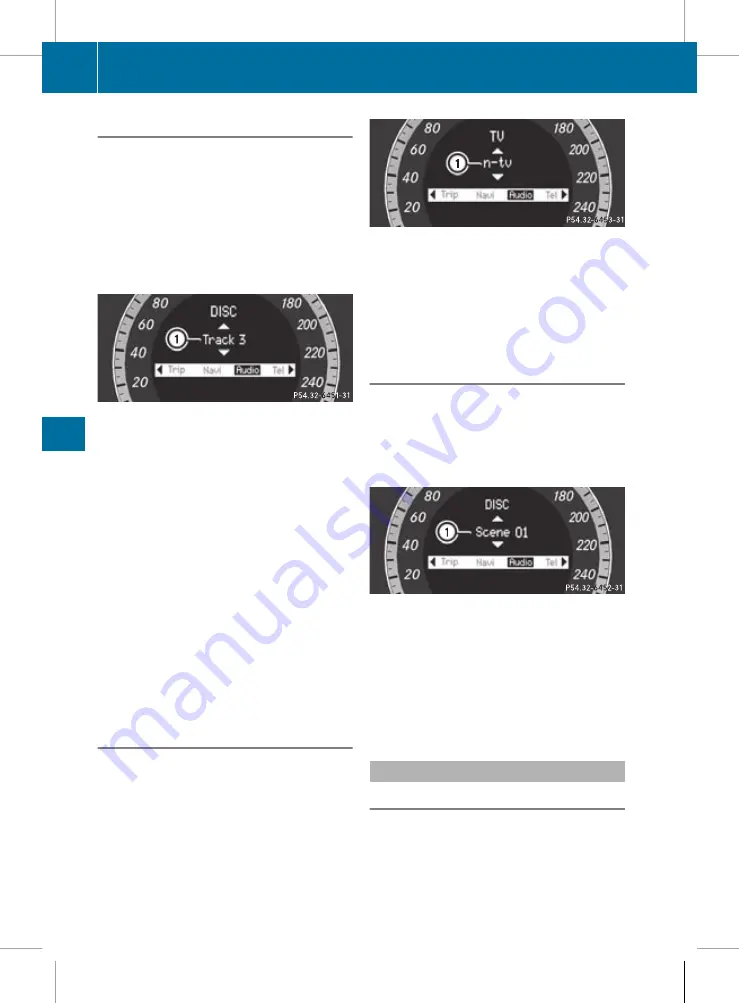
Audio player or audio media operation
Audio data from various audio devices or
media can be played, depending on the equip-
ment fitted in the vehicle.
X
Switch on the audio system or COMAND
APS and select the audio drive or medium
(see the separate operating instructions).
X
Press the
=
or
;
button on the steer-
ing wheel to select the
Audio
menu.
CD player display (example)
:
Current track
X
To select the next/previous track:
briefly press the
9
or
:
button.
X
To select a track from the track list
(rapid scrolling): press and hold the
9
or
:
button until the desired track
has been reached.
If you press and hold
9
or
:
, the rapid
scrolling speed is increased. Not all audio
players or media support this function.
If track information is stored on the audio
player or medium, the multifunction display
will show the number and name of the track.
The current track does not appear in audio
AUX mode (Auxiliary audio mode: external
audio source connected).
Operating the TV
i
Depending on the digital TV broadcaster,
radio stations can also be received. The
multifunction display shows
TV (Radio)
.
Select a radio station (
Y
page 199).
X
Switch on COMAND APS and select TV (see
the separate operating instructions).
X
Press the
=
or
;
button on the steer-
ing wheel to select the
Audio
menu.
:
Current channel
X
To select a stored channel: briefly press
the
9
or
:
button.
X
To select a channel from the channel
list: press and briefly hold the
9
or
:
button.
Video DVD operation
X
Switch on COMAND APS and select video
DVD (see the separate operating instruc-
tions).
X
Press the
=
or
;
button on the steer-
ing wheel to select the
Audio
menu.
:
Current scene
X
To select the next or previous scene:
briefly press the
9
or the
:
button.
X
To select a scene from the scene list
(rapid scrolling): press and hold the
9
or
:
button until the desired
scene has been reached.
Telephone menu
Introduction
Functions and displays depend on the
optional equipment installed in your vehicle.
You can place your mobile phone in the
mobile phone bracket (
Y
page 254), or set
200
Menus and submenus
On
-bo
ard
co
mputer
and
dis
play
s
BA 207 ECE ÄJ 2010/1a; 1; 2, en-GB
mkalafa
Version: 3.0.2.11
2010-01-26T13:03:22+01:00 - Seite 200
Содержание E-Class 2010
Страница 2: ......
Страница 3: ......
Страница 5: ...BA 207 ECE ÄJ 2010 1a 1 2 en GB mkalafa Version 3 0 2 11 2010 01 26T13 03 22 01 00 Seite 2 ...
Страница 67: ...64 BA 207 ECE ÄJ 2010 1a 1 2 en GB mkalafa Version 3 0 2 11 2010 01 26T13 03 22 01 00 Seite 64 ...
Страница 93: ...90 BA 207 ECE ÄJ 2010 1a 1 2 en GB mkalafa Version 3 0 2 11 2010 01 26T13 03 22 01 00 Seite 90 ...
Страница 121: ...118 BA 207 ECE ÄJ 2010 1a 1 2 en GB mkalafa Version 3 0 2 11 2010 01 26T13 03 22 01 00 Seite 118 ...
Страница 135: ...132 BA 207 ECE ÄJ 2010 1a 1 2 en GB mkalafa Version 3 0 2 11 2010 01 26T13 03 22 01 00 Seite 132 ...
Страница 259: ...256 BA 207 ECE ÄJ 2010 1a 1 2 en GB mkalafa Version 3 0 2 11 2010 01 26T13 03 22 01 00 Seite 256 ...
Страница 299: ...296 BA 207 ECE ÄJ 2010 1a 1 2 en GB mkalafa Version 3 0 2 11 2010 01 26T13 03 22 01 00 Seite 296 ...
Страница 311: ...308 BA 207 ECE ÄJ 2010 1a 1 2 en GB mkalafa Version 3 0 2 11 2010 01 26T13 03 22 01 00 Seite 308 ...
Страница 331: ...328 BA 207 ECE ÄJ 2010 1a 1 2 en GB mkalafa Version 3 0 2 11 2010 01 26T13 03 22 01 00 Seite 328 ...
Страница 332: ......
Страница 333: ......






























