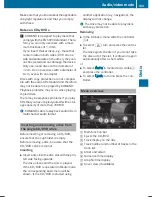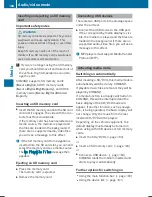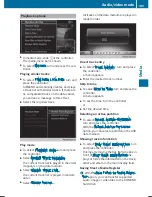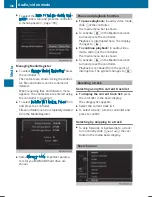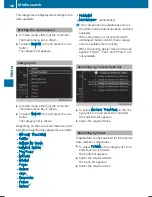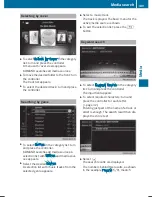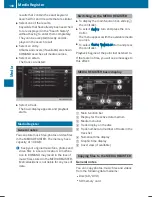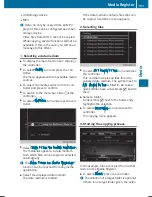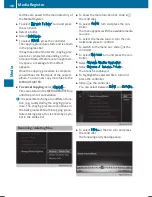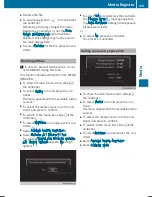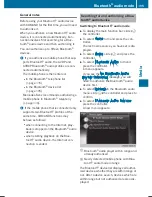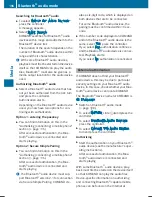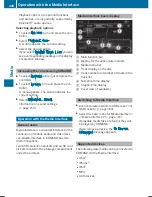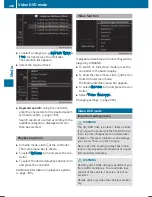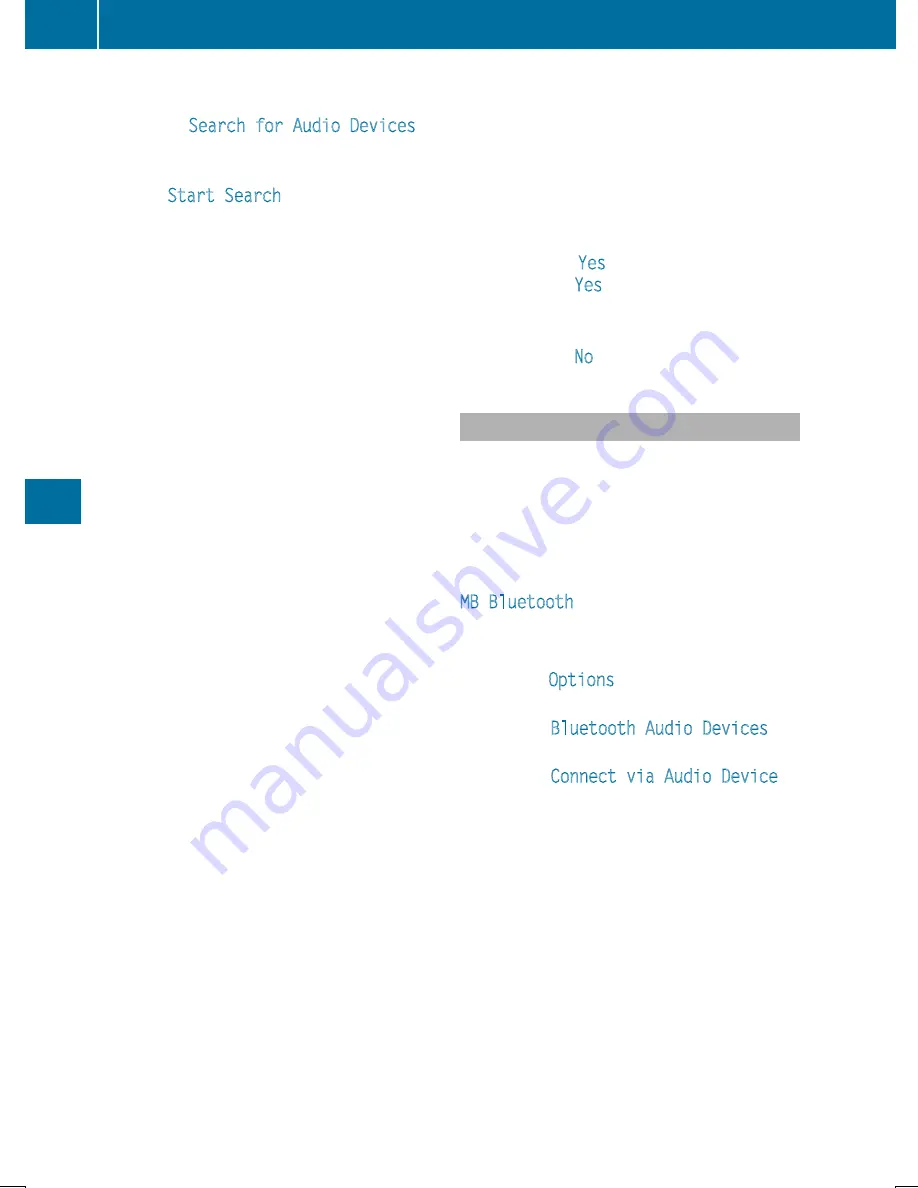
Searching for Bluetooth
®
audio
X
To select
Search for Audio Devices
:
press the controller.
A message appears.
X
Select
Start Search
.
COMAND searches for Bluetooth
®
audio
devices within range and adds them to the
Bluetooth
®
device list.
The duration of the search depends on the
number of Bluetooth
®
audio devices within
range and their characteristics.
i
With some Bluetooth
®
audio devices,
playback must first be started on the device
itself so that COMAND can play the audio
files. Bluetooth
®
must also be given as a
media output location for the audio device
used.
Authorizing Bluetooth
®
audio
X
Select a Bluetooth
®
audio device that has
not yet been authorized from the list: turn
and press the controller.
Authorization starts.
Depending on the Bluetooth
®
audio device
used, you now have two options for con-
tinuing with authorization.
Option 1: entering the passkey
X
You can find information on this in the
"Authorizing (connecting) a mobile phone"
section (
Y
page 116).
After successful authorization, the Blue-
tooth
®
audio device is connected and
starts playing.
Option 2: Secure Simple Pairing
X
You can find information on this in the
"Authorizing (connecting) a mobile phone"
section (
Y
page 116).
After successful authorization, the Blue-
tooth
®
audio device is connected and
starts playing.
i
The Bluetooth
®
audio device must sup-
port Bluetooth
®
version 2.1 for connection
via Secure Simple Pairing. COMAND cre-
ates a six-digit code, which is displayed on
both devices that are to be connected
For some Bluetooth
®
audio devices, the
pairing must be confirmed within 10 sec-
onds.
X
If the number code displayed on COMAND
and on the Bluetooth
®
audio device is the
same, select
Yes
: press the controller.
If you select
Yes
, authorization continues
and the Bluetooth
®
audio device is connec-
ted. Playback starts.
If you select
No
, authorization is canceled.
External authorization
If COMAND does not find your Bluetooth
®
audio device, this may be due to particular
security settings on your Bluetooth
®
audio
device. In this case, check whether your Blue-
tooth
®
audio device can locate COMAND.
The Bluetooth
®
device name for COMAND is
MB Bluetooth
.
X
Switch on Bluetooth
®
audio mode
(
Y
page 198).
X
To select
Options
: slide
6
and press the
controller.
X
To select
Bluetooth Audio Devices
:
press the controller.
X
To select
Connect via Audio Device
:
turn and press the controller.
Authorizing
X
Start the authorization on your Bluetooth
®
audio device (see the manufacturer's oper-
ating instructions).
After successful authorization, the Blue-
tooth
®
audio device is connected and
starts playing.
With some Bluetooth
®
audio devices, play-
back must first be started on the device itself
so that COMAND can play the audio files.
Device-specific information on authorizing
and connecting Bluetooth
®
-capable mobile
phones can be found on the Internet at
196
Bluetooth
®
audio mode
Media
Содержание Command
Страница 4: ......
Страница 20: ...18 ...
Страница 50: ...48 ...
Страница 112: ...110 ...
Страница 148: ...146 ...
Страница 168: ...166 ...
Страница 180: ...178 ...
Страница 217: ...Your COMAND equipment 216 Weather forecasts 216 215 SIRIUS Weather ...