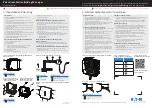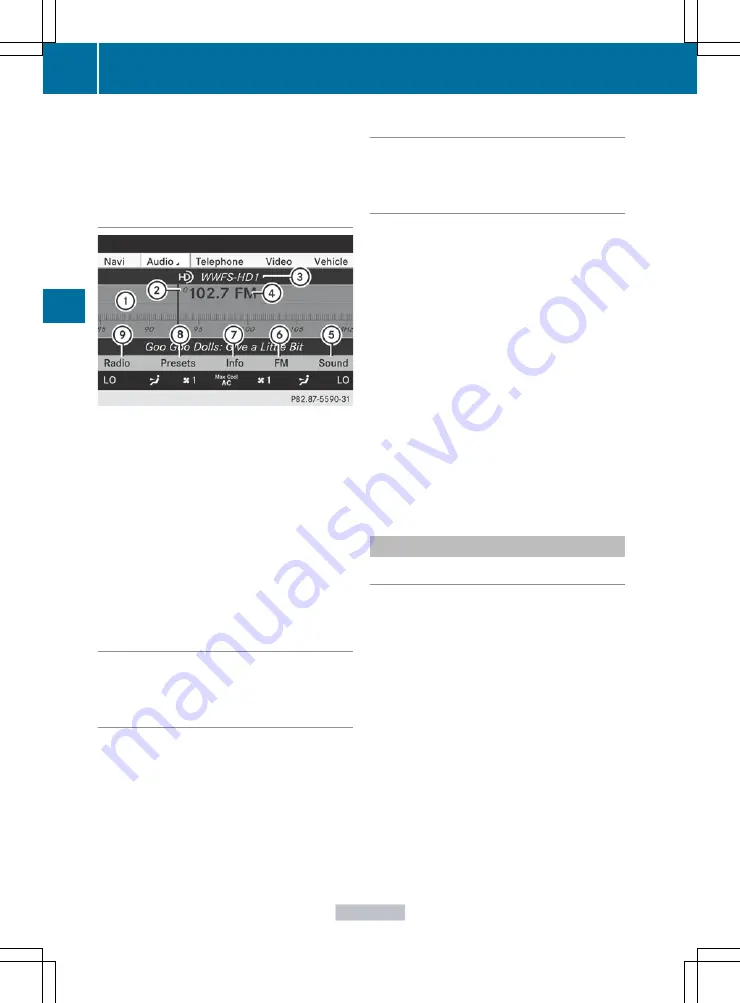
You hear the analog program of this
frequency.
As soon as you change to another HD Radio
frequency, the HD Radio is reactivated.
HD Radio display
1
Display/selection window with frequency
display
2
Preset number
3
Name of the selected station with HD icon
and program number
4
Station frequency
5
Sound settings
6
FM, AM or WB radio
7
Program information
8
Station presets
9
Radio functions
Switching wavebands
See "Switching wavebands" in the radio mode
section (
Selecting a station
You can select an HD Radio station in the
same way as selecting a standard FM radio
station. After setting an HD Radio frequency,
you will briefly hear the analog station until
the digital data has been decoded. You will
then be listening to digital radio and be able
to switch to a sub-program (-HD2).
See "Selecting stations" in the Radio mode
section (
Storing stations
See "Storing stations" in the Radio mode
section (
Displaying program information
X
Select
Audio
in the main function bar by
sliding
ZV
and turning
cVd
the COMAND
controller and press
W
to confirm.
X
Select
Audio
by sliding
ZV
the COMAND
controller and pressing
W
to confirm.
The audio menu appears.
X
Select
HD Radio
by sliding
ZV
the
COMAND controller and press
W
to
confirm.
X
Select
Info
in the HD Radio display by
sliding
ZV
the COMAND controller and
press
W
to confirm.
Information on the currently selected
station is displayed. The contents and
purpose of the information depend on the
HD Radio station.
Important notes
This section provides detailed information on
the following topics:
R
selecting a channel and program category
R
memory functions
R
sound settings
i
The satellite radio mode described below
requires optionally available satellite radio
equipment and registration with a satellite
radio provider.
i
Note that the categories and channels
shown in the illustrations depend on the
program content offered by the provider.
The program contents may vary. The
illustrations and descriptions in these
operating instructions may therefore differ
from the channels and categories offered
by the provider.
200
Audio
COMAND
Содержание CL2012
Страница 1: ...CL Operator s Manual I n f o r ma t i o nP r o v i d e db y ...
Страница 4: ...I n f o r ma t i o nP r o v i d e db y ...
Страница 72: ...70 I n f o r ma t i o nP r o v i d e db y ...
Страница 106: ...104 I n f o r ma t i o nP r o v i d e db y ...
Страница 256: ...254 I n f o r ma t i o nP r o v i d e db y ...
Страница 266: ...264 I n f o r ma t i o nP r o v i d e db y ...
Страница 330: ...328 I n f o r ma t i o nP r o v i d e db y ...
Страница 424: ...422 I n f o r ma t i o nP r o v i d e db y ...
Страница 442: ...440 I n f o r ma t i o nP r o v i d e db y ...
Страница 472: ...470 I n f o r ma t i o nP r o v i d e db y ...
Страница 484: ...482 I n f o r ma t i o nP r o v i d e db y ...
Страница 485: ...483 I n f o r ma t i o nP r o v i d e db y ...
Страница 486: ...484 I n f o r ma t i o nP r o v i d e db y ...