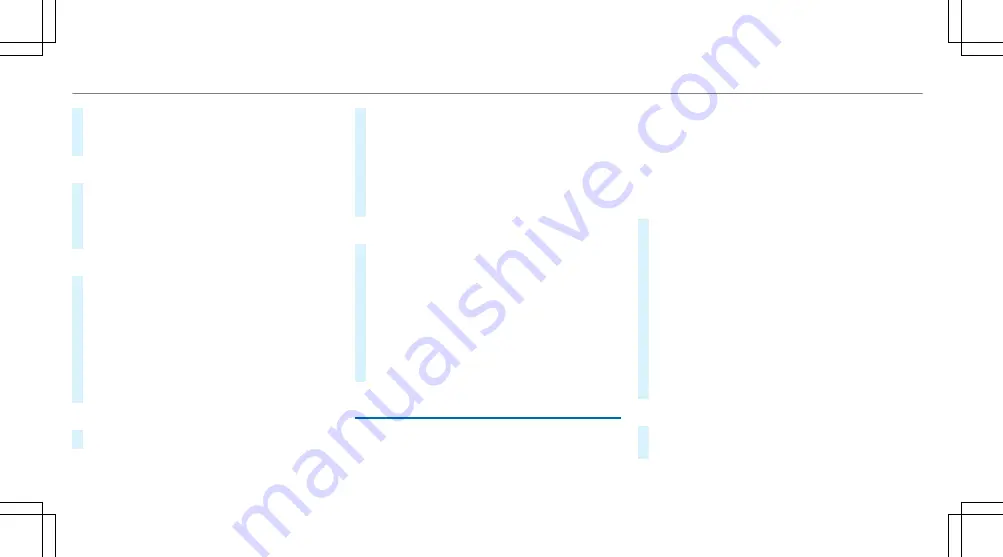
#
Enter the PIN that is shown on the external
device's display on the multimedia system.
#
Select
Continue
.
Connecting using a button
#
Select
¥
Connect via WPS PBC
.
#
Press the WPS button on the device to be
connected or select
Connect
.
#
Select
Continue
in the multimedia system.
Connecting using a security key
#
Select
Connect Device to Vehicle Hotspot
.
A security key is displayed.
#
Select the vehicle from the device to be con‐
nected. The vehicle is displayed with the
SSID
MB Hotspot XXXXX
.
#
Enter the security key which is shown in the
media display on the device to be connected.
#
Confirm the entry.
Connecting using NFC
#
Select
Connection via NFC
.
#
Activate NFC on the mobile device (see the
manufacturer's operating instructions).
#
Bring the mobile device into the NFC area of
the vehicle (
/
page 272).
#
Select
Done
.
The mobile device is now connected to the
multimedia system hotspot via NFC.
Generating a new security key:
#
Select
Set Up Hotspot
.
#
Select
Generate Security Key
.
A connection will be established with the
newly created security key.
#
To save a security key: select
Save
.
When a new security key is saved, all existing
Wi-Fi connections are then disconnected. If
the Wi-Fi connections are being re-estab‐
lished, the new security key must be entered.
Managing COMAND Touch devices
Requirements:
R
The COMAND Touch app is installed on the
external device (e.g. tablet or smartphone).
R
Wi-Fi is activated (
/
page 232) and the mul‐
timedia system is configured as a Wi-Fi hot‐
spot (
/
page 233).
Multimedia system:
4
System
5
COMAND Touch
Connecting and authorizing a new device
#
Select
Authorize a New Device
.
#
Select
Connect New Device
.
#
Enter the security key in the external device.
The
Please start COMAND Touch on your
device and follow the instructions.
message
appears.
#
Select
Continue
.
#
The connection request from the device
Accept
.
#
Enter the PIN shown on the external device.
The device is authorized.
Authorising a connected device
#
Select
Authorize a New Device
.
The devices already connected are displayed.
234 Multimedia system
Содержание C 300 2021
Страница 8: ...Left hand drive vehicles 6 At a glance Cockpit ...
Страница 11: ......
Страница 12: ...Instrument Display standard 10 At a glance Indicator and warning lamps standard ...
Страница 14: ...Widescreen Cockpit Instrument Display 12 At a glance Indicator and warning lamps Widescreen Cockpit ...
Страница 16: ...14 At a glance Overhead control panel ...
Страница 18: ...16 At a glance Door control panel and seat adjustment ...
Страница 20: ...18 At a glance Emergencies and breakdowns ...
Страница 500: ......
Страница 501: ......
Страница 502: ......






























