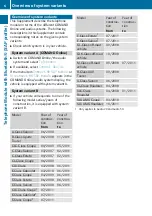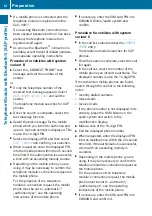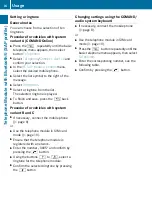Preparation
11
Telephone Module with Bluetooth® (SAP profile)
Procedure for vehicles with variant A
(COMAND Online)
Authorising the mobile phone
X
Fit the telephone module (
N
X
Press the
%
button repeatedly until the
basic telephone menu appears, then select
Telephone
.
X
Select
Telephone
/
Connect device
and
confirm your selection.
X
Select
SAP phone
/
Phones on the MB SAP
module
.
X
Select
Update
/
Search for phones
.
or
X
Select
Search for phones
and
SAP
telephone
.
X
Select
Start search
.
The Bluetooth
®
names of the mobile
phones in reception range appear.
X
Select the mobile phone that you wish to
authorise.
An entry prompt for a 16-digit PIN appears.
X
Enter a 16-digit PIN of your choice and
confirm your selection.
X
When requested, enter the same 16-digit
PIN into the mobile phone within the
20 second time limit.
X
Depending on the mobile phone you are
using, it may be necessary to confirm the
telephone module's connection request on
the mobile phone.
For the purposes of the connection request
from the telephone module, the mobile
phone must be set to „automatic“/
„authorised yes“, see the operating
instructions of the mobile phone.
X
In COMAND Online/audio system, enter
the SIM card PIN and confirm.
If authorisation is successful, a message
appears confirming the mobile phone has
been authorised.
Switching between mobile phones
If you have authorised several mobile phones
on the telephone module, you can switch
between individual mobile phones.
X
End any active telephone conversations.
X
Select the desired mobile phone in the
COMAND device list
, under
MB SAP
module phones
.
If the selected mobile phone is within
Bluetooth
®
range and Bluetooth
®
is
activated, the phone will be located and
connected.
X
Confirm the telephone module's
connection request on the mobile phone,
see operating instructions of the mobile
phone.
X
If necessary, enter the SIM card PIN into
COMAND Online/audio system, and
confirm it.
Procedure for vehicles with system
variant B and C
X
Fit the telephone module (
N
X
Call up the telephone menu, see the
separate operating instructions.
X
If available: select convenience telephony,
see the separate operating instructions.
X
Wait until indicator lamp
1
lights up.
X
Press button
2
for approximately three
seconds.
or