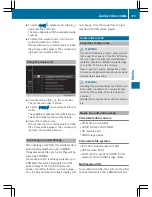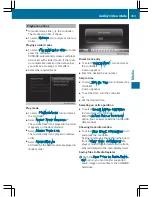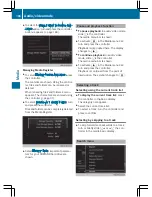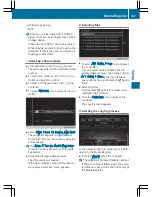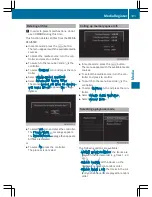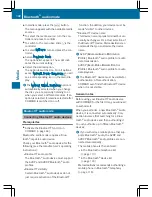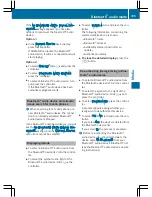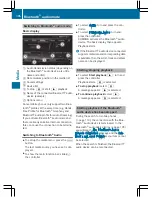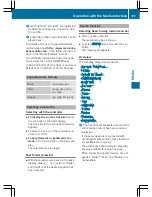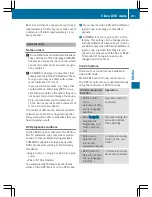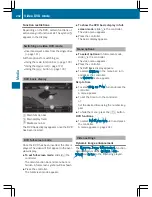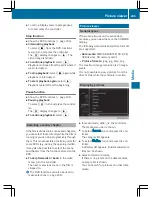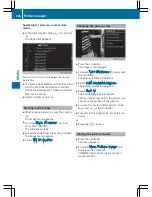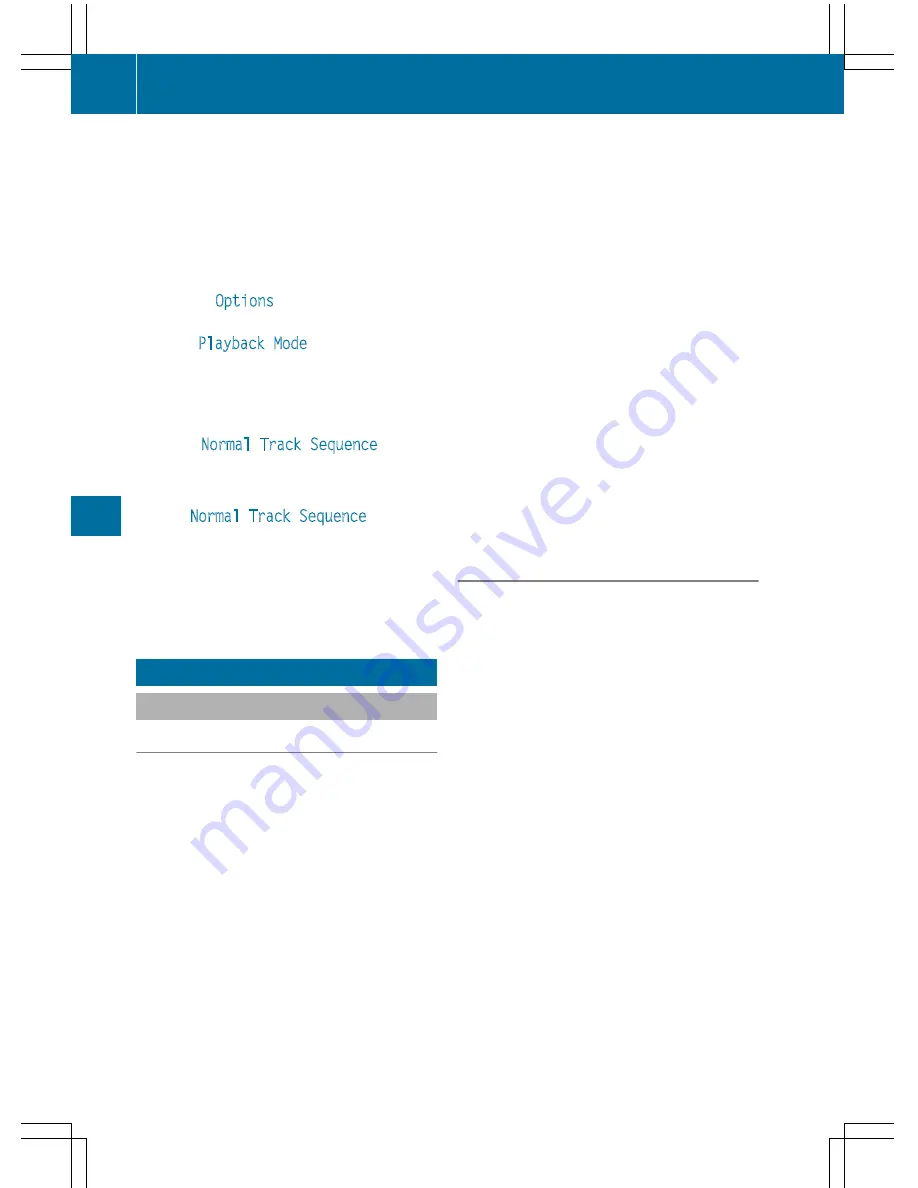
X
In media mode: press the
Õ
button.
The menu appears with the available media
sources.
X
To select the media source: turn the con-
troller and press to confirm.
X
To switch to the menu bar: slide
6
the
controller.
X
To select
Options
: turn and press the con-
troller.
X
Select
Playback Mode
.
The options list appears. The
#
dot indi-
cates the current setting.
X
Select the desired option.
The option is switched on. For all options
except
Normal Track Sequence
, you will
see a corresponding icon in the main dis-
play.
i
The
Normal Track Sequence
option is
automatically selected when you change
the disc you are currently listening to or
when you select a different medium. If an
option is selected, it remains selected after
COMAND is switched on or off.
Bluetooth
®
audio mode
Connecting Bluetooth
®
audio devices
Prerequisites
X
Activate the Bluetooth
®
function in
COMAND (
Y
page 44).
Bluetooth
®
audio mode requires a Blue-
tooth
®
-capable audio device.
Check your Bluetooth
®
audio device for the
following (see the manufacturer's operating
instructions):
R
Bluetooth
®
audio profile
The Bluetooth
®
audio device must support
the A2DP and AVRCP Bluetooth
®
audio
profiles.
R
Bluetooth
®
visibility
Certain Bluetooth
®
audio devices do not
just require activation of the Bluetooth
®
function. In addition, your device must be
made "visible" to other devices.
R
Bluetooth
®
device name
This device name is predetermined but can
usually be changed. For a clear selection of
the Bluetooth
®
device, Mercedes-Benz rec-
ommends that you customize the device
name.
i
A2DP (Advanced Audio Distribution
Profile): Bluetooth
®
audio profile for audio
data transmission
AVRCP (Audio Video Remote Control
Profile): Bluetooth
®
audio profile for audio
data playback.
i
The Bluetooth
®
device must be visible for
authorization. After authorization,
COMAND even finds the Bluetooth
®
device
when it is not visible.
General notes
Before using your Bluetooth
®
audio device
with COMAND for the first time, you will need
to authorize it.
When you authorize a new Bluetooth
®
audio
device, it is connected automatically. Con-
nection involves first searching for a Blue-
tooth
®
audio device and then authorizing it.
You can authorize up to fifteen Bluetooth
®
devices.
i
If you authorize a mobile phone that sup-
ports Bluetooth
®
audio, the A2DP and
AVRCP Bluetooth
®
audio profiles are con-
nected automatically.
The mobile phone is then entered:
R
in the Bluetooth
®
telephone list
(
Y
page 113)
R
in the Bluetooth
®
device list
(
Y
page 193)
Mercedes-Benz recommends authorizing a
mobile phone in Bluetooth
®
telephony
(
Y
page 114).
192
Bluetooth
®
audio mode
Media
Содержание 2016 Command
Страница 4: ......
Страница 62: ...60 ...
Страница 110: ...108 ...
Страница 146: ...144 ...
Страница 166: ...164 ...
Страница 178: ...176 ...
Страница 209: ...Your COMAND equipment 208 Sound settings 208 Burmester surround sound sys tem 209 207 Sound ...
Страница 213: ...Your COMAND equipment 212 Weather forecasts 212 211 SIRIUS Weather ...