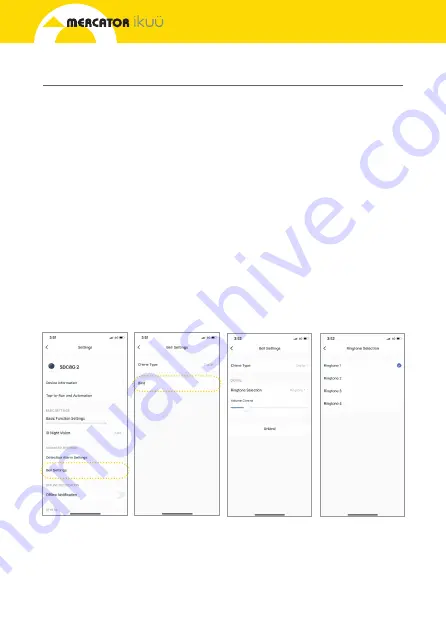
8
Pairing Your Indoor Chime Unit
1. In a location near your door and with good Wi-Fi coverage, power on your indoor
chime unit with either a standard USB-A port or the provided DC power adaptor.
The status light will blink red to indicate that the chime is ready for pairing.
2. To put the chime in pairing mode, push the reset button once (located at the
rear of the chime unit). The status light will blink continuously. Ensure that it is
blinking for at least 5 seconds before completing step 3.
3. In the app, navigate to settings > bell settings > bind. The status light will
stop blinking and remain solid blue to indicate that the chime is paired. After
successfully pairing the indoor chime unit, you can adjust the ringtone
and volume.
Note: If your chime unit is showing as paired, but makes no sound when the doorbell
is pressed, try unbinding the chime unit and binding it again. Ensure that the status
light indicator is blinking slowly and continuously before tapping ‘bind’ in the app.
If there is still no sound when the doorbell is pressed, try moving it closer to the video
doorbell unit.












