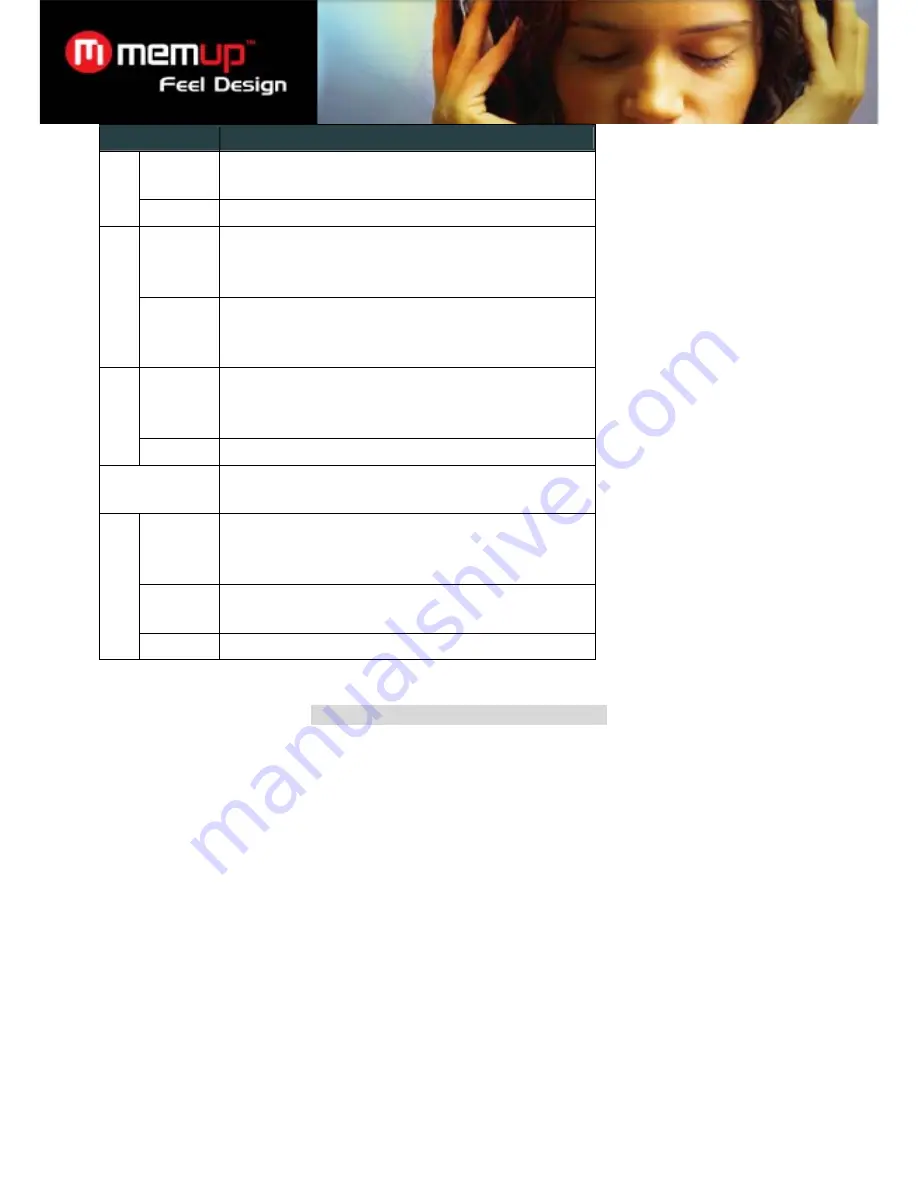
16
Item
Description
Repeat All: Play all tracks repeatedly.
Random: Play tracks in random order.
Lyric
Set the Lyric display on or off.
Sleep
Set the duration of time (in minutes) that the player will
remain on when it is idle. The setting of "OFF" will disable
the Power Saving feature.
Time
Date &
Clock
Set the internal clock of the player.
Roll the trackball up or down to select a field to adjust.
Roll the trackball left or right
to adjust the selected field.
Backlight
Adjust the duration of time (in seconds) that the backlight
will remain on after a key press. A setting of “Always On”
will keep the backlight on continuously.
Display
Brightness
Adjust the brightness of the display.
Language
Set the language that the on-screen menus appear in.
Music Auto
Play
Set the Auto Play feature on or off. When Auto Play is set to
ON, the player will automatically resume playback when it
wakes from standby.
Default
Restore all of the player's settings to their factory-default
state.
Syste
m
Information View Firmware & Memory Usage information.
TRANSFERS FILES TO THE PLAYER
Connect the K-Pearl to a computer with the USB 2.0 cable provided to:
Transfer files to and from your player
Perform basic file management functions.
Connecting to a Computer
Connect the player to your computer with the supplied USB cable. Upon connection:
Your computer will be detected as a “Removable Disk” when you open “My Computer”.
It may take Windows several minutes to recognize and set up the device the first time it is connected depending
on your hardware configuration.
If your computer is running Windows 98 SE, you may need to download and install a USB Driver available on the
flash content.
Transferring Files
The USB 2.0 Hi-Speed connection makes it easy to transfer music, video, photo, and text files (or any other data)
quickly between the player and your computer. Simply use the player as you would a floppy disk using basic
operating system commands.
Содержание K-PEARL
Страница 1: ...Feel Design User guide...



















