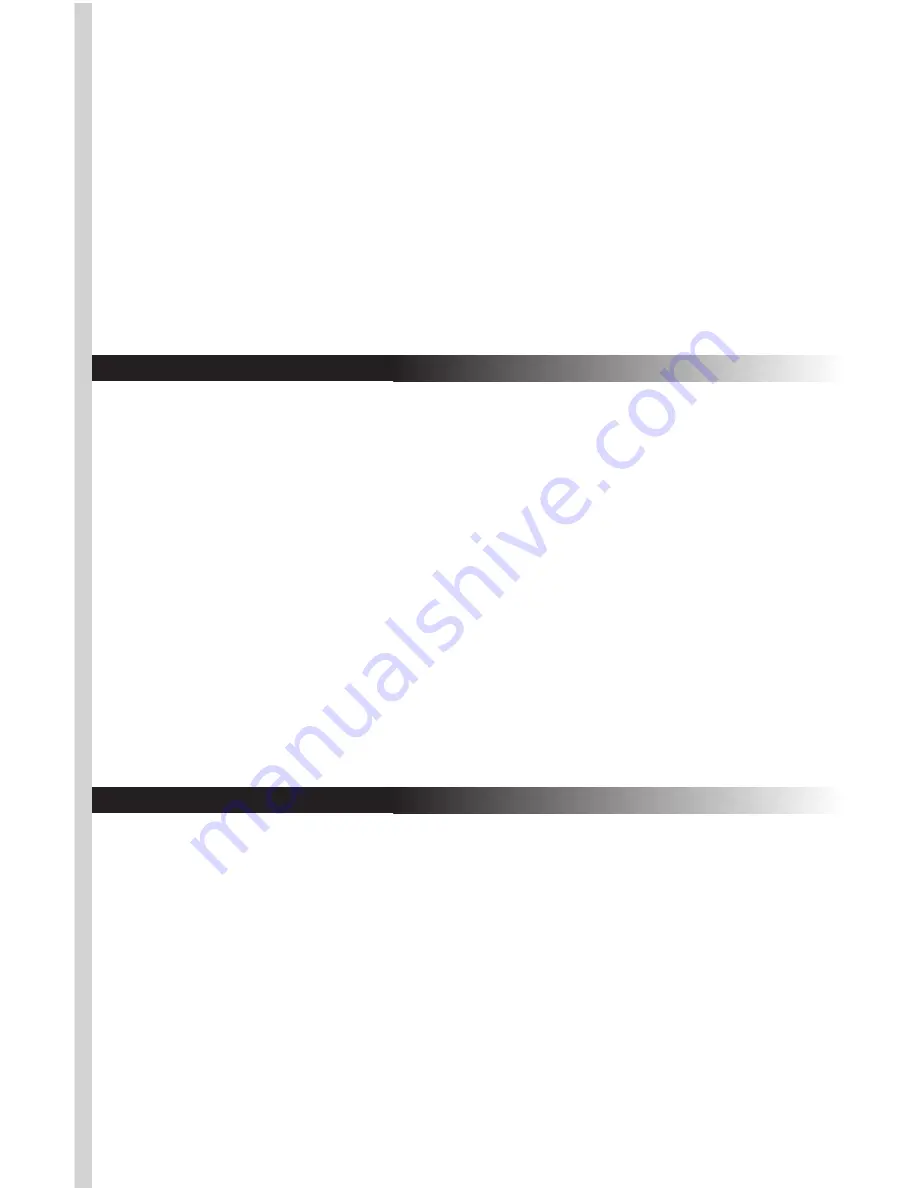
E. Using the Mouse
The RF ScrollPro Mouse SE uses a light to sense movement. Use the
mouse on an opaque surface. The optical mouse cannot work on a
glass, translucent, or reflective surface that deflects the light.
In order to conserve battery power, the mouse goes into a sleep or
suspend mode after 10 minutes of inactivity. Move the mouse or
click the scroll button (suggested) or one of its other buttons to
wake it.
You may notice that the mouse moves the cursor on the screen twice
as fast as a standard mouse does. The mouse moves the cursor at 800
dots per inch (dpi) while a standard mouse moves the cursor at only
400 dpi. You can change the cursor movement speed by using the
mouse properties in the CONTROL PANEL under MY COMPUTER.
F. Adding the extra mouse features with the included software
At this point your RF ScrollPro Mouse SE will work well but will not
be able to use the special "Speed Zoom In" and button features.
These additional features require the installation of the drivers on
the ScrollPro Mouse Series Driver CD. Follow the steps below to
add these features.
Step 1: Remove Old Mouse Drivers
• In order to avoid conflicts with previously installed mouse drivers
and software, you will need to delete the following files by right-
clicking on the MY COMPUTER icon and then clicking on
PROPERTIES.
• Verify that the mouse and receiver are properly synchronized
by moving the mouse around on a flat surface and clicking a
button or two. If the green LED on the receiver blinks fast and
steadily with the movement of the mouse, the mouse and
receiver are properly communicating.
• If the receiver does not respond to movement of the mouse
and you have repeated the synchronization process, check to
see if the batteries are properly installed, then repeat the
process again. If the mouse is still not working properly, check
the "Troubleshooting" section for tips on how to solve your
problem.
Содержание Optical ScrollPro SE
Страница 10: ......











