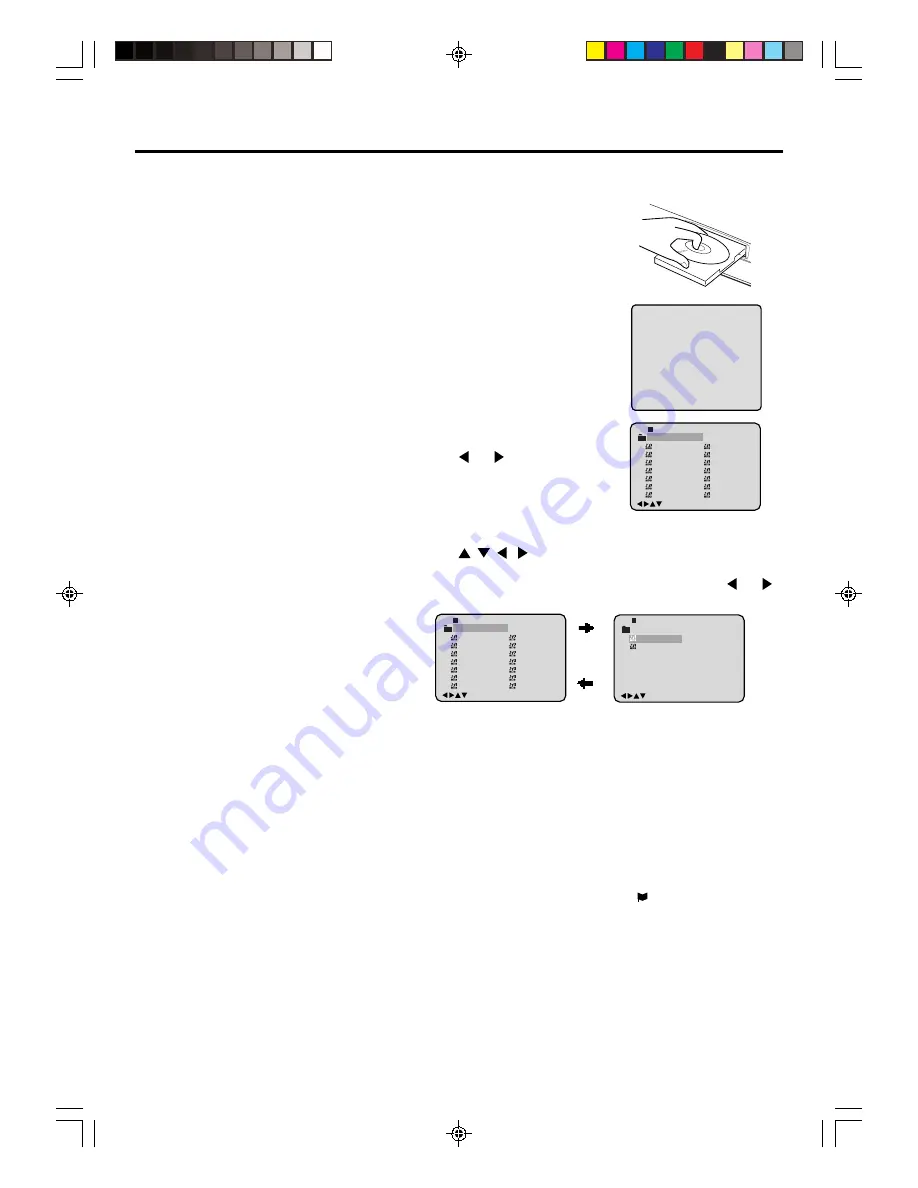
46
MP3 playback
This player can play back the MP3-data
which has been recorded on CD-R or CD-
RW. To produce the MP3-data, you need a
Windows-PC with CD-ROM drive and a
MP3-encoding Software (not supplied).
The Apple-HFS-System cannot be played.
MP3 CD information
Limitations on MP3 CD playback
• MP3 CD is the disc that is standardized by
ISO9660, its file name must include 3-digits
extension letters, “mp3”.
• The directory and file names of the MP3
CD must be correspond to the ISO
standardized files.
• This unit can read 999 files per disc. If one
directory has more than 999 files, it reads
up to 999 files, the remaining files will be
omitted.
• The unit is able to recognize up to a
maximum of 50 directories per disc.
• MP3 CDs cannot be used for playback for
the purpose of recording.
• If the CD has both audio tracks and MP3
files, only audio tracks are played.
• It may take more than one minute for this
unit to read MP3 files depending on its
structure.
• Music recorded by “Joliet Recording
Specification” can be played back, the file
name is displayed (within 10 letters) on the
screen Long file names will be condensed.
• The music files recorded by “Hierarchical
File System” (HFS) cannot be played.
Limitations on display
• The maximum number for display is 10
letters. Available letters for display are the
following: capital or small alphabets of A
through Z, numbers of 0 through 9, and _
(under score).
• Other letters than those above are replaced
in hyphen.
Notes on MP3 files
To play back MP3 CD in the recorded order,
1. Use MP3 software that records data
alphabetically or numerically.
2. Name each file including two-digit or three-
digit number (e.g. “01” “02” or “001” “002”).
3. Refrain from making too many sub-folders.
CAUTION:
• Some MP3 CDs cannot be played back
depending on the recording conditions.
• The CD-R/RW that has no music data or
non-MP3 files can not be played back.
MP3 CD playback
1
Press
OPEN/CLOSE
.
The disc tray will open.
Place a disc on which MP3 files
have been recorded onto the tray.
2
Press
OPEN/CLOSE
or
PLAY
.
The disc tray closes automatically.
On the TV-screen, “Reading” will
appear. Reading will take as much
time as the number of file.
3
A file menu screen will appear on
the TV screen.
Press
or
to select folder.
4
Press
/
/
/
or
Number buttons (0-9)
to select the
desired file.
• In case the folder includes more than 15 files, press
or
to display next file list.
• When
PLAY
has been pressed after displaying the file menu,
or when the disc tray has been closed after pressing
PLAY
in step 2, playback begins automatically starting from the first
file. In this case, if the first file is an MP3 file, only MP3 files
are played back in order.
5
Press
ENTER
.
The selected file starts playing back.
Press
STOP
to end playback.
• The unit records the stopped point. “
” appears on the
screen. Press
PLAY
to resume playback (from the scene
point).
• If you press
STOP
again or unload the disc, the unit will clear
the stopped point.
NOTES:
• During MP3-Playback, you cannot use SEARCH, A-B Repeat
functions.
• You can use Repeat (Track or All), Random functions and
Program playback for MP3 CD Playback (see pages 48 and 49).
Reading
! "
#$ %
&
'
()
*
) (
+
!),
-
. "!
/01
2
%3
*
! "
#$ %
&
'
(
) "!
*
+
,-
+
- ,
.
!-/
012
%3
5V40401A [En]42-46
2/3/06, 6:00 PM
46














































