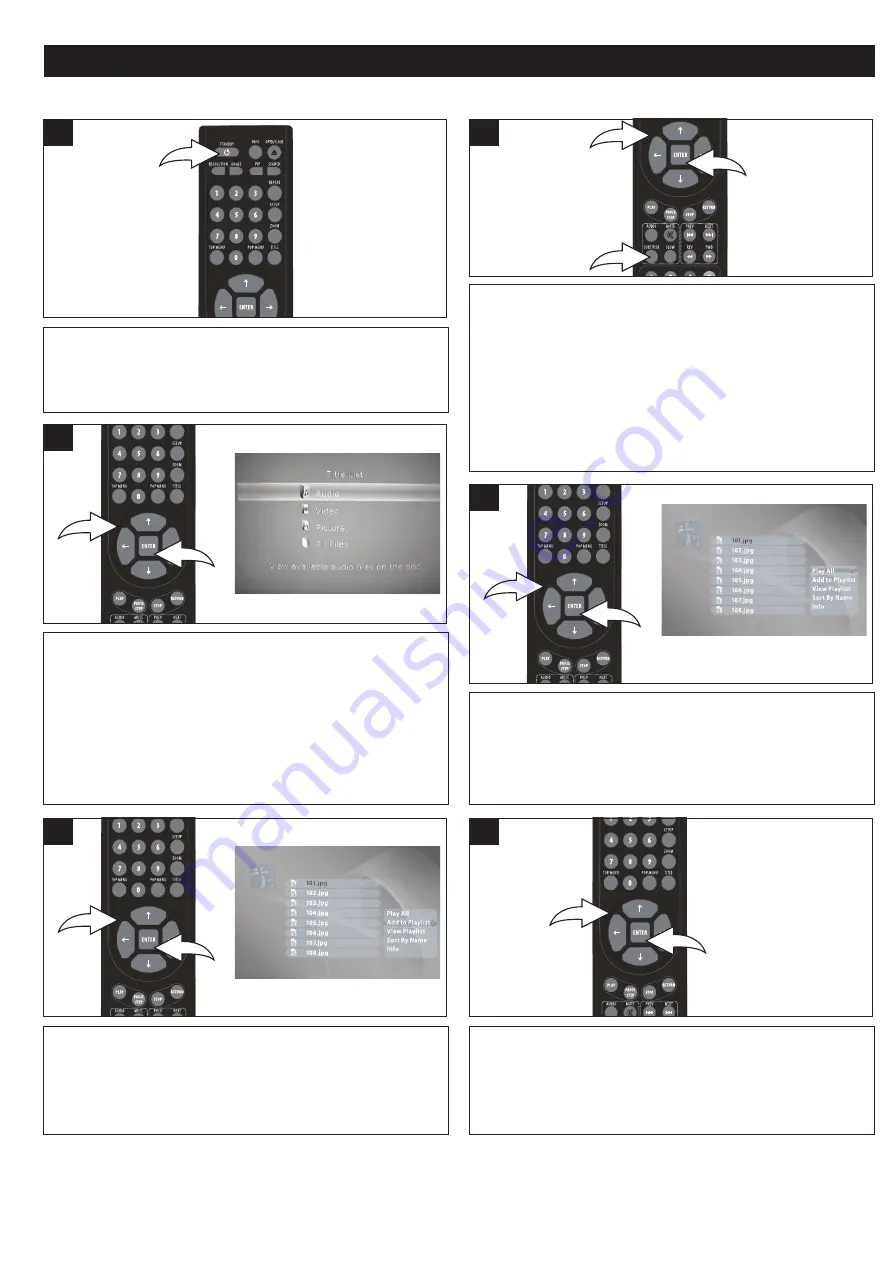
35
DATA CD/USB OPERATION
1
2
The list of files on the disc will appear. (If the disc has
folders, then a list of folders will appear.) Use the Navigation
(
π
,
†
) buttons
1
to select the desired file or folder and then
press the ENTER button
2
to start playback or enter the
folder. Use Navigation (
π
) button
1
to go to the top file and
press the ENTER button
2
to go to the previous folder. To
open the Title List menu with the desired MP3/WMA, press
the Navigation
®
button
1
.
3
Press the POWER/STANDBY button to turn on the unit.
The Power indicator light will go on.
1
While the disc is in Stop mode (press the Stop button
twice) or no disc, insert the USB device with data files and
press the SUBTITLE/USB button
1
to select USB, then
select the desired USB device. Or insert a disc with data
files. Data files can be movies, audio files or pictures. See
the specifications for details on the file formats allowed.
After loading, the Title List screen of the disc will appear.
Use the Navigation (
π
,
†
) buttons
2
to select a format and
then press the ENTER button
3
.
2
1
3
PLAYBACK OF A DATA (PICTURE, AUDIO, VIDEO) CD/USB
2
PLAY ALL:
Select PLAY ALL from the Title List menu using
the Navigation (
π
,
†
) buttons
1
, then press the ENTER
button
2
; the player will then play all of the files on the disc.
1
2
4
1
2
ADD TO PLAYLIST:
Select ADD TO PLAYLIST from the
Title List menu using the Navigation (
π
,
†
) buttons
1
, then
press the ENTER button
2
; the file will be added to the
playlist.
5
VIEW PLAYLIST:
Select VIEW PLAYLIST from the Title
List menu using the Navigation (
π
,
†
) buttons
1
, then
press the ENTER button
2
; the playlist will appear. You can
then press the ENTER button
2
again to start playback of
your playlist.
1
2
6
All manuals and user guides at all-guides.com




















