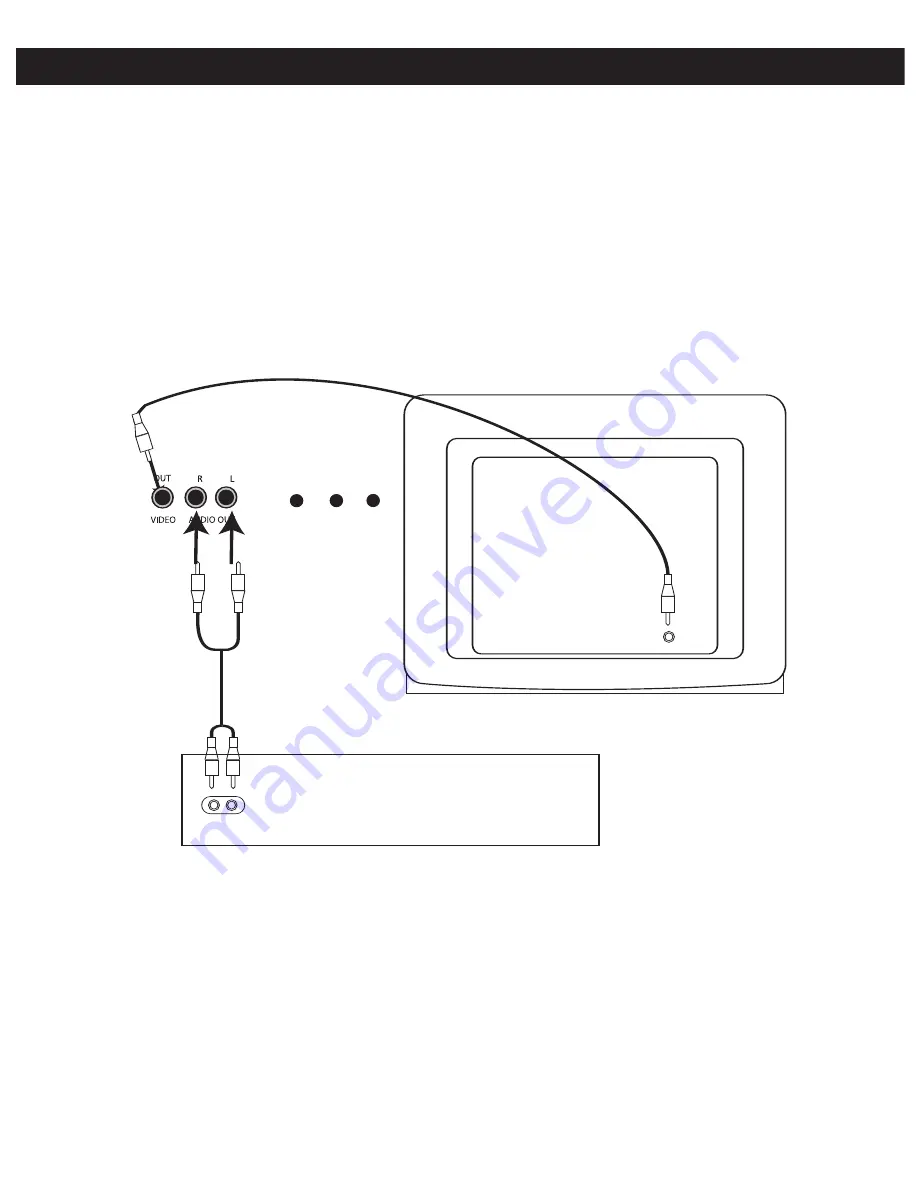
6
OPTIONAL CONNECTIONS (CONTINUED)
Note: If you have a mono TV with only one Audio In jack, you may have to purchase a “Y” adapter (stereo
to mono) at your local electronics accessories store in order to combine the Left and Right stereo channels
from this portable Karaoke system to a single mono channel for connection to your mono TV.
3. You can connect the Audio Out jacks from this portable Karaoke system to the Aux In or Audio In jacks of
your home stereo system to hear the sound through your home stereo speakers. Follow the instructions for
your home stereo system to select the device connected to the external jacks as the audio source.
From
Video
Out
To Video
In
TELEVISION
From
Aux
Out
To
Audio In
RECEIVER OR HOME STEREO
KARAOKE UNIT






















