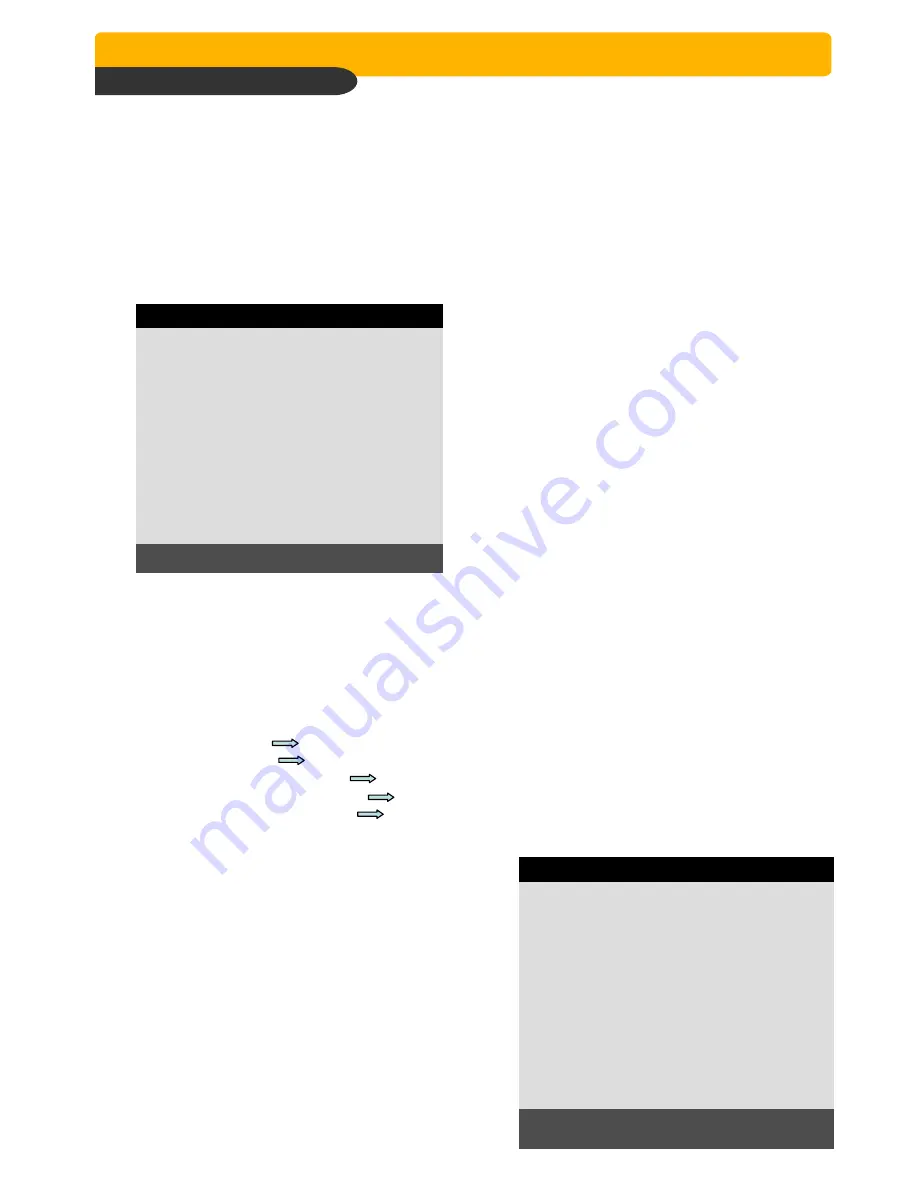
Network Stand Alone DVR
Network Stand Alone DVR
Network Stand Alone DVR
Network Stand Alone DVR
Network (JH.264)
Network (JH.264)
Network (JH.264)
Network (JH.264)
31
Users can set national holiday or holidays on
calendar to record just as setting for Sunday in
SCHEDULE REC SETUP.
3) HOLIDAY SETUP
HOLIDAY SETUP
< APR > 001/100
SUN MON TUE WED THU FRI SAT
01 02
03 04 05 06 07 08 09
10 11 12 13 14 15 16
17 18 19 20 21 22 23
24 25 26 27 28 29 30
MODE : EDIT HOLIDAY
SELECT
▲▼◀▶
, EDIT [ENTER]&[MODE]
Use [MODE] button to select a month and direction
button to move to a day, and press [ENTER] button to
set a holiday. Then color of date shall be changed to
red, as Sunday.
EDIT HOLIDAY : Set as holiday
CLEAR MON DATA : Cancel the holiday set per month
CLEAR ALL DATA : Cancel all holiday set
※
The maximum holidays is 100 days.
2) SCHEDULE SETUP
Set recording type for each recording time interval for a day of the week (2 hours interval).
Use [MODE] button to select edit type and move to
the time interval of a day of the week you want to change.
Press [ENTER] button to select and use [+] or [
−
] button,
to change the record type. To go next page, use [NEXT]
button.
(1) SCHEDULE SETUP
Unless you selected other recording mode, DVR system records in Schedule Recording mode.
In SCHEDULE REC SETUP, you set type of recording for every time interval of 2 hours in each day of
the week. Schedule Recording set by manufacturer is recording continuously at its full recording
speed, and it means DVR system record continuously at 120 ips in total at 720x240 resolution.
To set Schedule Recording parameters, enter into SYSTEM MENU-RECORD SETUP-SCHEDULE SETUP
and Press the [ENTER] button.
SCHEDULE REC SETUP
00-02
02-04
04-06
06-08
08-10
10-12
SUN
-M-
-M -
- M -
-M -
- - -
-- -
MON
AM -
AM -
AM-
AM-
AM-
AM-
TUE
- -C
- -C
- -C
-- C
- -C-
- - C
WED
- -C-
- - C
- - C
-- C
- - C
- - C
THU
- -C-
- - C
- - C
- - C
- - C
- - C
FRI
- -C
- -C
- -C
-- C
- -C
- -C
SAT
- -C
- - C
- - C
-- C
- - C
-- C
1 / 2
▲▼◀▶
& [NEXT], EDIT:+ -&[MODE]
A:ALARM M:MOTION C:CONTINUES
※
MODE (Edit type)
TIME CELL : Set each time interval of a day of the week
WEEK : Set a day of the week at once
TIME ZONE : Set a time slot at once
ALL : Set page by page at once
CLEAR ALL: Clear page by page
※
Unless user press [REC] button to record at full resolution and in SUPER FINE picture quality,
DVR system records in SCHEDULE Record mode.
※
DEFAULT record mode for each time interval of a day of the week set by manufacturer is
CONTINUOUS recording.
※
Record type :
After power on Schedule record
Exit from menu Schedule record
End of search or playback Schedule record
After pressing [STOP] button Schedule record
After pressing [REC] button Emergency record (Continuous recording in full performance)
[120(100) ips at 720x240(720x288)]
MODE: CELL BY CELL
CHAP. 5 Set Up















































