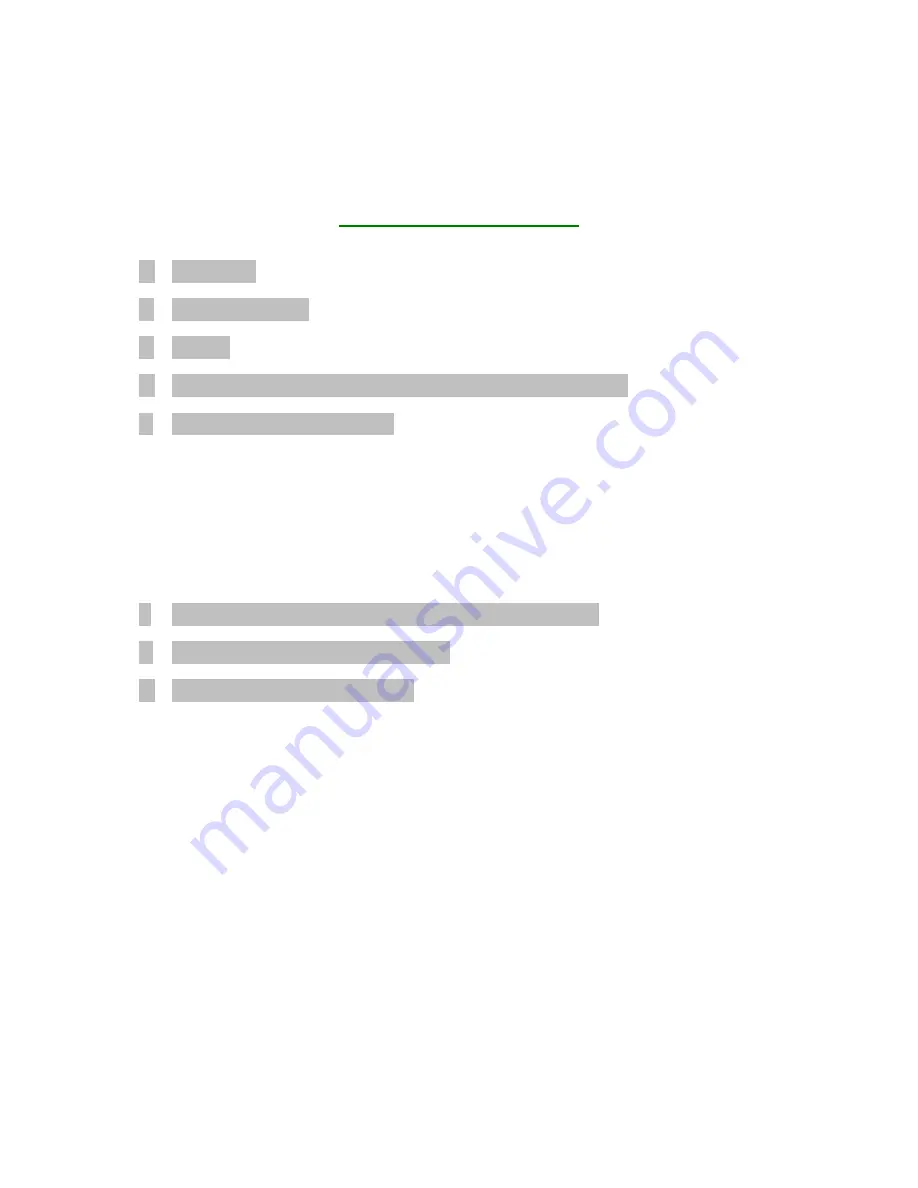
Document
No.:
M0-0001-4504-1
Effective:
14-Oct-2009
Version:
C
Page:
- 1 -
Table of Contents
A. Introduction ........................................................................................................................ 2
B. General
Description............................................................................................................ 2
C. Features .............................................................................................................................. 2
D. Before Using the Security Application Program – Memorex LOCK ................................ 3
E. Introduction to Memorex LOCK........................................................................................ 5
E1. Main
Screen............................................................................................................ 5
E2.
Set Password / Change Password........................................................................... 5
E3. Disable
Password ................................................................................................... 8
E4. Password
Management........................................................................................... 9
E5. Unlock
Device ...................................................................................................... 10
E6.
Configure Partition Sizes...................................................................................... 11
F.
Checking the Security Application Program – LOCK’s Version ..................................... 14
G.
Running the Program As Privileged User ........................................................................ 15
H. FAQ – Frequently Asked Questions ................................................................................. 15
















