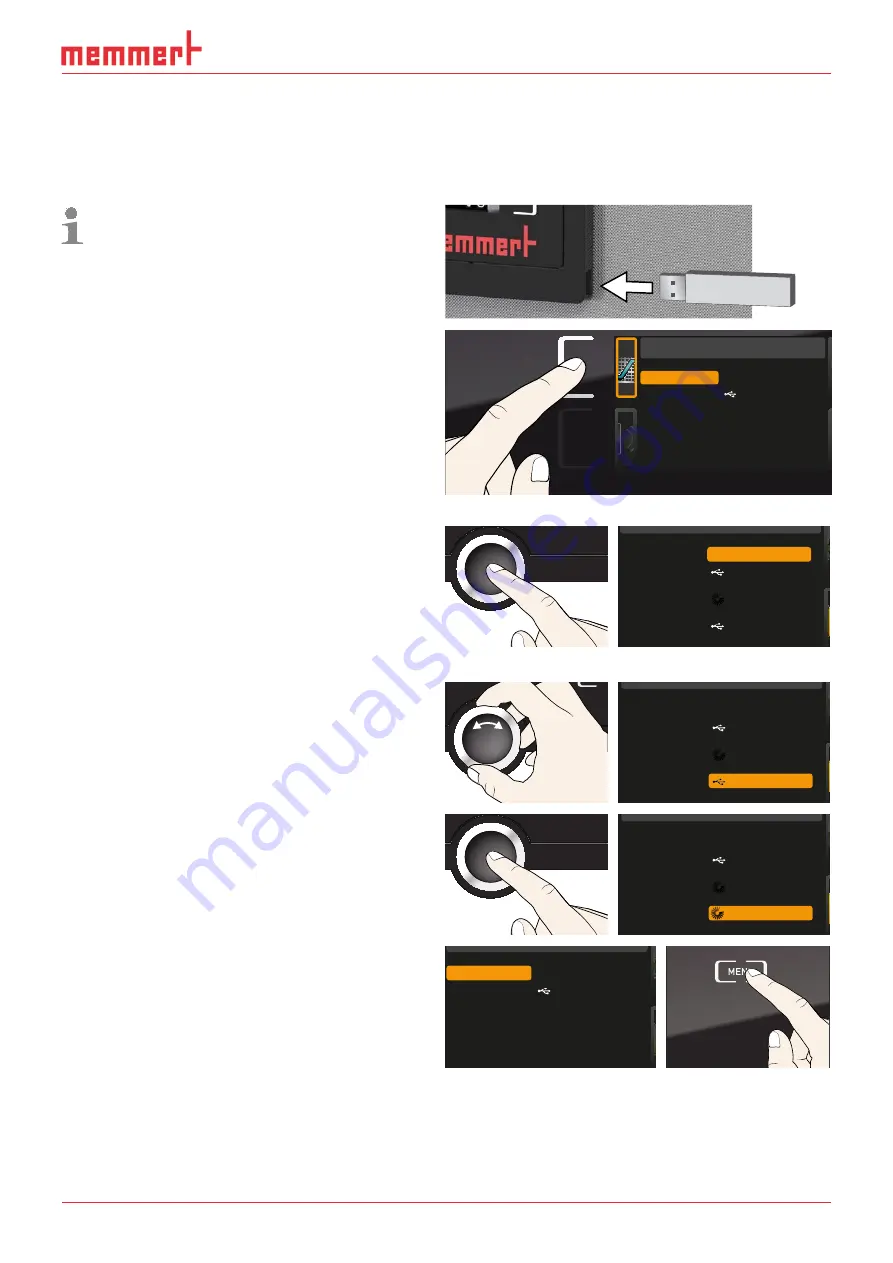
D39374 | Date 08/2018
59
Menu mode
7.6
Program
In the
Prog
display, programs created using the AtmoCONTROL software can be trans-
ferred to the appliance and saved on a USB data storage medium. Here, you can also
select the program to be used in manual mode (see page 37 ) and delete programs.
To load a program from a USB storage
medium : Connect the USB storage
medium with the saved program(s) to
the interface on the right side of the
ControlCOCKPIT.
1. Activate the program display. To do
so, press the activation key on the
left of the
Prog
display. The display is
enlarged and the entry
Select
auto-
matically highlighted. The programs
available for activation are shown on
the right. The program currently avail-
able for use – in this example
Test 012
– is highlighted in orange.
Program
Delete
Test 012
Test 013
Test 014
Test 015
Test 017
Test 016
Select
2. Access the
Select
function by press-
ing the confirmation key. All programs
available are displayed, including the
ones saved on the USB data storage
medium (identified by the USB symbol).
The program currently available for use
is highlighted in orange.
Select
Delete
Test 012
Test 022
Test 013
Test 014
Test 015
Test 022
3. With the turn control, select the pro-
gram you want to make available for
use.
Select
Delete
Test 012
Test 022
Test 013
Test 014
Test 015
Test 023
4. Accept the selection by pressing the
confirmation key. The program is now
loaded, which is indicated by the trans-
fer symbol.
Select
Delete
Test 012
Test 022
Test 013
Test 014
Test 015
Test 023
5. As soon as the program is ready, the
selection returns to
Select
to start the
program: Return to operating mode by
pressing the MENU key, as described
on page 36.
Delete
Test 012
Test 022
Test 013
Test 014
Test 015
Test 023
Select
You can now remove the USB storage medium.
To delete a program, select
Delete
with the turn control and select the program to be
deleted the same way you can select a program for activation.
























