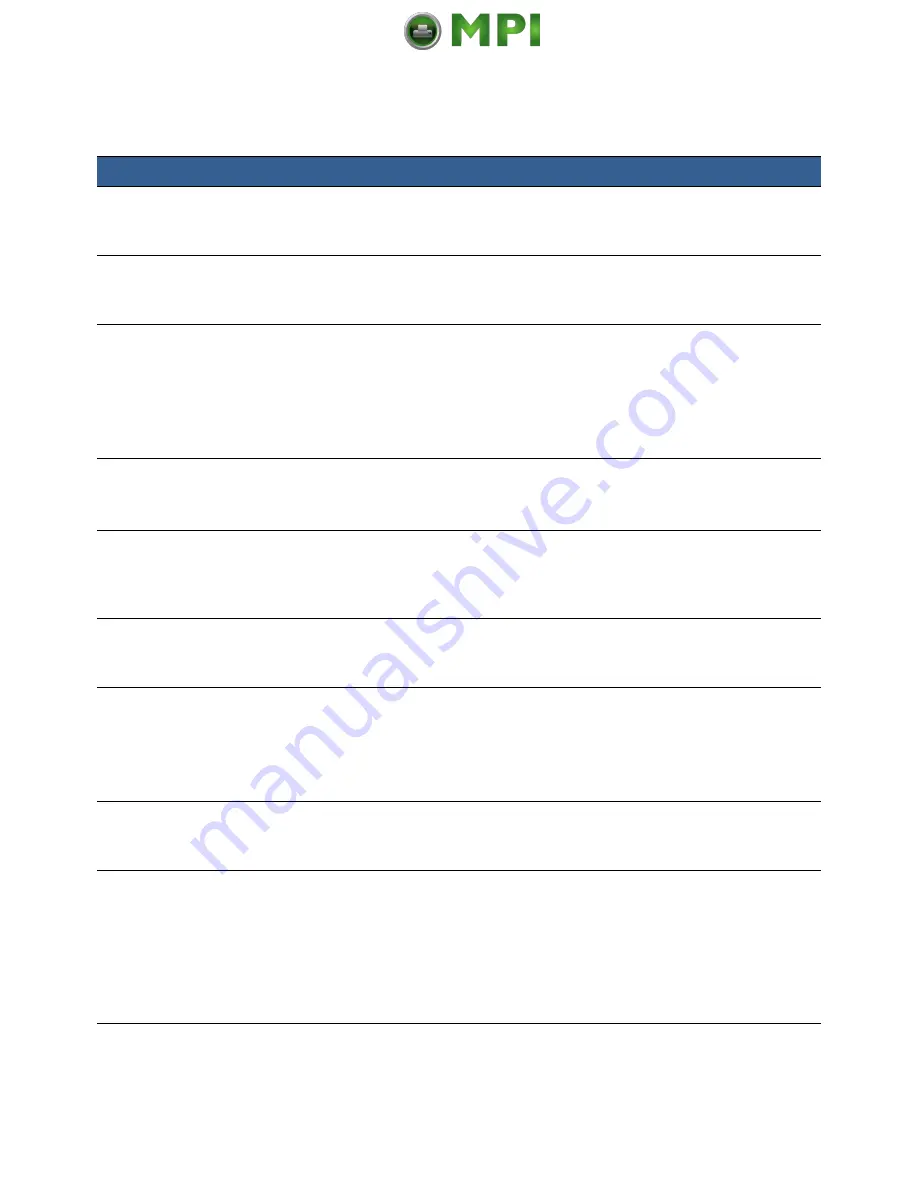
32
Using the Printer
Enable ink spit every
10 min in standby
mode
Select this option to protect the printhead in a dry environment, characterized by
low humidity (~20% RH) and low temperature (~15°C or 59°F).
Enable MM servicing
message from control
panel
When selected, servicing and error messages for the service station are displayed
on the printer control panel.
Enable smart nozzle
health extender
algorithm
When selected, repetitive images are printed using groups of adjacent nozzles in
the printhead instead of using the same nozzles every time. This helps extend the
printhead life. However, it causes a gradual shift of the image up to 1 mm to the
left (viewing from the printer output).
Do not select this feature if image shifting between labels is not desirable.
This feature is ignored for Borderless printing.
Cut the first label (for
Length > 8") at media
load
When selected, the printer automatically cuts the first label (if > 8" long) when
loading a new label roll.
This eliminates media skew when the media is retracting.
Enable support for
translucent synthetic
media in continuous
print mode
Select this option to prevent the printer from incorrectly reporting a
No Media
error when semi-opaque continuous media is used.
Enable print over label
gap and black mark
Select this option to continue printing an image across labels (over the gap or
black mark on continuous media). For example, when printing wine labels, where
the front and back labels are printed as a single page.
Enable Memjet TPS
algorithm for printhead
When selected, the printer will reduce the thermal energy for the printhead
during power up. This helps prolong the printhead life.
This may result in more discrete transition between color tones (or gradient).
Do not select this option if your label design has solid color blocks or tone
gradient.
Do not unload media on
power off
When selected, the printer will not unload the media when it powers down.
Note:
Leaving the media in the printer for a long period of time may cause the
media to curl and jam during printing.
Improve gap detection
for thick liners
The typical label liner is about 0.06 mm or 0.0015”. When using media with thick
liners, it may be necessary to adjust the sensitivity of the gap sensor to enable the
printer to reliably detect the gap between labels. (See
If adjusting the sensitivity of the gap sensor does not work, select this option.
If the problem persists, we advise that you switch to another media that is
compatible with the printer.
Table 7
EWS: Advanced Settings 1 (continued)
EWS Page
Description
















































