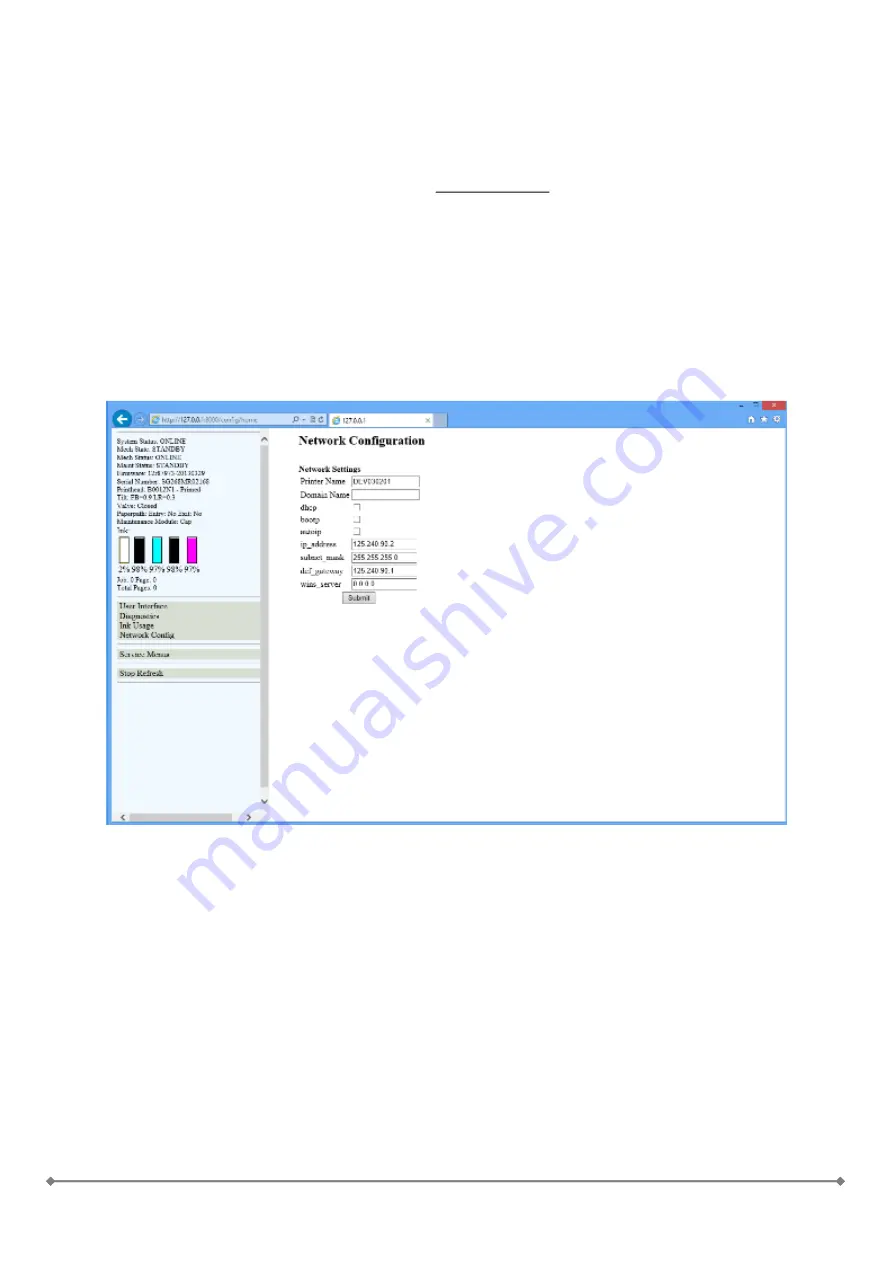
-21-
Network configuration
On this page will see the actual engine network configurations.
Speedstar driver installation is happening via USB cable. All machines have their own USB AB
cable. Every machine's IP address is configurable from the toolbox.
The toolbox is working only via USB_AB cable.
Any change of the Network settings menu in the toolbox needs to be saved with the submit button.
There is the possibility to give manually IP address for the machine from the toolbox. Just type the
address (what you desire) into the IP address under the network configuration and press submit.
NOTE!
Don't forget to give this ip number to the driver also as a new 'universal serial port'.
Содержание OWN-X Speedstar 1000
Страница 1: ...Quick User Guide Speedstar 1000...
Страница 4: ...4 6 When asked select network printer...
Страница 14: ...14 Import Export...















