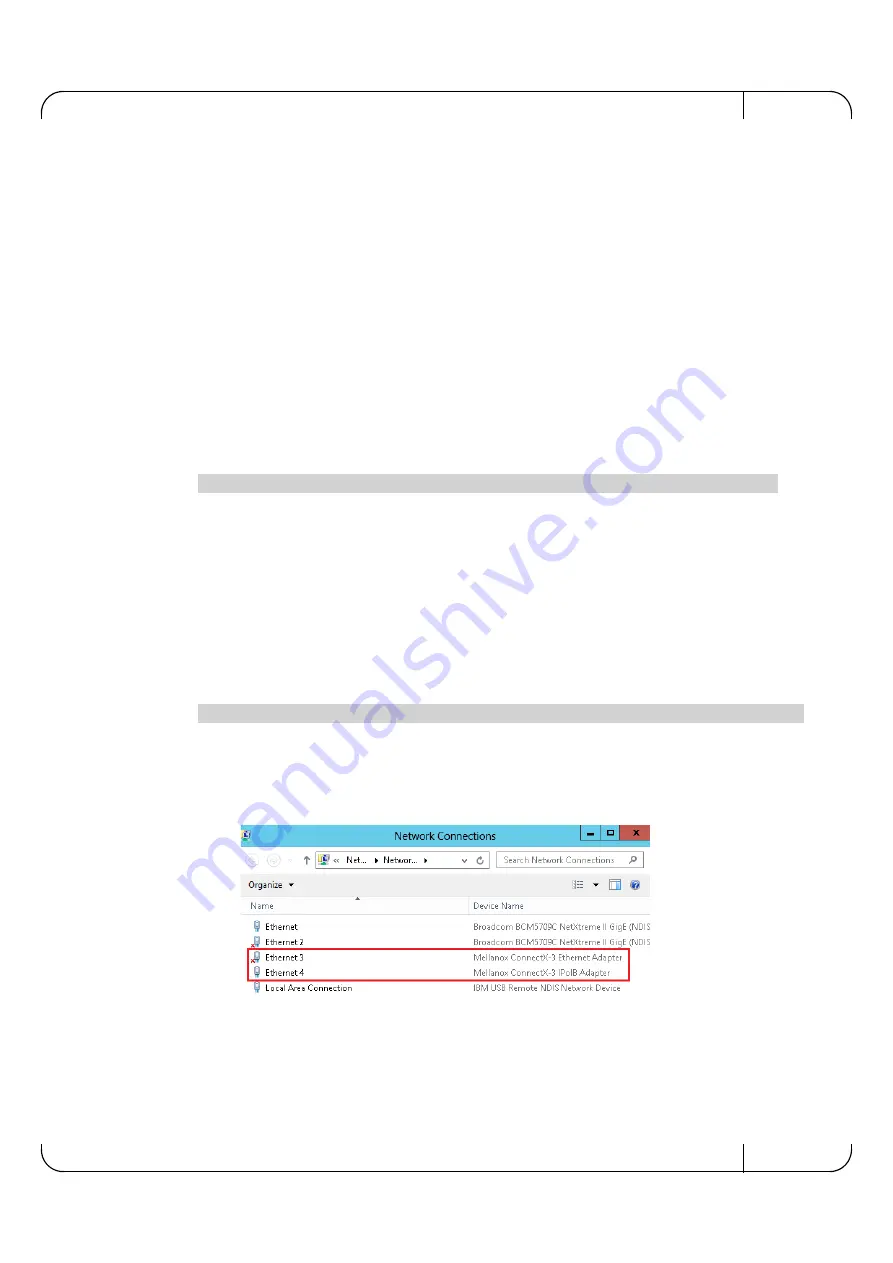
ConnectX®-3 Pro 10Gb/s Ethernet Single and Dual SFP+ Port Network Interface Card User Manual for OCP
Rev 1.1
Mellanox Technologies
31
4.2.8
Uninstalling MLNX_WinOF
4.2.8.1 Attended Uninstall
To uninstall MLNX_WinOF on a single node, perform one of the following options:
1. Click Start-> Control Panel-> Programs and Features-> MLNX_VPI-> Uninstall.
(NOTE: This requires elevated administrator privileges.)
2. Double click the .exe and follow the instructions of the install wizard.
3. Click Start-> All Programs-> Mellanox Technologies-> MLNX_WinOF-> Uninstall MLNX-
_WinOF.
4.2.8.2 Unattended Uninstall
To uninstall MLNX_WinOF in unattended mode, perform the following:
Step 1.
Open a CMD console.
Step 2.
Uninstall the driver. Run:
4.2.9
Assigning Port IP After Installation
By default, your machine is configured to obtain an automatic IP address via a DHCP server. In
some cases, the DHCP server may require the MAC address of the network adapter installed in
your machine.
To obtain the MAC address:
Step 1.
Open a CMD console
Step 2.
Display the MAC address as “Physical Address”
Configuring a static IP is the same for both IPoIB and Ethernet adapters.
To assign a static IP address to a network port after installation:
Step 1.
Open the Network Connections window. Locate Local Area Connections with Mellanox
devices.
Step 2.
Right-click a Mellanox Local Area Connection and left-click Properties.
Step 3.
Select Internet Protocol Version 4 (TCP/IPv4) from the scroll list and click Properties.
MLNX_VPI_WinOF-4_40_0_All_win8_x64.exe /S /x /v"/qn"
ipconfig /all






























