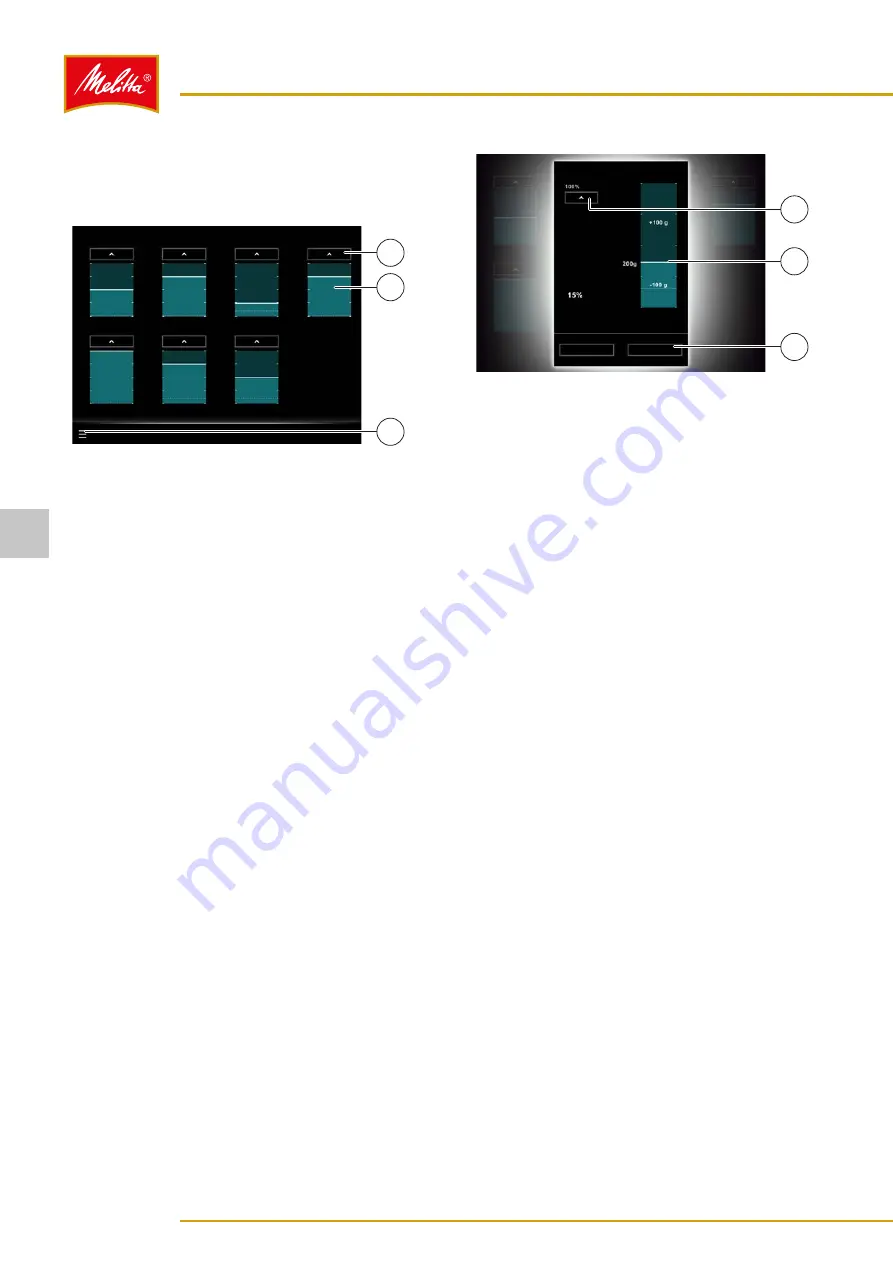
5�4
Confirming filling levels
The filling level must be confirmed at the machine each
time a supply container is filled.
000290
Fresh water canister
Filling levels
Milk type 2
Milk type 1
Bean container 2
Bean container 1
Instant container 1
Instant container 2
1
3
2
Fig. 12: Confirming filling levels
1. On the display, press the menu symbol "
≡
" (3) and
then "Filling.
͵
In self-service operation, you must first log in with
a user chip key (see chapter 5.1.4 on page 10).
2. Press the required "
T
" button (1) above the filling
level displays to mark the following containers as full
(from left to right and top to bottom):
͵
Bean container 1 (front)
͵
Bean container 2 (rear)
͵
Instant container 1 (left)
͵
Instant container 2 (right)
͵
Fresh water canister
͵
Milk type 1
͵
Milk type 2
9
The filling levels have been confirmed.
To return to the start screen, proceed as follows:
•
Self-service operation
: On the display, press the
menu symbol "
≡
" (3) and then "Logout".
•
Waiter operation
: On the display, press the menu
symbol "
≡
" (3) and then "Selection".
You can adjust the filling levels even more accurately.
3. Press the required filling level display, e.g., of the
instant container 2 (2).
͵
A new window opens.
000291
Filling levels
Limit value
Designation
Apply
Cancel
Cocoa
1
3
2
Fig. 13: Adjusting filling levels more accurately
4. Select one of the following options:
•
Press the "
T
" button (1) to mark the container
as full.
•
Touch the filling level display above or below the
bar (2) to adjust the filling level in steps.
•
Slide the bar (2).
5. Press the "Apply" button (3) to adopt the settings
and return to the previous screen.
9
The filling levels have been confirmed.
If the filling level for a consumable drops below a set
value while a product is being dispensed, a warning will
appear on the display. If you confirm that the consum-
able has been refilled, you can then adjust the new filling
level straight away in a similar dialog as shown in Fig. 13.
5�5
Emptying the coffee grounds drawer
The coffee grounds drawer must be emptied if the coffee
grounds are not disposed of via the optional container
discharge.
When the coffee grounds drawer is full or almost full, the
message is displayed that the grounds drawer must be
emptied:
•
If the coffee grounds drawer is 75 % full, only a few
more brewing processes can be carried out.
•
If the coffee grounds drawer is 100 % full, only
products that do not release coffee grounds can be
dispensed. All other products are grayed out and
cannot be selected.
Operation
14
28514 • 20170301
5





























