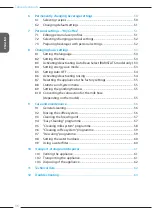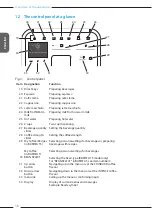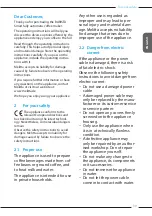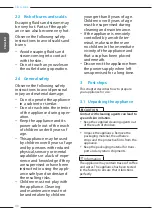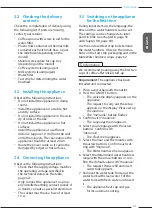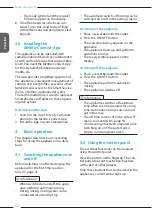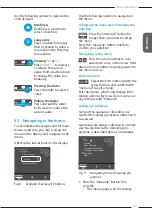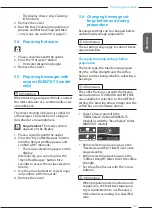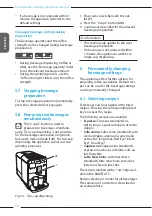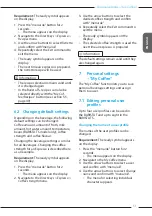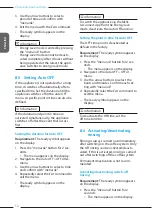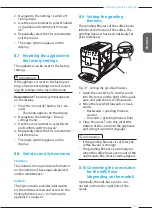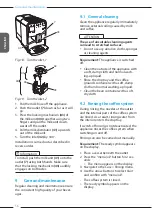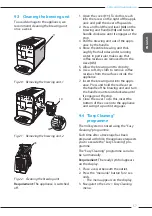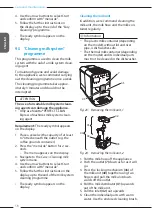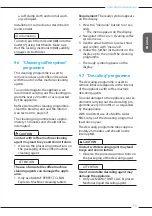Basic operation
44
ENGLISH
2. Use the arrow buttons to select
Care
and confirm with
"menu/ok".
3. Use the arrow buttons to select
Descal-
ing
and confirm with "menu/ok".
The selection of functions is always shown
in shortened form in these operating
instructions:
Navigate to the
Care > Descaling
menu.
4.4 Establishing the Bluetooth
connection
Bluetooth connection is required to oper-
ate the appliance by means of a Smart-
phone.
Connecting the appliance for the first
time
Requirements:
ū The appliance is switched on.
ū The
Melitta-Connect-App
is installed
and open on the Smartphone (see sec-
Installing the Melitta-Connect-App,
ū The Smartphone is in the reception
range (max. 5 - 10 m away) of the
appliance.
ū The Smartphone supports Bluetooth.
ū The Bluetooth function is activated on
the Smartphone.
ū The appliance is not connected to any
other Smartphone via Bluetooth.
ū The appliance is displayed on the
Smartphone.
1. Press the "menu/ok" button for 2 sec-
onds on the appliance.
»
The menu appears on the display.
2. Use the arrow buttons to select
Blue-
tooth
and confirm with "menu/ok".
3. Select
Connect
on the appliance.
4. Select
Connect on the Smartphone
and
follow the instructions of the App.
»
The appliance is connected to the
Smartphone.
5. Select the
Exit
command to exit the
menu.
Information
ū If a connection between the appliance
and the Smartphone is not established
within 1 minute, the appliance switches
to the ready to operate display.
ū Only one user can be connected to the
appliance via Bluetooth. If there is a
change of user, the previous user must
disconnect the Bluetooth connection
by closing the App. Only then can the
new user connect to the appliance.
ū Resetting the appliance to the factory
settings deletes all Bluetooth connec-
tions.
Re-connecting the appliance to the
Smartphone
Requirements:
ū The appliance is switched on.
ū The appliance has already been con-
nected to the Smartphone.
ū No other user is currently connected to
the appliance.
1. Open the App on the Smartphone.
»
The appliance automatically connects
to the Smartphone via Bluetooth.
4.5 Filling with coffee beans
and using Bean Select
Roasted coffee beans lose their aroma.
Only fill the bean container with as many
coffee beans as will be consumed over the
next 3 – 4 days.
The 2-chamber bean container
enables
the use of two different types of coffee for
different coffee specialities. For example,
fill one chamber with espresso beans and
the other with café crème beans.
ATTENTION
The use of unsuitable types of coffee can
lead to clogging of the grinder.
Do not use freeze-dried or caramelised
coffee beans.
Do not pour ground coffee into the
bean container.
Содержание BARISTA T
Страница 2: ...34 DEUTSCH ...