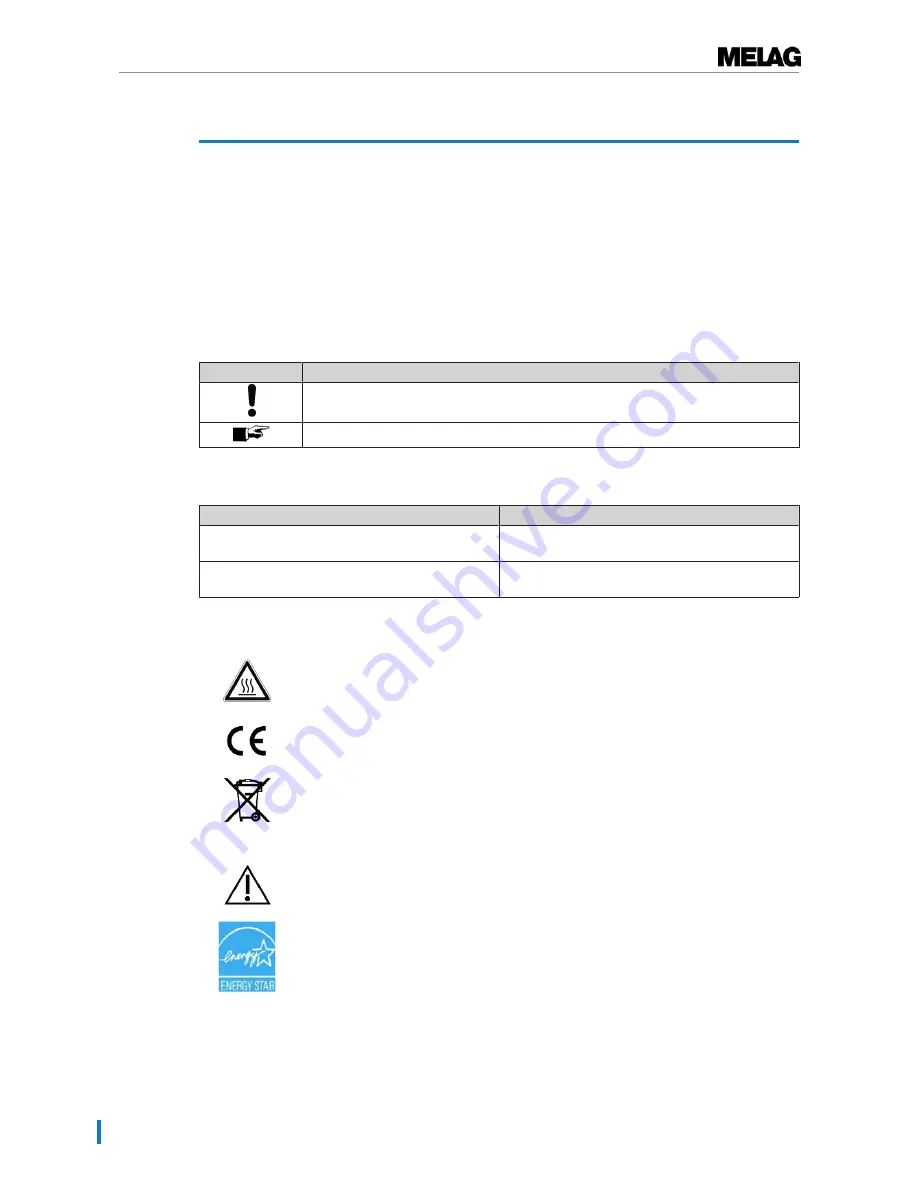
1 General notes
4
1 General notes
Please read this user manual carefully before commissioning the device. The user manual includes
important safety information. The functionality and value-retention of this device depends on the care
accorded to it. Please store these user manual carefully and in close proximity to your device. It represents
a component of the product.
Should the user manual no longer be legible, damaged or lost, please obtain a new copy from MELAG.
State the device type and your address in an e-mail.
The device type is specified on the type plate on the lower side of the device.
Symbols used
Symbol
Explanation
Draws your attention to a situation, which if not avoided, could result in damage to the
practice fittings or the device.
Draws your attention to important information.
Formatting rules
Example
Explanation
[Save]
Words in square brackets refer to the names of
pushbuttons.
Settings
Words or phrases appearing on the display of the
device are marked as display text.
Symbols on the device
This symbol indicates that the marked area becomes hot during operation. Contact with
it during or shortly after operation can pose the danger of burns.
In affixing the CE mark, the manufacturer declares that this product fulfils the basic
requirements of the EMC and low voltage directive.
The device may not be disposed as domestic waste. The vendor is responsible for
appropriate disposal of the device - it must be delivered to the vendor to be disposed of.
By the designation of an apparatus with this symbol, the manufacturer furthermore
declares that he satisfies all requirements of the law concerning the release, redemption
and environmentally sound disposal of electric and electronic appliances.
This symbol indicates that contact with the surrounding surfaces or components can
trigger device malfunctions or result in injuries.
This marking indicates an energy-saving device.
Содержание MELAprint 60
Страница 2: ......



















