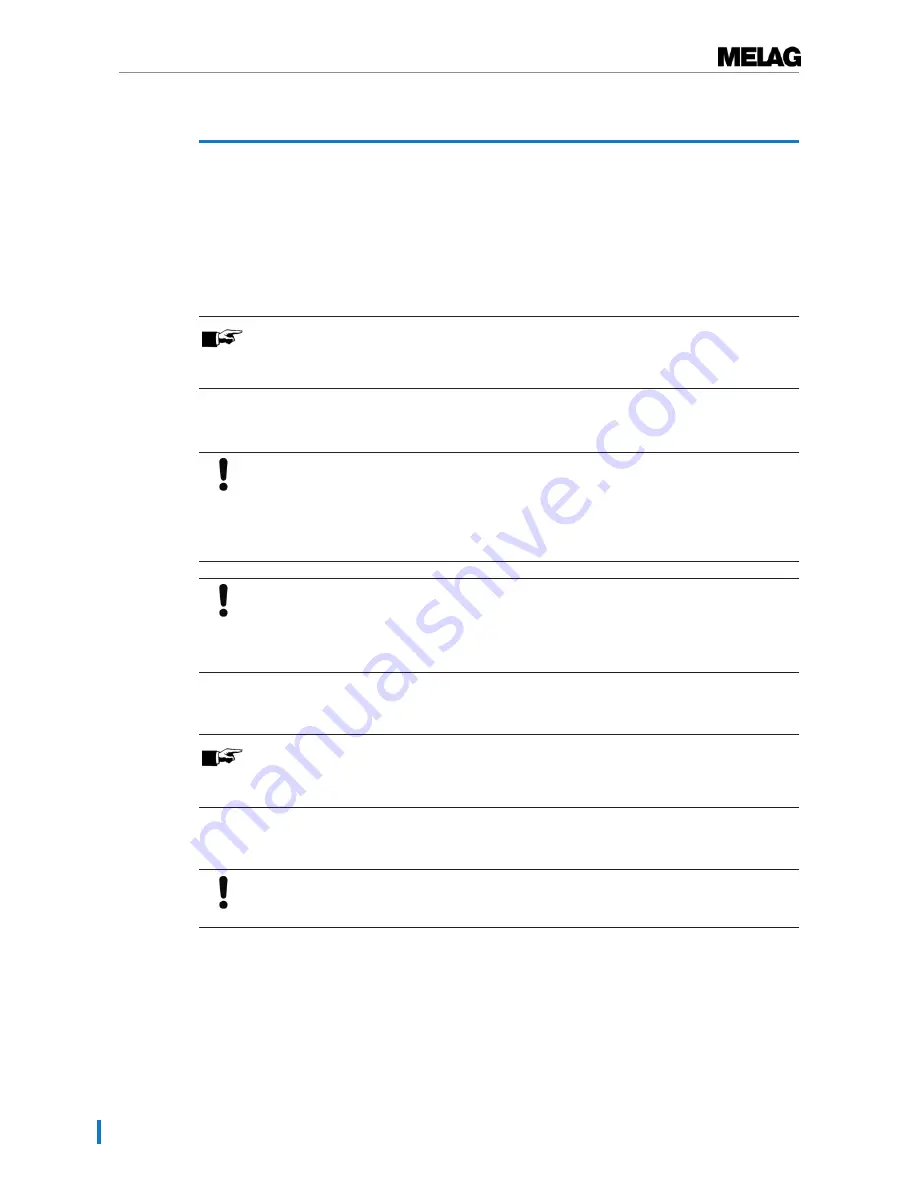
4 First steps
8
4 First steps
Connecting the CF-Card printer
1.
Connect the cable of the delivered power supply to the right-hand socket of the CF card printer.
2.
Plug the power plug into the socket.
Ê
The power LED lights up green.
3.
Connect the serial cable to the serial data connection (RS232) of the steam sterilizer.
PLEASE NOTE
We recommend you to tightly screw both knurled screws on the serial connection to
avoid them from getting loose or inadvertently being pulled out.
Using the delivered CF card
NOTICE
Incorrect insertion of the CF card can lead to damages of the CF card and/or the CF card
printer.
n
Make sure the CF card is facing the right direction and do not use force to insert it into the
card slot.
NOTICE
If the CF card is removed from the card slot whilst the red data LED lights up data saved
on the card can be lost.
n
Never remove the CF card out of the CF card printer while the red data LED is still lit up.
Capacity
PLEASE NOTE
Despite the high memory capacity of the CF card, we recommend that you regularly back
up the logs at least once a week on the computer.
Formatting the CF card
NOTICE
All saved data on the CF card is deleted during formatting.
At delivery the CF card is already formatted, you can use it immediately.
If it should nevertheless ever be necessary to format the CF card, always do so with the CF card printer. It
formats the CF card in the format the device requires (FAT16).
1.
Insert the CF card into the slot as far as you can before it makes contact with the limit stop, but is
faced in the right direction in the slot.
2.
Keep the
Format
key pressed down (about 7 sec) until the red data LED begins to flash repeatedly.
3.
This signifies that the CF card printer is in formatting mode for a short time (about 5 sec).
Содержание MELAflash
Страница 2: ......
































