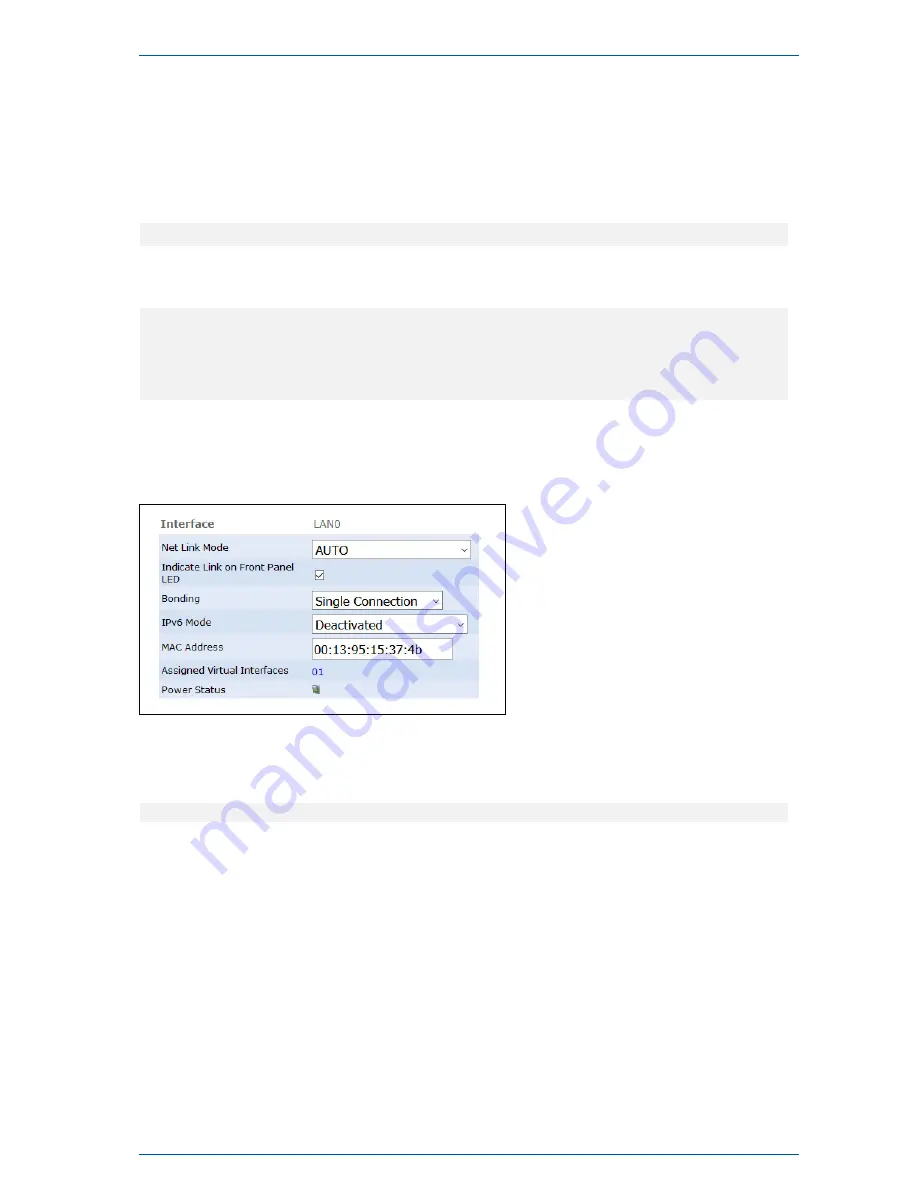
11 Attachment: Technical Information
Adding/Removing an LANTIME Network Extension LNE
An LNE module can be installed in each MRI/ESI or IO Slot of a LANTIME IMS device.
Adding a LANTIME Network Extension
After the LNE has been installed to a slot, please start a SSH, TelNet or serial connection to the lantime. As
soon as you are logged in, please execute the following command.
ifconfig | grep eth
this should give you an output with at least four entrys for each installed LNE module. The output should
look like similar to the following one.
eth0 Link encap:Ethernet HWaddr ec:46:70:00:8b:8c
eth1 Link encap:Ethernet HWaddr ec:46:70:00:8b:8d
eth2 Link encap:Ethernet HWaddr ec:46:70:00:8b:8e
eth3 Link encap:Ethernet HWaddr ec:46:70:00:8b:8f
We are now sure, that the LNE module is installed properly. But as you can see in the lower figure, the
module is not implemented into the LTOS yet. The figure shows the "PHYSICAL NETWORK INTERFACES"
chapter of the "NETWORK" tab.
Therefore we have to use the "nicmgr" command. This will implement the interfaces into the system that
way, that the lantime can use them.
nicmgr autoassign ; saveconfig network
After the nicmgr has finished it’s procedure, have a look again at the web UI of the LANTIME. You should
now be able to see the interfaces of the LNE module.
IMS-M1000-S
Date: 6th September 2017
45
















































