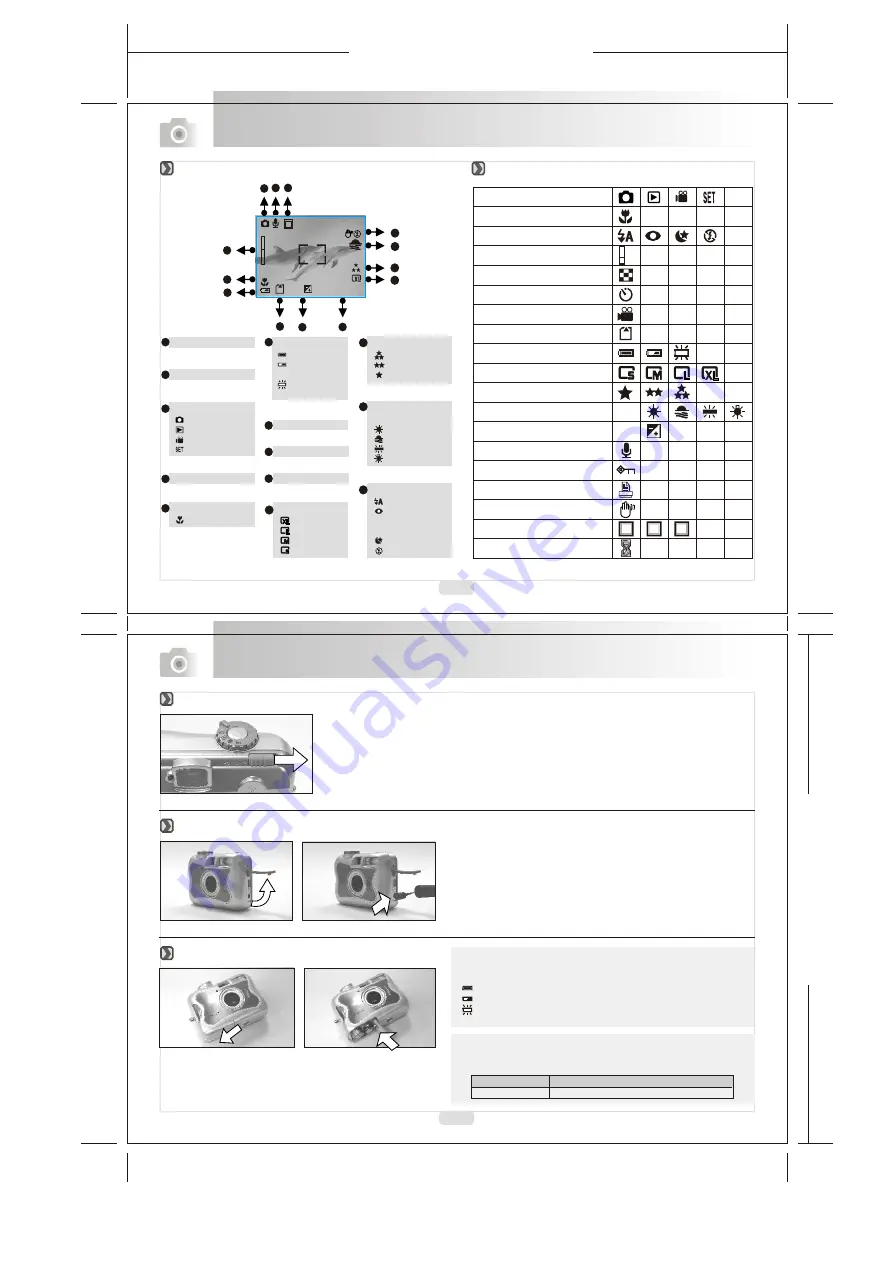
165mm+-2
1
2
2
m
m
+
-2
Photo Frame
Focus Range
( )Macro
Memory Card
Digital Zoom
Exposure
Date
Image Quality
( )Super fine
( )Fine
( )Normal
White Balance
( )Auto
( )Daylight
( )Sunset
( )Fluorescent
( )Tungsten
AUTO
Overall Introduction
Voice Memo
6
7
Battery Status
( )Battery full
( )Battery half
drained
( )Battery
drained
1
Working Mode
( )Shooting mode
( )Playback mode
( )Movie clip mode
( )Setup mode
2
3
5
6
7
8
Image Size
( )2048x1536
( )1600x1200
( )1280x960
( )2560x1920
9
Flash Mode
( )Auto flash
( )Auto flash with
red-eye
reduction
( )Slow Sync
( )Flash off
11
13
Getting Ready
Slide the "POWER" switch sideways and hold it awhile to switch on the camera.
Repeat the action above to switch off the camera.
1. Check if the camera is switch off.
2. Make sure the AC adapter is 3.3V/2.0A.
3. Connect the AC adapter connector with the DC-in socket on the
camera.
4. Connect the adapter itself with the power outlet.
5. Switch on the camera.
Note
The below symbols on the TFT LCD Monitor are the indication of
the battery status.
( ):Battery power is full.
( ):Battery power is half drained. Have new batteries ready.
( ):Battery power is drained. Replace the batteries you are using
now.
1. Check if the camera is switched off.
2. Slide the Battery / Memory Card Cover out to open it.
3. Load 2 x AA batteries into the battery chamber, following the
polarity indication.
4. Close the Battery / Memory Card Cover.
Brand Type
Duracell(Ultra) Alkaline
Note
Please refer to the suggested battery shown below to ensure the
normal operation of the camera.
Icon Display
Icon Index Table
Switch On or Off the Camera
Using an AC Adapter
Loading the Batteries
10
12
4
0006
2003/10/30
+
X4
X1
+0.5
1
2
3
4
5
6
7
8
9
11
12
13
1
10
Working Mode
Focus Range
Flash Modes
Digital Zoom
Thumbnails
Self-timer
Movie Clip
Memory Card Inside
Battery Status
Image Size (Resolution)
Image Quality
White Balance
Exposure
Protected Image
Print (DPOF)
Voice Memo
Darkness Warning
Photo Frame
Processing
AUTO
+
+
-
0
X1
X4
1
2
3
All manuals and user guides at all-guides.com




























