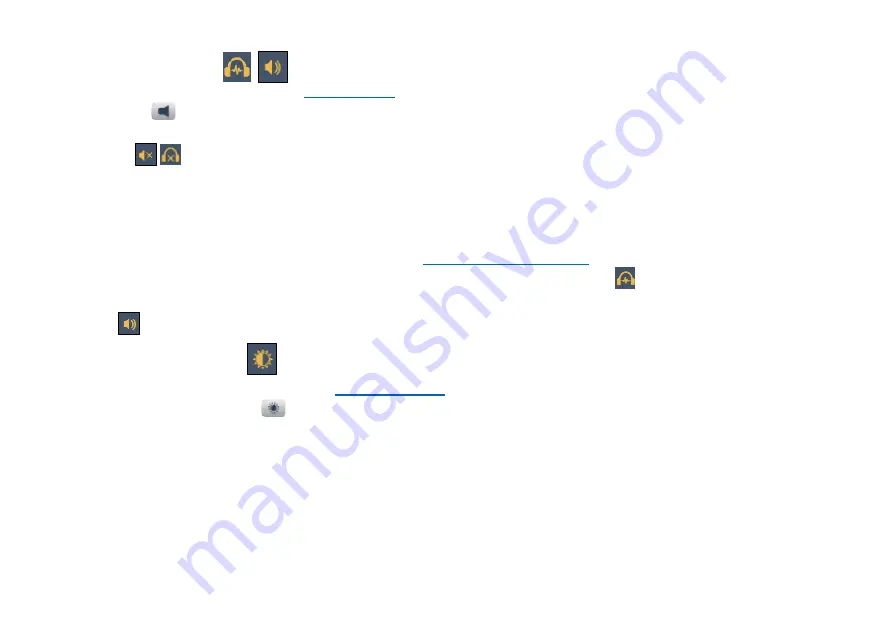
Envision B Series User Manual 20210930.docx || © 2021 MegaVoice Ltd. || Page 11 of 43
Volume adjustment
When tapping the volume icon, the
is displayed. The volume may be adjusted by moving the icon
on the slider either left (softer) or right (louder). As the volume is changed, the icon appearance will change as
well. Sliding the indicator all the way to the left will mute the player. When muted this icon will be
displayed: . Tapping the volume icon again (or anywhere else on the screen) will hide the slider. Volume
may be changed at any time, whether playback is active or not.
2 3
Speakers and Audio Out
The Envision contains two very powerful internal speakers for resounding output.
You may also connect any audio output device to the
on the back of the tablet. When a
plug is inserted, the internal speakers will turn off, the volume icon will change to and audio will be output to
the connected device. When removing the plug, the internal speakers will turn back on and the icon will change
back to .
Brightness adjustment
When the brightness icon is tapped, the
will be displayed. The brightness can be adjusted by
moving the icon on the slider either left (darker) or right (brighter). Tapping the brightness icon again (or
anywhere else on the screen) will hide the slider. Brightness may be changed at any time, whether playback is
active or not.
1 2 3
1
The brightness icon is hidden during a HDMI connection since brightness is controlled from the external device.
2
Using moderate brightness and volume settings will preserve battery life.
3
The volume and brightness sliders share the same area on the screen so only one may be accessed at a time.


























