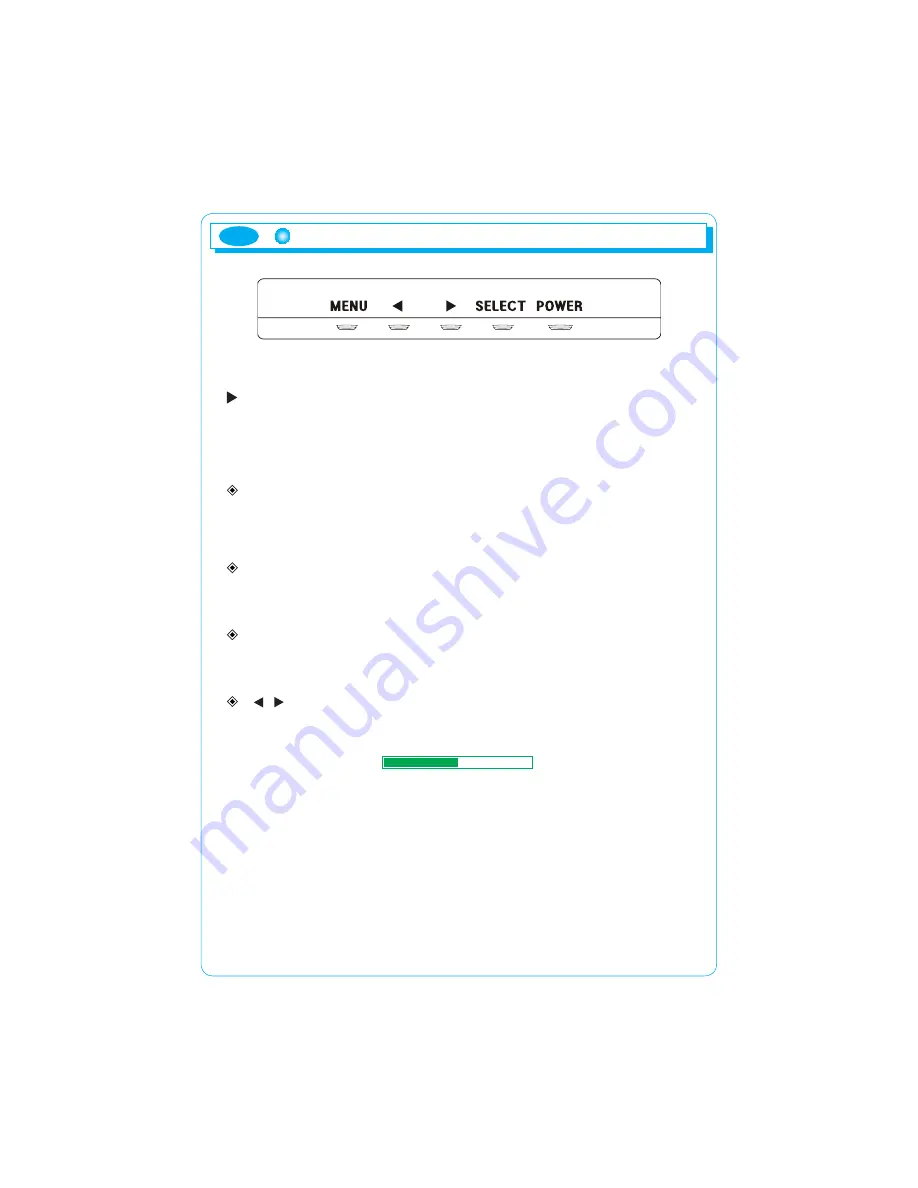
ENG
6
Function of the buttons
If you press the power button, the indicator lamp is turned on, and the
operation of the monitor is initiated. If you do not want to start the operation
of the monitor, press the power button again.
Power indicator lamp (green)
This product offers power-saving function. Power indicator lamp shows the
current state of power. Power indicator lamp flashes during the following
situations.
MENU
Shows menu screen or makes it disappear. Moreover, it is used when exiting
the category from the inside of the menu window.
SELECT
Selects category within the menu window or executes automatic screen
adjustment.
(
/
)
Moves to the desired category within the menu window or adjusts the value
of selected category. Adjusts sound
Sound 50
Names and operation of control buttons
Содержание MV191SN
Страница 1: ...REV 00 ...
Страница 8: ...7 Cable Connection ENG ...




































