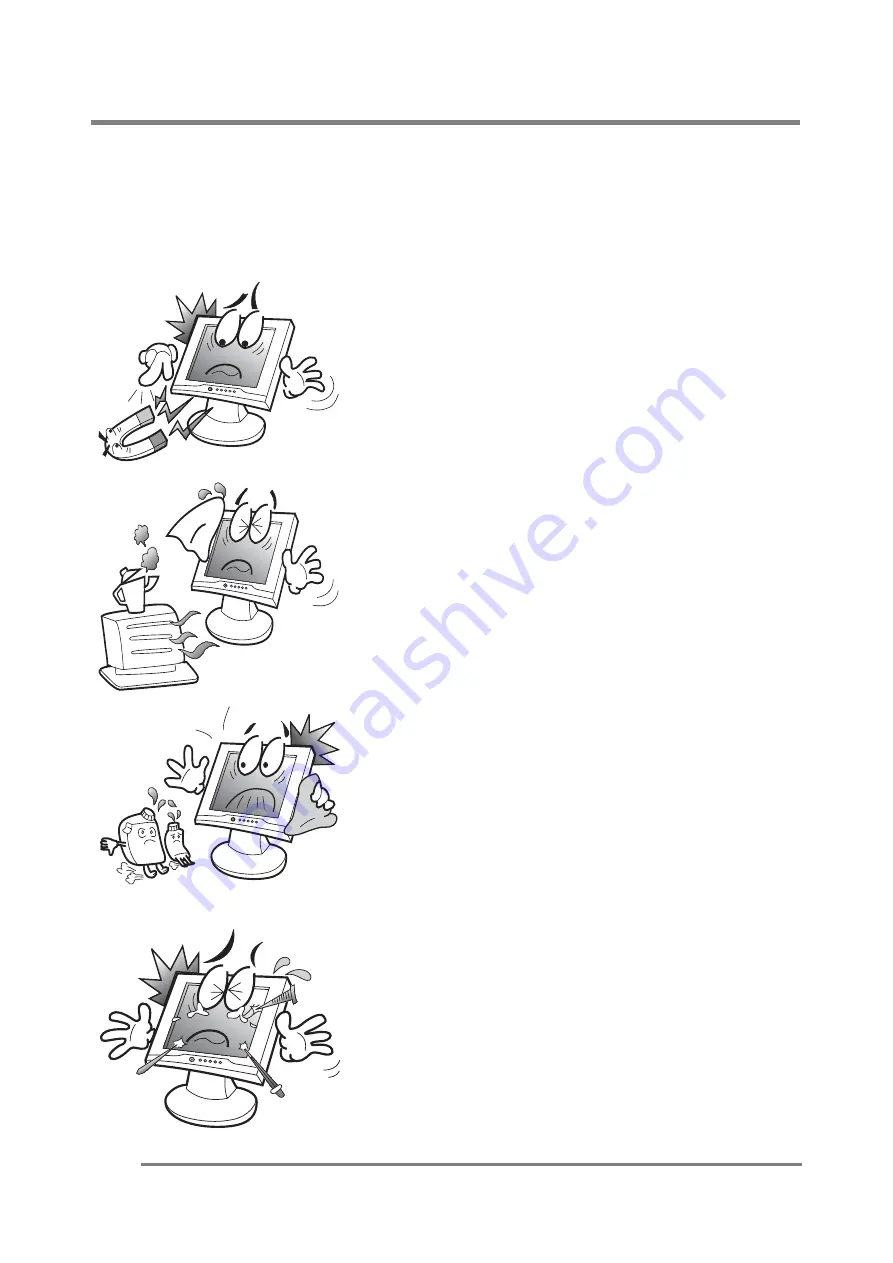
Adjusting your lcd monitor
G
G
G
2
General safety precautions
This Monitor has been engineered and manufactured to assure your safety. Please
read this manual and comply with the warnings and the procedures to avoid any
serious electrical shock and other serious damage.
G
G
G
G
G
G
G
G
G
G
G
G
G
G
G
G
G
G
G
G
G
G
G
G
G
G
G
G
G
1.
G
G
2.
G
G
G
3.
G
G
G
4.
Do not place anything heavy, wet or
magnetic on the monitor or power cord.
Do not cover the ventilation openings
nor touch them with metallic or
flammable material.
G
High temperature can cause troubles.
Avoid operating the monitor in extreme
heat, humidity or dusty areas. Extreme
temperature may cause discoloration or
damages.
Ambient Temperature : 0
¶
C ~ 40
¶
C
G
G
Do not use a solvent, such as benzene, to
clean the monitor to prevent any
damages to the LCD surface.
G
G
G
G
Do not use fine tools such as a pin or a
pencil near the monitor to prevent any
scratch to the LCD surface.



































