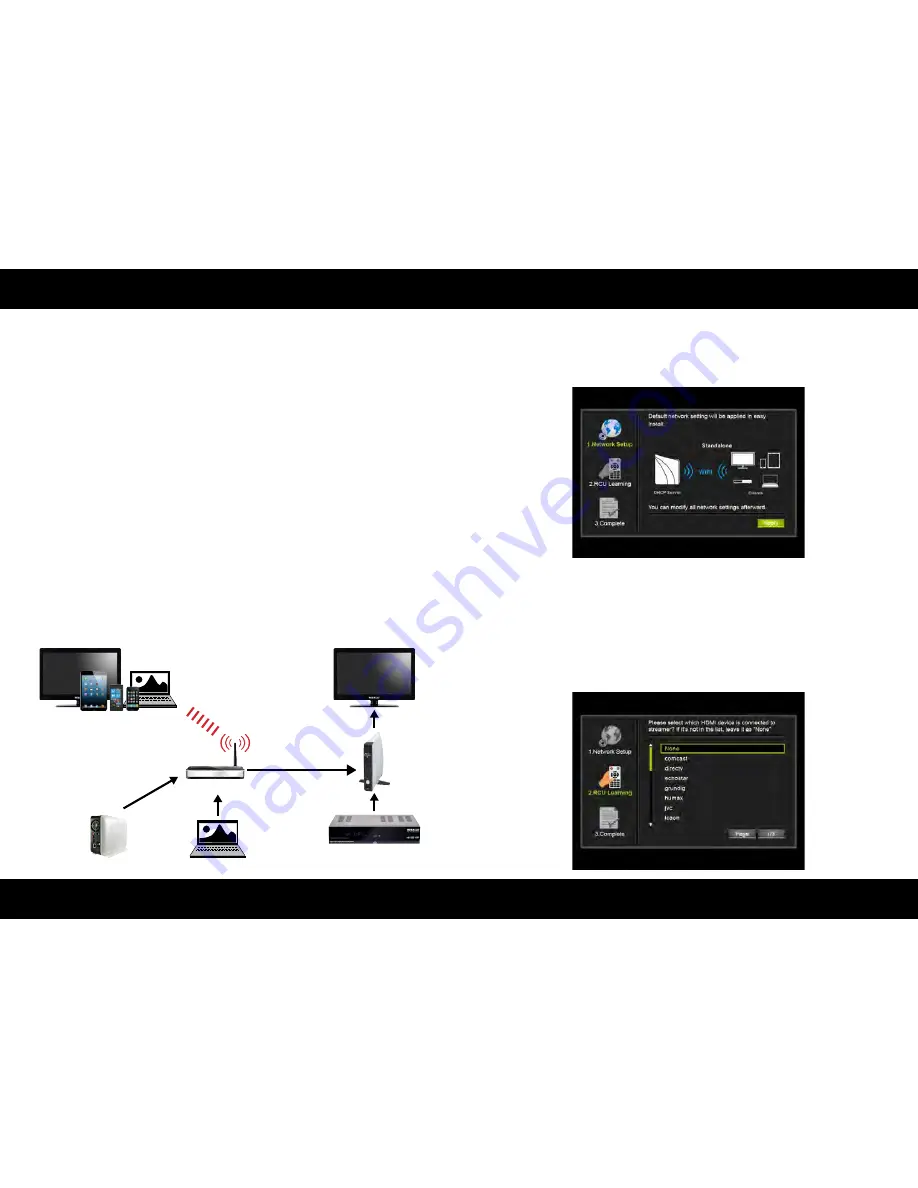
ENGLISH
ENGLISH
06
07
Connection variant 2
First installation
Connection through the Internet router to the TV or mobile device:
Optional to directly connection, you can connect the Streamer on your Internet router.
This option is required if your devices do not support 5G Wi-Fi connection. Connect your
streamer with the television and your HDMI source (eg satellite receiver) via HDMI. In ad-
dition to direct connection, you must connect the streamer with a network cable to your
Internet router. Connect the power supply of the streamer and press the power button.
The red standby light turns green. Pressing the menu key to open the main menu of the
streamer. Navigate with the arrow buttons, scroll to „Network“ and press the OK button.
Switch to the wireless 5GHz option and disable this function. Press the option „wireless
5GHz: enabled/disabled“ again, you have now the option to change the setting. With
the „Apply“ button the settings are saved. The words „the streamer must be restarted“
appears. Confirm with „Yes“ to confirm the settings or „No“ to cancel. Then, check the
network settings of the streamer with your network. After successful adjustment please
download your app or software for your device and launch the application. For more
information, see „Install App“ and on our website.
Note:
A connection between the Streamer and your Internet router is only possible via
a LAN cable but not via Wi-Fi.
Note:
The LAN connection can also be connected with the Megasat Powerline Techno-
logy (connection via the power grid).
Smart TV and mobile devices
HDMI
LAN
Set-top box or other
playback sources
DLNA HDD
PC / Laptop
Internet Router
HDMI
(1) Network setup:
If the wireless HD streamer take the first time in operation, the following menu screen
appears on the screen:
The default connection of the Wireless HD streamer is directly to the mobile device via
Wi-Fi 5G. The settings for connecting to the Internet router can be changed after the first
installation.
(2) Remote control learning:
You can select the device manufacturer from the list. If the manufacturer is not available,
please press „None“.

























