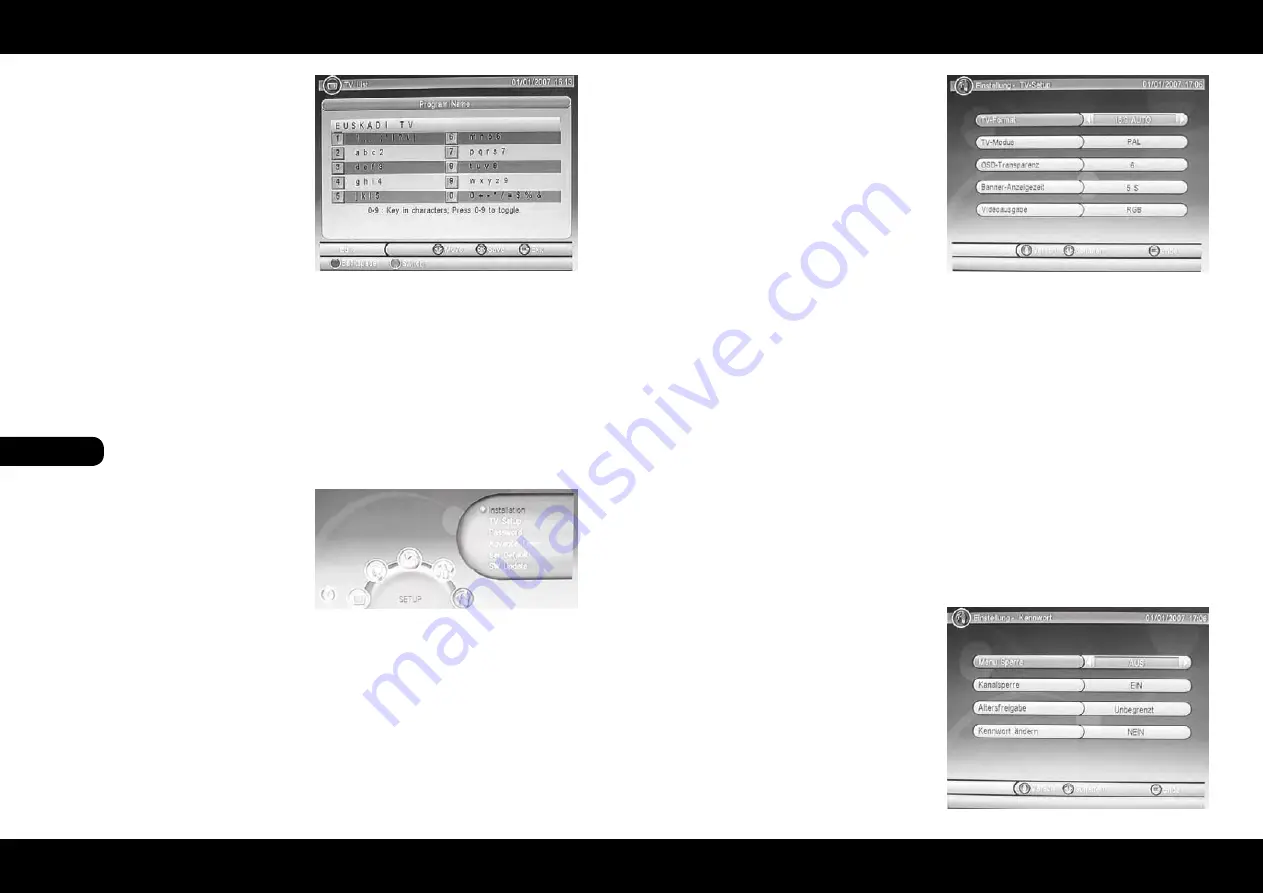
ENGLISH
ENGLISH
28
29
Settings
Settings
Search a TV channel
Want to search some TV, then choose in the list, press
the TV search tool, where you right button to bottom
links appear searches. Select using the up/down but-
tons to select the appropriate TV and press the OK
button.
Enter the text style, the station name that you want to
find in the TV list.
After entering the station name, press the OK button
and the desired TV station is in the TV channel list ap-
pears, if it exists.
The Setup Menu includes following sub-menus:
• Installation
• TV Setup
• Password
• Advance Timer
• Set Default
• SW-Update
Installation
The Installation menu includes following sub-menus:
• Settings
• My Dish
• Transponder
The installation step is explained in the previous chapter.
TV Setup
These settings are responsible for the kind of display-
ing the picture on the screen. The submenus are:
• TV Format
• TV Mode
• OSD Transparency
• Banner Display Time
• Video Output
Using the up/down keys to navigate the menus.
Using the left/right keys to change the options. With
the EXIT button to exit the TV settings, and implement
the changes immediately and stored.
TV Format
With this menu, enter the type of your TV television. Please pay attention to the aspect ratio of your TV device and
select it from the list.
If you have a 16:9 TV device, then you should select the option 16:9 CAR. If you have a 4:3 TV device, then you can
select 4:3 LB.
TV Mode
In this menu you can choose between PAL, NTSC and AUTO. Use the AUTO option and then will always automa-
tically select the correct setting.
OSD Transparency
With this option you can adjust the transparency of the OSD or messages. High values cause no transparency and
low values have resulted in increasing transparency.
Banner Display Time
Here you can define the displaying time of the messages.
Video Output
With this option, you define the way down the video output. You can choose between RGB and CVBS. If your
TV supports RGB interface device via the SCART, then you should use this option. RGB provides a better picture
quality compared to Composite.
Password
In the Password menu you can define different lo-
cking features. The submenus are:
• Menu lock
• Channel Lock
• Parental Control
• Change Password
Using the up/down keys to navigate the menus.
Using the left/right keys to change the options. With
the EXIT button to exit the TV settings, and implement
the changes immediately and stored.
EPG
Under this menu, you can view the EPG information of TV channels. Detailed description of the EPG function
.
Radio
The menu contains the submenus TV Radio list and EPG display. With the Edit menu, radio list, you found the TV
from one or more satellites. They have the same options in radio list as in the TV list. Please read the individual
steps in the TV list.
Setup



















