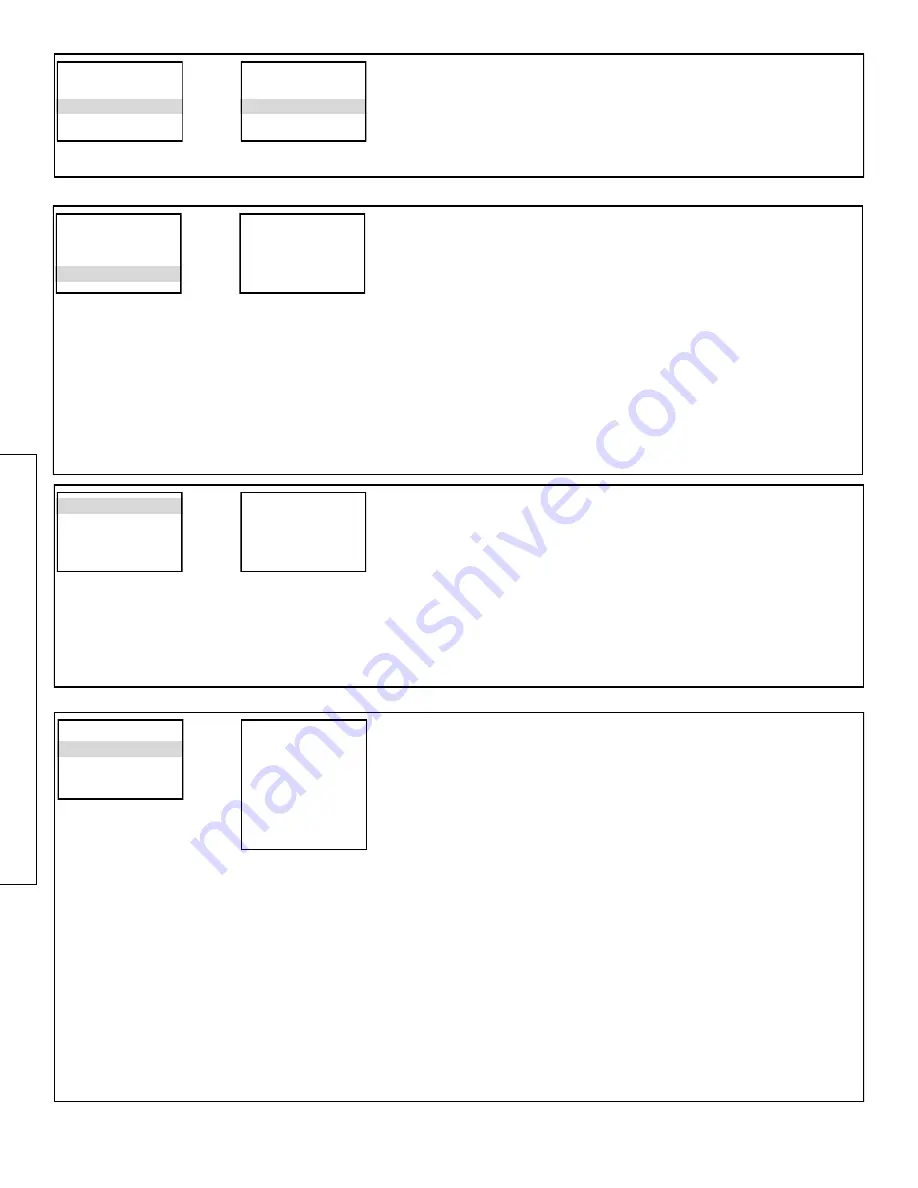
7
1: DMX
2: Slave
3: Auto
4: Program
This function allows the fixture fade between color
1: DMX
2: Slave
3: Auto
4: Program
1: DMX
2: Slave
3: Auto
4: Program
Program:
This function gives you control over the pre-programs
Mode:
To Select the fixtures pre-program chase (1 to 14). Press
SET.
Use the
UP
and
Down
buttons to select the fixtures program.
Speed:
Select the speed of the pre-program (1 to 100) 1 being the slowest. Press
SET.
Use the
UP
and
Down
buttons to select the fixtures speed.
Strobe:
control the strobe speed of the pre-programs (00 to 99). Press
SET.
Use the
UP
and
Down
buttons to select the strobe speed.
(note on mode 1 you will not have speed control option but a color option where you can
select the color you want 15 options)
Program
1) Mode: 01
2) Speed: 04
3) Strobe: 00
5: Dimmer
6: Settings
7: Information
Dimmer:
This function allows you to create a custom color with different values.
Create the color by adding or removing values from a certain color. Press
SET.
Use the
UP
and
Down
buttons to select the color you want to adjust. . Press
SET.
Use the
UP
and
Down
buttons to select the value of each color you would like (000 to 255)
1) Red:
255
2) Green: 255
3) Blue: 255
4) White: 000
Hold: Hold last DMX signal received till new signal
Yes: will lock display, to unlock press and hold
at the same time for 5 seconds
5: Dimmer
6: Settings
7: Information
Curve Select:
Select from different dimmer curves Linear,Square Law, Invert Square
Law, S-Type
Dimmer Speed:
Fast (responsive to DMX Fader) Smooth (Fade delay)
DMX Fail:
Function options if DMX signal is lost
Off: Turns off all DMX values to 0
Hold: Holds last DMX signal received till new signal command
DMX Syc:
Syncs fixtures with similar address
Lock:
Display Lock
Yes: will lock display, to unlock press and hold
Mode
and
Set
at the same time for 3 Sec-
onds
No: will leave display accessible
Factory:
Yes: Returns fixture to original factory setting
No: No Function
Settings
1) Curve Select
2) Dimmer Speed
3) DMX Fail
4) DMX Syc
5) Lock
6)Factory
Содержание Outshine Strip Q80
Страница 2: ......










