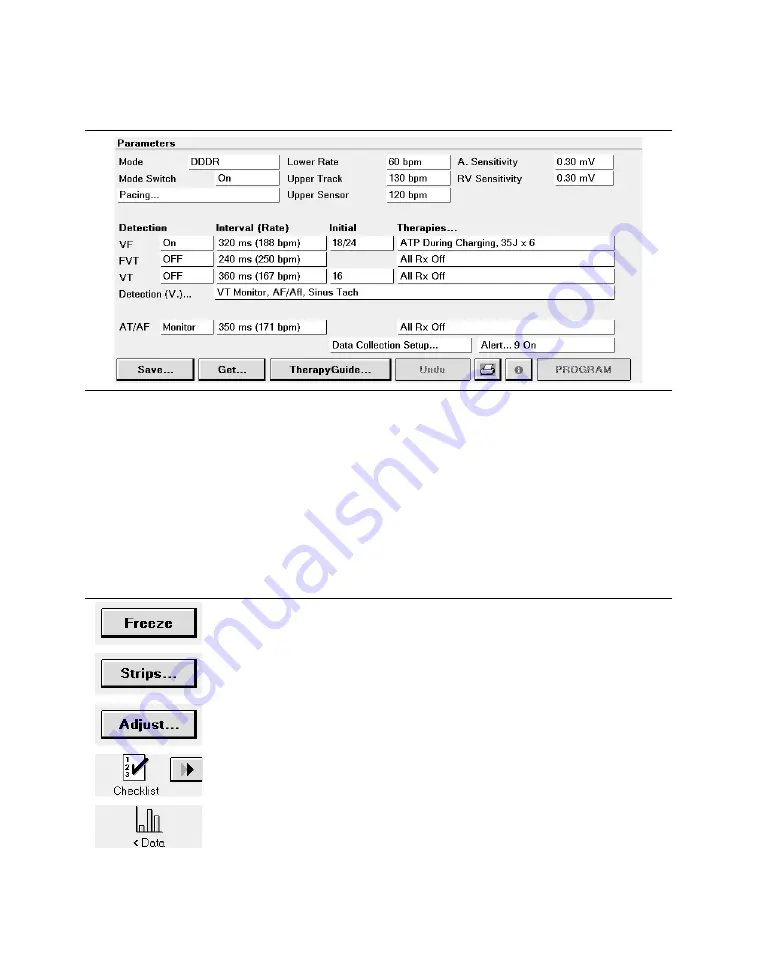
Figure 10. Task area of the screen
4.3.5 Tool palette
The buttons and icons along the right edge of the screen are referred to as the “tool palette”.
You can use these tools to display a task or function screen. After starting a patient session,
the tool palette is displayed on all but the Emergency or Live Rhythm Monitor Adjust…
screens, making it quick and easy to move to the desired task or function.
Each of the icons acts like a button. To select an icon, touch the icon with the touch pen.
Each option in the tool palette is described in Table 2.
Table 2. Tool palette options
The [Freeze] button captures a segment of the Live Rhythm Monitor dis-
play.
The [Strips…] button accesses the waveform strips saved since the start
of the session.
The [Adjust…] button opens a window of options for adjusting the Live
Rhythm Monitor display.
The Checklist icon opens the Checklist screen for simplified navigation
through a set of follow-up tasks. The Checklist [>>] button navigates to
the next task in the Checklist.
The Data icon displays options for viewing device information and diag-
nostic data.
Medtronic
PROTECTA™ XT DR D314DRG
60
Clinician Manual
Содержание PROTECTA XT DR D314DRG
Страница 2: ......
Страница 9: ...Index 488 Medtronic PROTECTA XT DR D314DRG Clinician Manual 9 ...
Страница 506: ......
Страница 507: ......






























