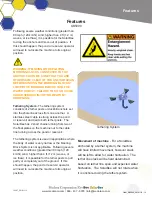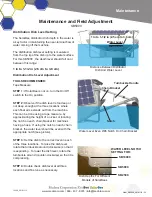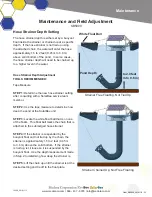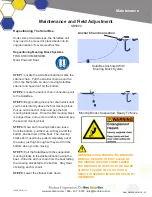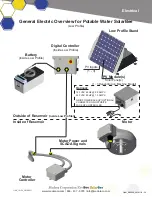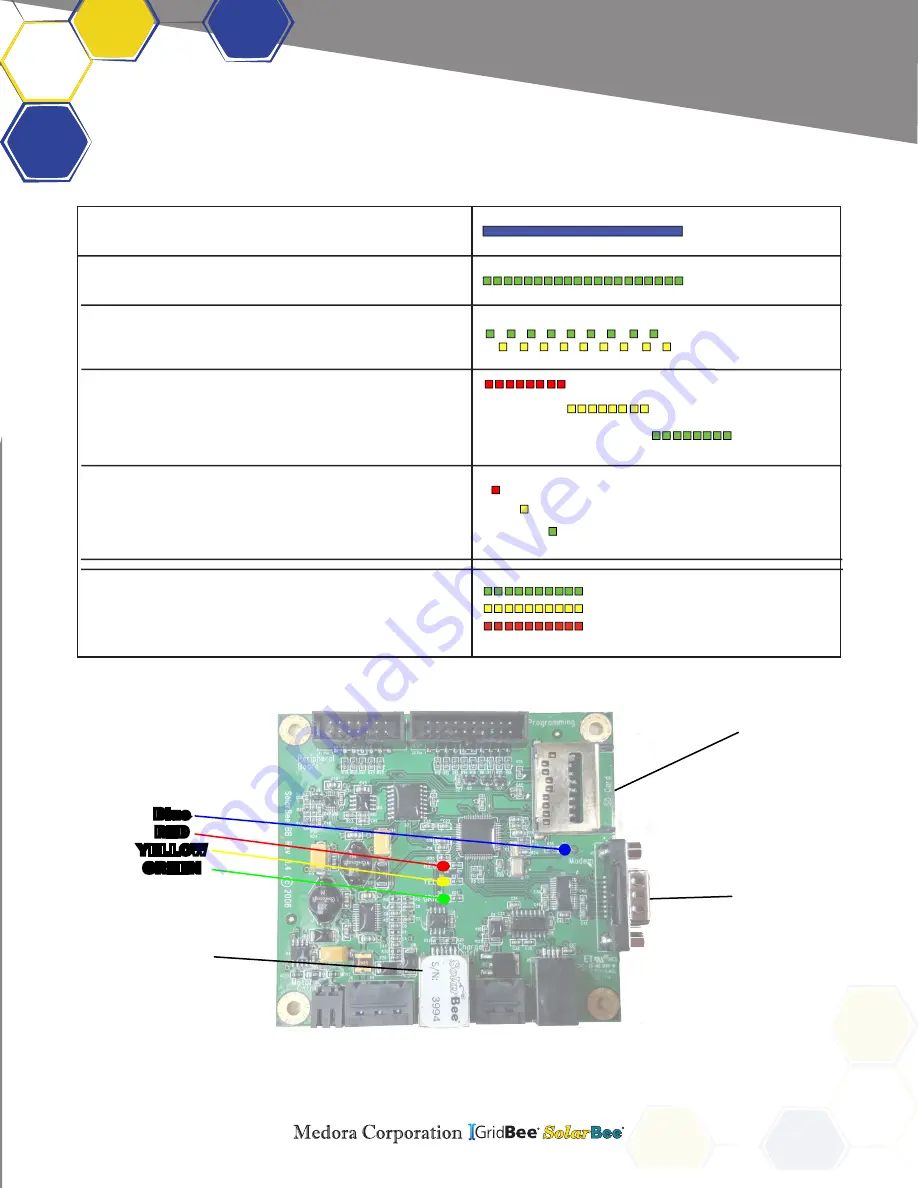
www.medoraco.com | 866 - 437 - 8076 | [email protected]
Brain Board SD
Card Update
SolarBee/GridBee SD Card Update Instructions
866_10042_20170616
SD CARD INSERTED
UNSUCCESSFUL SD
CARD UPDATE
Once the correct files have been found, the green light will
begin to flash rapidly.
Insert the SD card into the slot. The solid blue light beside
the slot will come on.
When it is time to remove the card, the green and yellow
lights will flash rapidly and be alternating.
Remove the
SD card from the slot.
When the card is removed, the red light will flash rapidly.
This is the beginning of the self programming with instruc-
tions received from the SD card. After the red light is
finished, the yellow light will flash rapidly, followed by the
green light.
Upon completion the brainboard will restart and perform
a system check.
Following a successful update
the red
light blinking once followed by one yellow blink and one
green. If you miss this or are unsure, you can repeat the
previous steps
If the update was not successful, the red, yellow, and
green lights will blink together 10 times. The machine will
revert to the default parameters. Insert the card to attempt
the update again. If it still fails, contact Customer Service.
SD CARD UPDATE
SUCCESSFUL
INITIALIZING
PROGRAM
DOWNLOAD COMPLETE
REMOVE SD CARD
FILE SEARCH AND
DOWNLOAD
SD Card
Slot
Blinking
LED’s
Blue
RED
YELLOW
GREEN
Brain Board
Serial Number
SCADA Serial
Connection
Please refer to the provided owners manual for normal operation led blink codes.
Figure 1:
Brainboard
O&M_SB5000_20181113 - 29