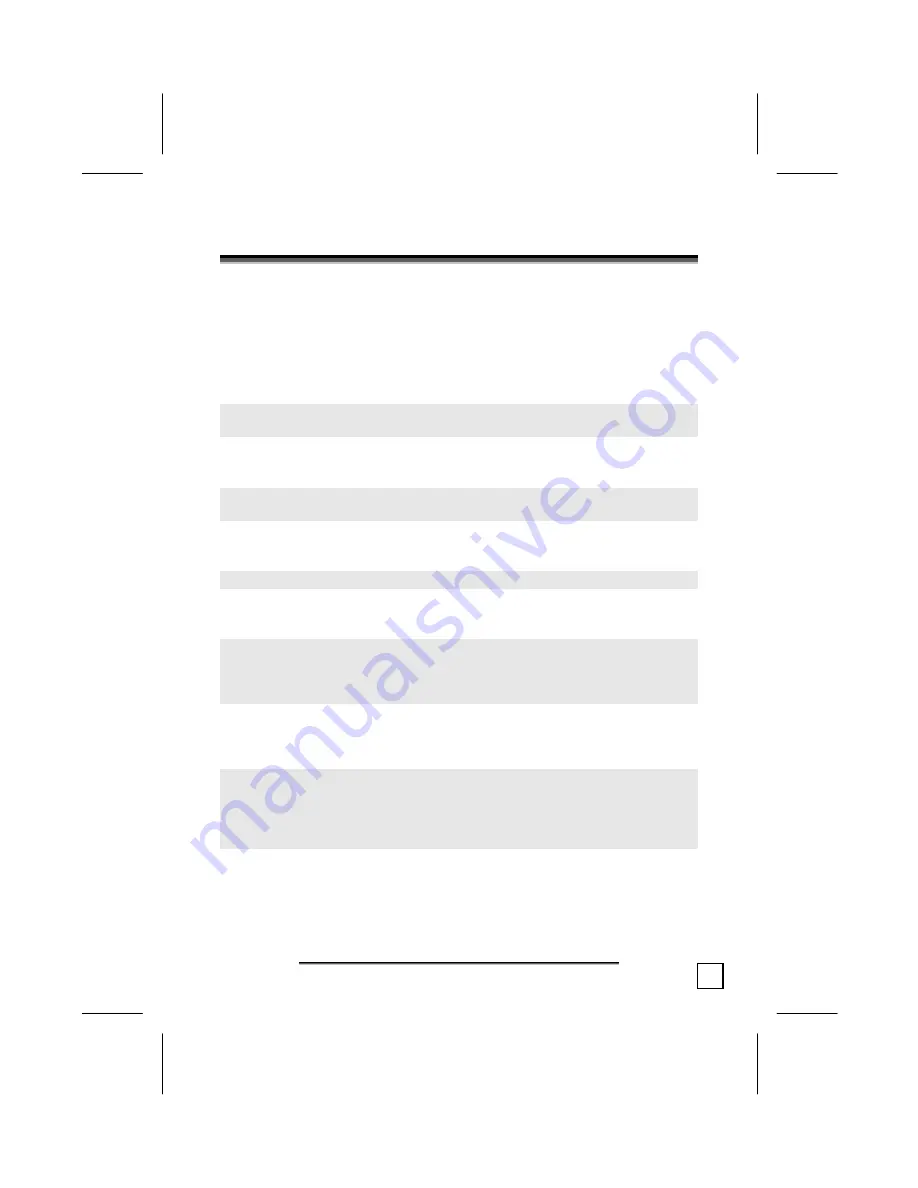
3
S
S
A
A
F
F
E
E
T
T
Y
Y
A
A
N
N
D
D
M
M
A
A
I
I
N
N
T
T
E
E
N
N
A
A
N
N
C
C
E
E
Keep these instructions with your graphics tablet at all times. The proper
set up, use and care can help extend the life of your graphics tablet. In the
event that you transfer ownership of this device, please provide these
instructions to the new owner.
Ö
Ö
Whenever you edit your data, make backup copies on an external data
medium (e.g., floppy disks, CD). We not liable for loss of data and
consequential damages.
Ö
Ö
This product is designed to run on a PC/AT (IBM-compatible) computer
with a free USB-port.
Ö
Ö
Follow the safety instructions for the computer to which you are
connecting the device.
Ö
Ö
Never open up the component housings. This might lead to a short-
circuit or even a fire.
Ö
Ö
Never allow children to use electronic devices unsupervised. Children
may not always correctly identify potential hazards.
Ö
Ö
Arrange the connection set so that no one can tread on or trip-over it.
Ö
Ö
This device should only be repaired by an authorized service partner.
Please contact customer service if you have any technical problems.
Ö
Ö
Only a qualified engineer should perform upgrades and repairs.
If you do not have the necessary qualifications, go to an appropriate
Service Engineer. Please contact customer care if you are
experiencing technical problems with this device.
Ö
Ö
Keep the device away from moisture and avoid dust, heat and direct
sunlight. Ensure an ambient temperature that is suitable for office
equipment.
Ö
Ö
Allow a clearance of at least 20 inches from sources of high-
frequency and magnetic interference (TV, mobile telephone, infrared
devices, loudspeaker cabinets, etc), in order to avoid malfunctions
and loss of data. The clearance between the transmitter and the
charging/slave station should be greater than 20 inches.
Ö
Ö
Position and operate this device only on a stable, flat and vibration-
free surface.
Содержание USB Graphics tablet
Страница 14: ...14 This page is intentionally left blank...


































