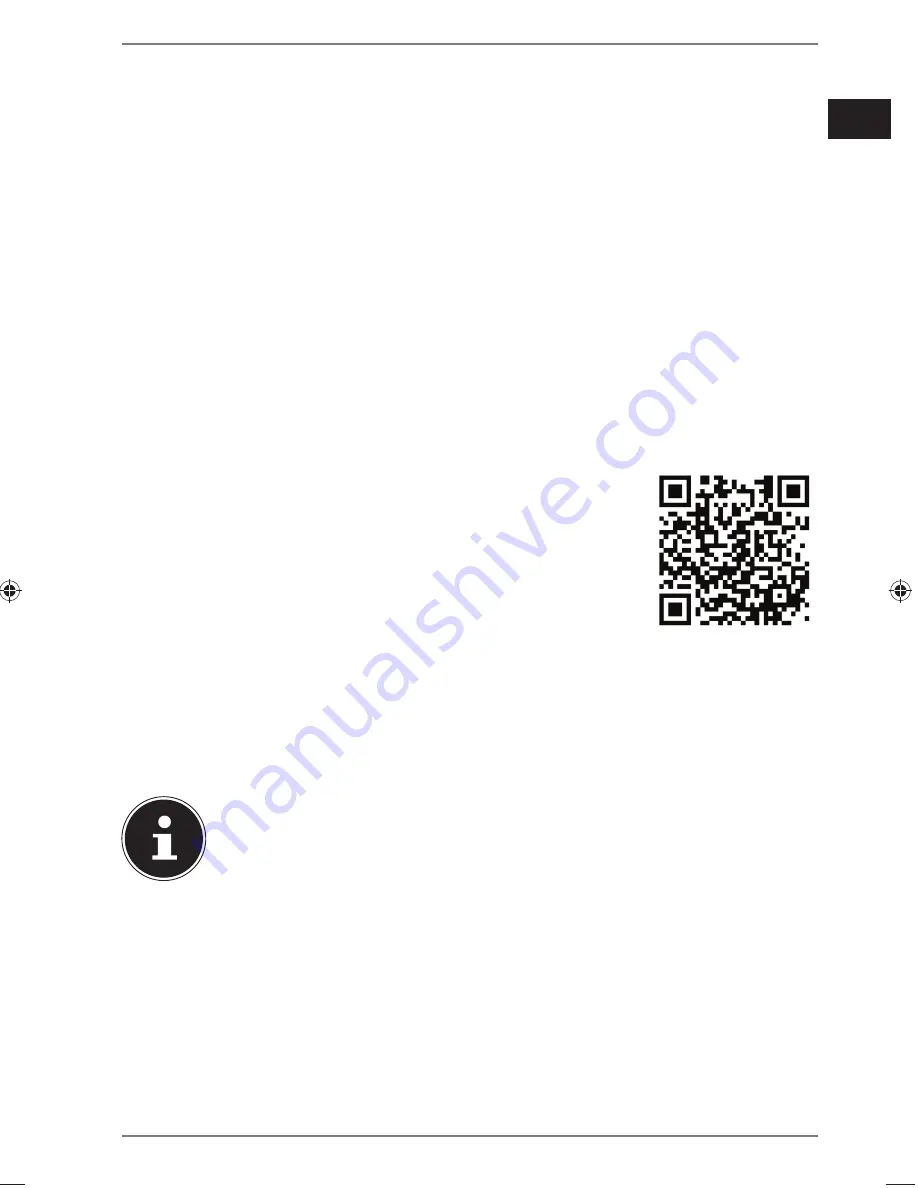
89 of 144
DE
EN
TR
20. Accessing the web interface of the Internet
radio
When you enter the IP address of the Internet radio in your browser, the web in-
terface of the Internet radio appears.
You will find the current IP address under
SYSTEM SETTINGS/NETWORK/
VIEW SETTINGS
(“Show settings” on page 84).
Here you can assign a new friendly name for your Internet radio (factory setting is
[
MEDION
]+[
MAC-Adresse
].
21. Control using the Lifestream II application
You can control your Internet radio using the Lifestream II application on your
smartphone or tablet PC.
In addition to the established setting options such as start, stop, repeat or the cre-
ation of favourites lists and station searches, the Lifestream II application makes it
possible to individually customise the sound output.
21.1. Installation via direct link
Scan the adjacent QR code to be directed to the download
page for the Lifestream II app on Google Play or the App Store
from Apple:
21.2. Installation via Google Play or the
Apple App Store
Open
Google Play
or the
Apple App Store
and search for the term
MEDION
Lifestream II
.
Install the Medion
Lifestream II
app. Follow the installation instructions on the
screen.
NOTICE!
An Internet connection is required in order to install the Lifestream II ap-
plication.
21.3. Using the app
After you have installed the app, you must connect the Internet radio to your
smartphone/tablet PC.
To do this, start the app and switch on the Internet radio. Make sure that the
smartphone/tablet PC and Internet radio are logged in to the same WLAN net-
work.
When started for the very first time, the app will list all compatible Internet radi-
os detected in the WLAN network by their friendly name (see also “20. Accessing
87308 AMAZON DE UK TR content RC1.indb 89
87308 AMAZON DE UK TR content RC1.indb 89
28.10.2015 08:57:22
28.10.2015 08:57:22
Содержание P85060
Страница 49: ...50 von144 ...
Страница 143: ...144 144 x ...






























