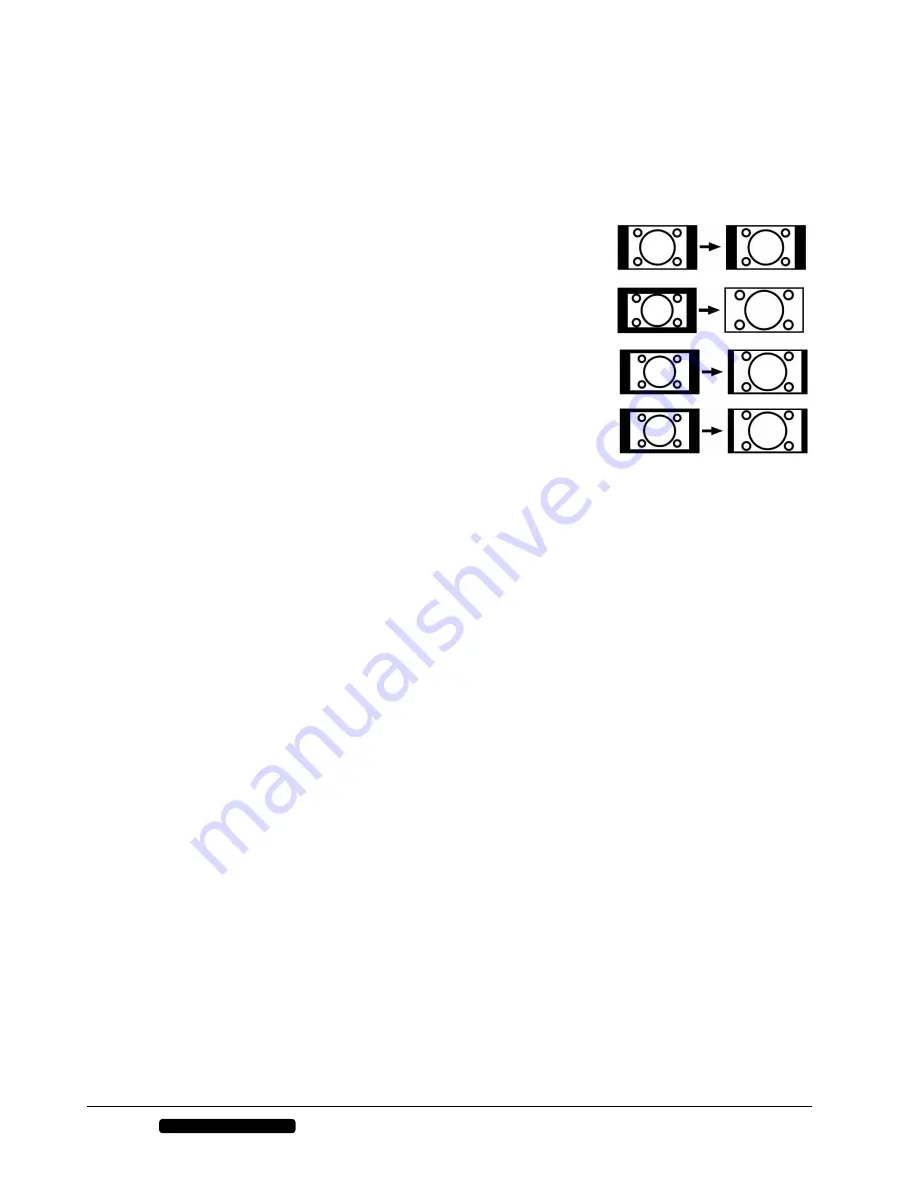
14
Telephone:
1300 884 987
Internet: www.medion.com.au
After Sales Support
Picture Setting
Use the
R K E V W T G
button to switch between the following picture modes:
STANDARD, DYNAMIC,
MILD, PERSONAL
. The
PERSONAL
setting is defined under the menu option
PICTURE > PICTURE
MODE
.
Depending on the program, the pictures are displayed in the formats
4:3
or
16:9
. Use the
C U R G E V
button to adjust the picture format:
:
AUTO
: The format displayed is automatically adjusted to match the input signal.
4:3
: For undistorted screen display in 4:3 format.
16:9
: A 16:9 picture (“letterbox“) is zoomed to the full screen size.
ZOOM1
: For undistorted screen display in 14:9 format.
ZOOM2
: A picture in 14:9 format (“letterbox“) is stretched at the top and
bottom margins of the screen.
You can also change these settings in
SETUP > ASPECT RATIO
Note:
Please note that not all picture formats will be available depending on the image source setting.
Displaying Information
Press the
F K U R N C[
button to display the following current settings:
− Channel position
− Color System
− Sound System
You can get the same information when you switch over to a different channel.
Favourites List
You can enter a list of your favourite channels under the menu options
CHANNEL > PROGRAMME
EDIT
.
Press
HCX
to display your list of favourite channels.
Use the direction buttons
to select a channel.
Input Source Selection
Use
K P R W V
to call up the source selection list. The following sources are available:
ATV
TV mode (analogue signal)
DTV
TV mode (digital signal)
MEDIA
Playback of media via USB
AV
Device on AV input
PC
Device on PC input
COMPONENT
Device on the video and audio input components
HDMI1
Device on HDMI 1 input
HDMI2
Device on HDMI 2 input
HDMI3
Device on HDMI 3 input
Use the direction arrows
to go to the desired source.
Confirm your selection with
Q M
.






























