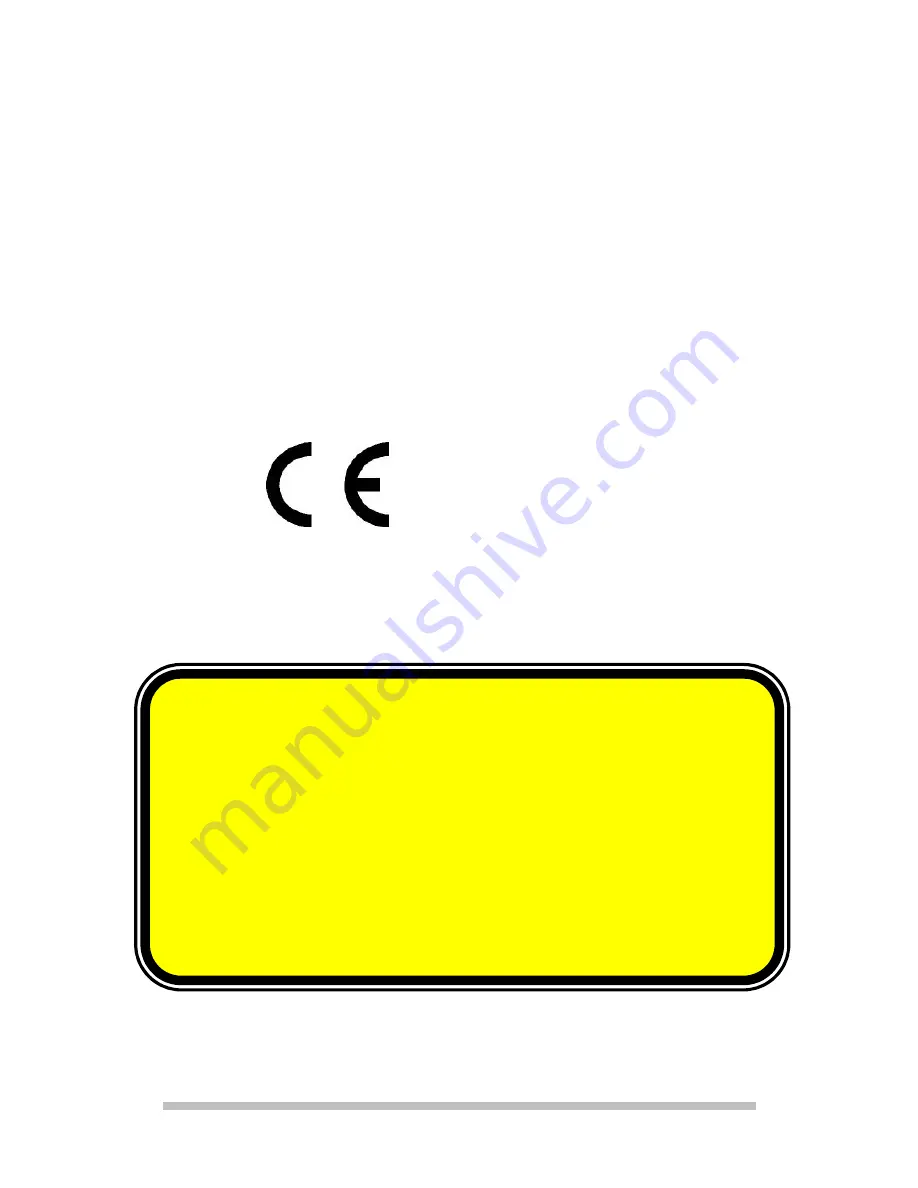
U
UK
K//
N
N..
IIR
RE
EL
LA
AN
ND
D
H
HE
EL
LP
PL
LIIN
NE
E
0
08
87
70
0
7
72
27
70
03
37
70
0
R
RE
EP
P..
IIR
RE
EL
LA
AN
ND
D
H
HE
EL
LP
PL
LIIN
NE
E
1
1--8
80
00
0--9
99
92
25
50
08
8
6
In this product laser devices of Laser
Class 1 may be used according to DIN
EN 60825-1. Repairs to the mouse
must be performed only by the
manufacturer. Do not look into the
laser beam, even with specialist optical
instruments.
using a computer. If you experience pain,
numbness or tingling in your arms, wrists,
hands or fingers, consult a medical doctor.
Declaration of Conformity
Hereby, Medion AG, declares that this device
is in compliance with. the essential
requirements and other relevant provisions of
Directive 1999/5/EC.
0560
About the Laser
:







































