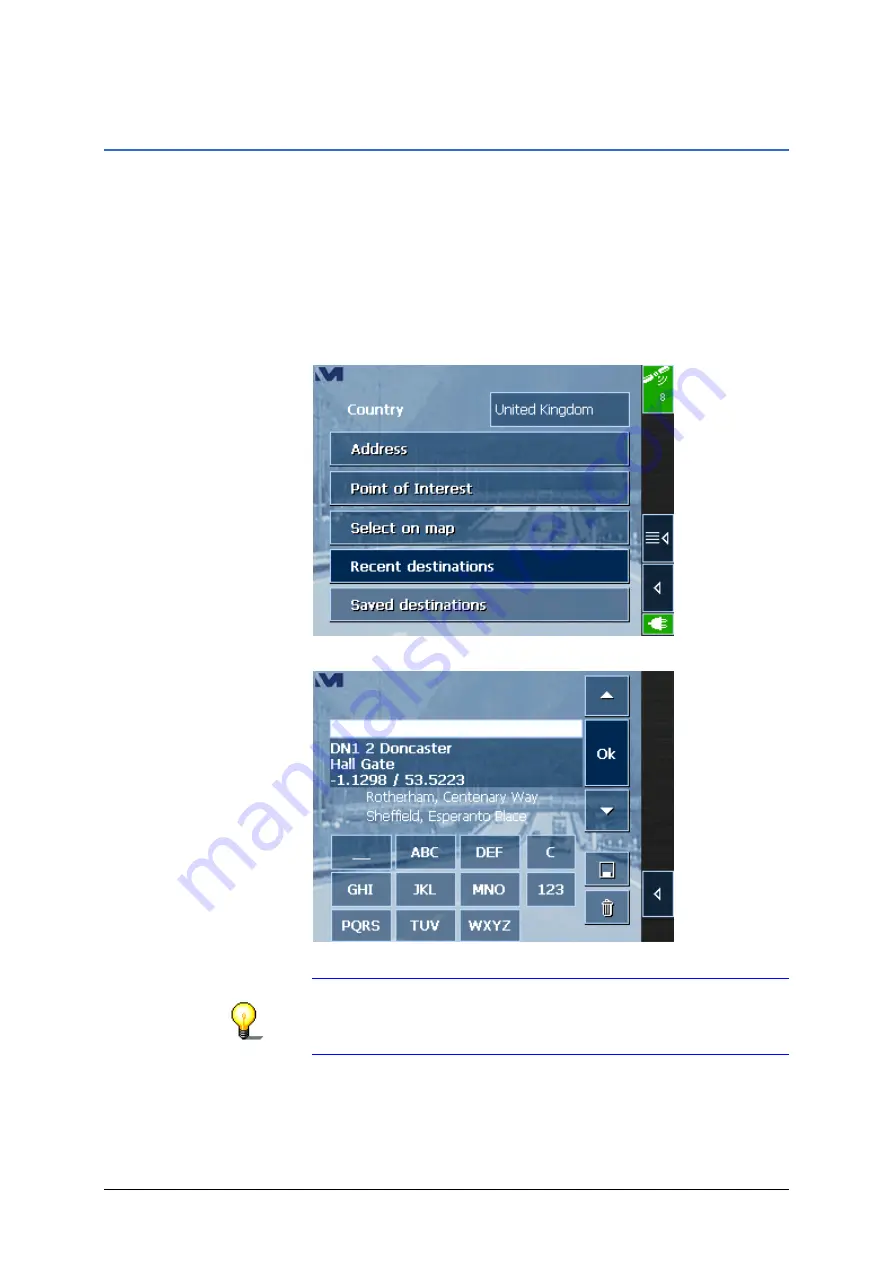
MEDION-Navigator 4.4
Operating the navigation software
- 43 -
3.3.5 Recent
destinations
Recent destinations
All destinations you have navigated to recently are listed on the
R
ECENT DESTINATIONS
screen. On this screen you may:
select destinations for navigation purposes,
add destinations to the
S
AVED DESTINATIONS
list, and
delete destinations from the list.
Taking over
1. On the
D
ESTINATION
screen tap the
Recent destinations
button.
The
R
ECENT DESTINATIONS
screen opens.
2. Tap the entry of the desired destination.
Note:
The list may be scrolled via the “up” and “down” icons.
You may as well enter the first letter of the town of the
desired destination. The list will then automatically scroll to
the first destination matching your entry.
3. Tap
OK
.
The destination will be taken over. The address is entered into
the respective fields.






























