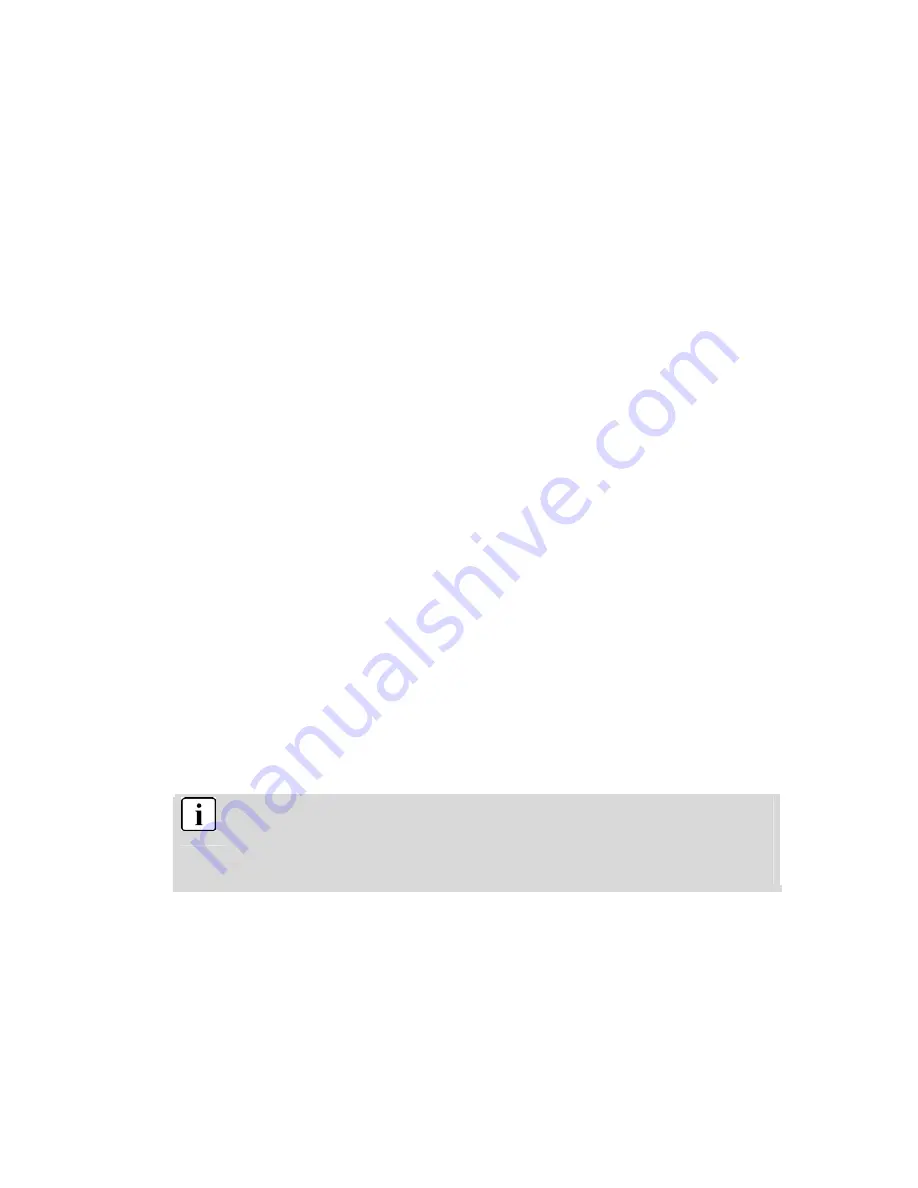
31
6 Installing the software
6.1 Supported operating systems
•
Windows 98 SE
•
Windows Me
•
Windows 2000
•
Windows XP
Microsoft Windows 98, Windows 98 SW, Windows 2000 Professional,
Windows ME or Windows XP systems are pre-installed.
6.2 Installing the driver
Driver installation is similar for the various Windows systems. When
specifying the path, you must simply select the driver in the CD-ROM
drive.
The camera has two USB driver modes: TWAIN and MASS. MASS is
the default setting. The procedure for installing the drivers for each of
the two modes is described below.
6.2.1 Installing the driver in MASS mode
When the camera is in MASS mode, Windows ME, 2000 and
XP automatically recognise the camera and no driver must be
installed. The description of the driver installation procedure
refers to Windows 98 SE.











































