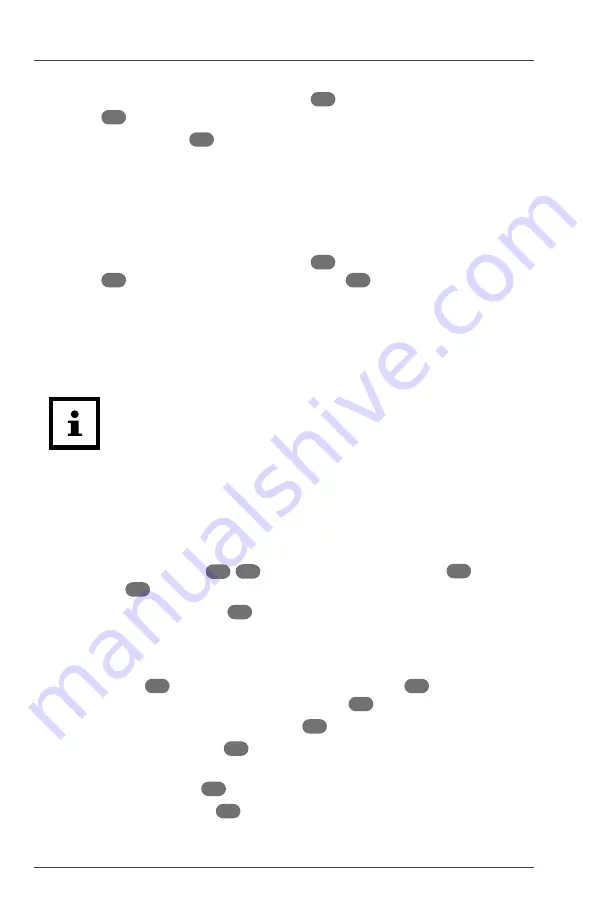
Operation
10
Mouse
1. Remove the battery compartment cover
13
on the underside of the
mouse
7
.
2. Insert the AA battery
16
into the battery compartment. Make sure the
polarity (+/–) is correct.
For battery replacement, remove the old battery first.
3. Close the battery compartment cover.
Installing the USB receiver
1. Remove the battery compartment cover
13
on the underside of the
mouse
7
and then remove the USB receiver
17
from the battery
compartment (see
Fig. B
).
2. Close the battery compartment cover.
3. Insert the USB receiver into the USB port of your computer (see
Fig. C
).
Operation
• The product is a plug-and-play device and requires no driver
installation and setup.
• The maximum distance between the product and USB
receiver is around 33 ft (10 m).
• The product will automatically enter into sleep mode if it is
idle for about 10 minutes. Press any button to turn on the
product again.
Before using the product
1. Make sure the batteries
15
/
16
are installed in the keyboard
1
and in
the mouse
7
, respectively (see chapter “Installing or replacing batteries”).
2. Make sure the USB receiver
17
is inserted into the USB port of your
computer (see chapter “Installing the USB receiver”).
Using the keyboard
− The keyboard
1
is ready to use once the AAA battery
15
is installed and
it is successfully connected to the USB receiver
17
.
− If necessary, fl ip down the support feet
5
to tilt up the keyboard.
− The number lock indicator
2
lights up when the number pad is enabled
for typing numbers.
− The caps lock indicator
3
lights up when the caps lock feature is enabled.
− The low battery indicator
4
lights up when the battery power level is low.
Replace the AAA battery (see chapter “Installing or replacing batteries”).

























