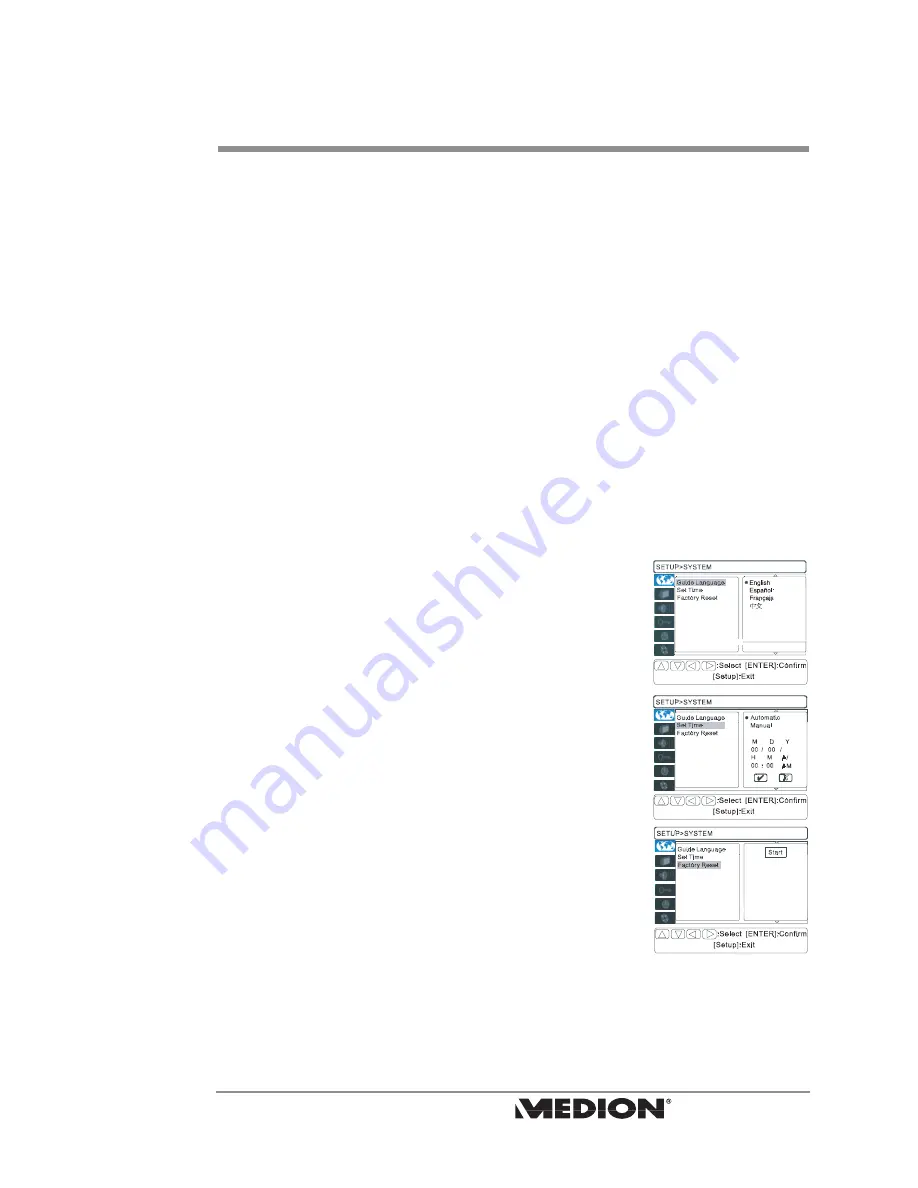
General Setup
Entering the Setup Menu
Press
SETUP
on your remote control to enter the setup menu.
If you press
SETUP
during playback, playback will pause. It will resume when
you exit the Setup menu.
How to Setup
1. Press
SETUP
to enter the setup menu.
2. Use the
buttons to make a selection and press
to enter into the first
sub-menu.
3. In the first sub-menu, use the
buttons to make a selection. Press
to enter
into second sub-menu, or press
to return to the previous page.
4. In the second sub-menu, use the
buttons to make a selection and press
to
confirm your selection.
5. Press
SETUP
again to exit the setup menu.
System
There are three items that can be set from the System menu:
Guide Language
,
Set Time
and
Factory Reset
.
1.
Guide Language
determines the language displayed on the
On Screen Display (OSD). The OSD can be displayed in
English, Spanish, French or Chinese.
2.
Set Time
determines the system time. The correct time can
be entered manually or automatically.
3.
Factory Reset
will restore the DVD recorder setting to
the original factory setting.
general setup
33
MD 80137 Digital DVD Recorder
and Player User’s Manual










































