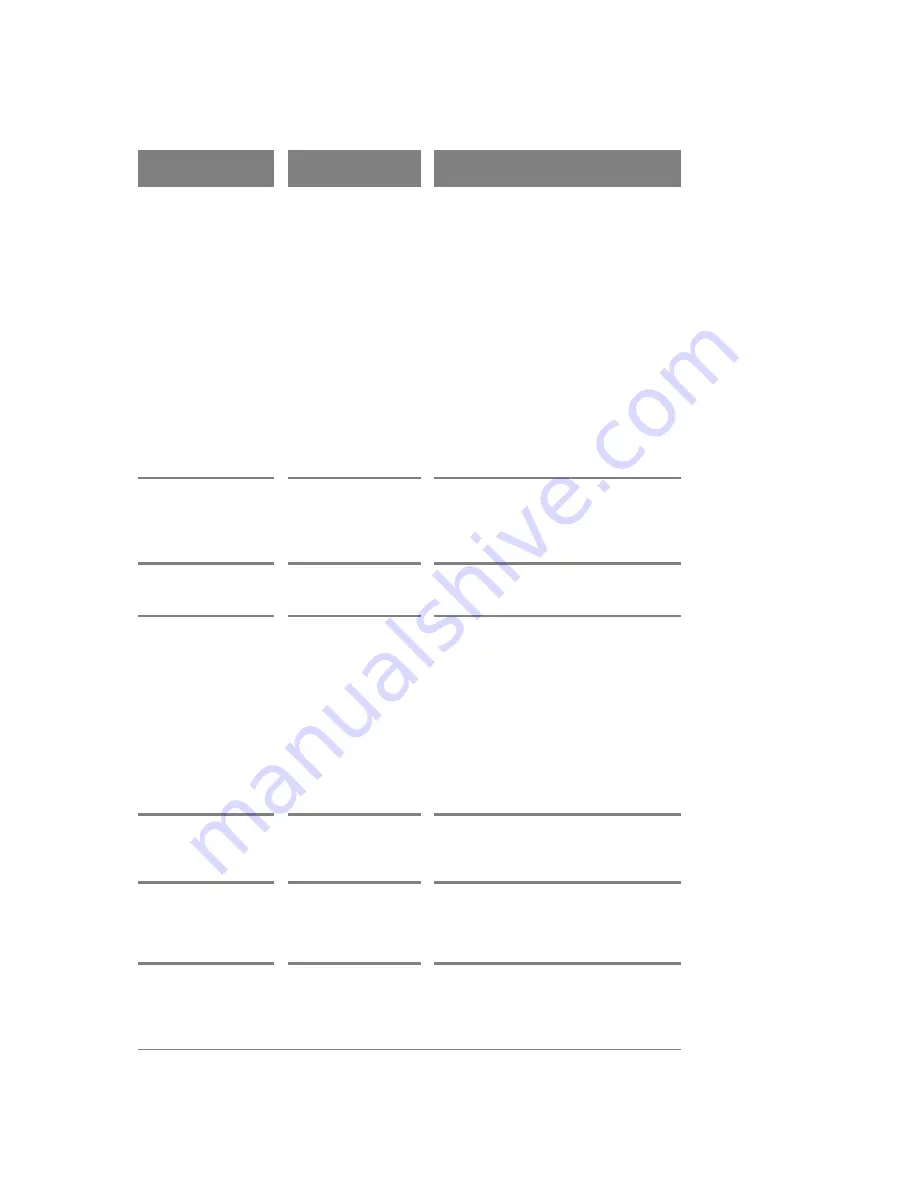
48
MD 4
1035
DVD Recorder
User’s Manual
troubleshooting
The DVD recorder is
connected to the
television via a VCR.
Cannot fast scan
during playback of
DVD movie.
Some discs may have
sections which
prohibit skip or scan
operations by users.
None.
Edited titles/chapters
do not show up
when played on
another DVD player
Disc has not been
made compatible.
See page 44 for instructions on making
a disc compatible.
Unit doesn’t record.
Disc is full.
Source disc is copy-
protected.
Power interruption
during the recording.
There are 2
scheduled recording
programs running at
the same time.
Disc format is not
correct.
Confirm the available space on the
disc.
Confirm the recording source has no
copyright protection.
None.
Check the recording schedule and
cancel one of the scheduled recordings
(see page 39).
This DVD recorder can record only to
DVD+R or DVD+RW discs (see page 38).
Audio or subtitle
language is not the
one selected during
the initial setup.
The selected
language does not
exist in the disc.
Select another language using
AUDIO
,
SUBTITLE
or the DVD menu.
Problem
Possible Cause
Solution
Menus are in the
wrong language.
Wrong language set
for OSD.
Check the OSD language setting (see
page 34).
The video image
brightness fluctuates
during playback.
Connect the DVD recorder directly to the
TV, bypassing the VCR.
Audio or subtitle
language can not be
changed.
The disc contains
only one language.
Some discs only
allow the audio and
subtitle language to
be set in the DVD
menu - not with the
AUDIO and SUBTITLE
buttons on the
remote control.
Check the disc language contents.
Press the MENU button on the remote
control to access the DVD menu.
Содержание MD 41035
Страница 1: ...MD 41035 DVD Recorder User s Manual 2004 Medion All rights reserved ...
Страница 17: ......


















