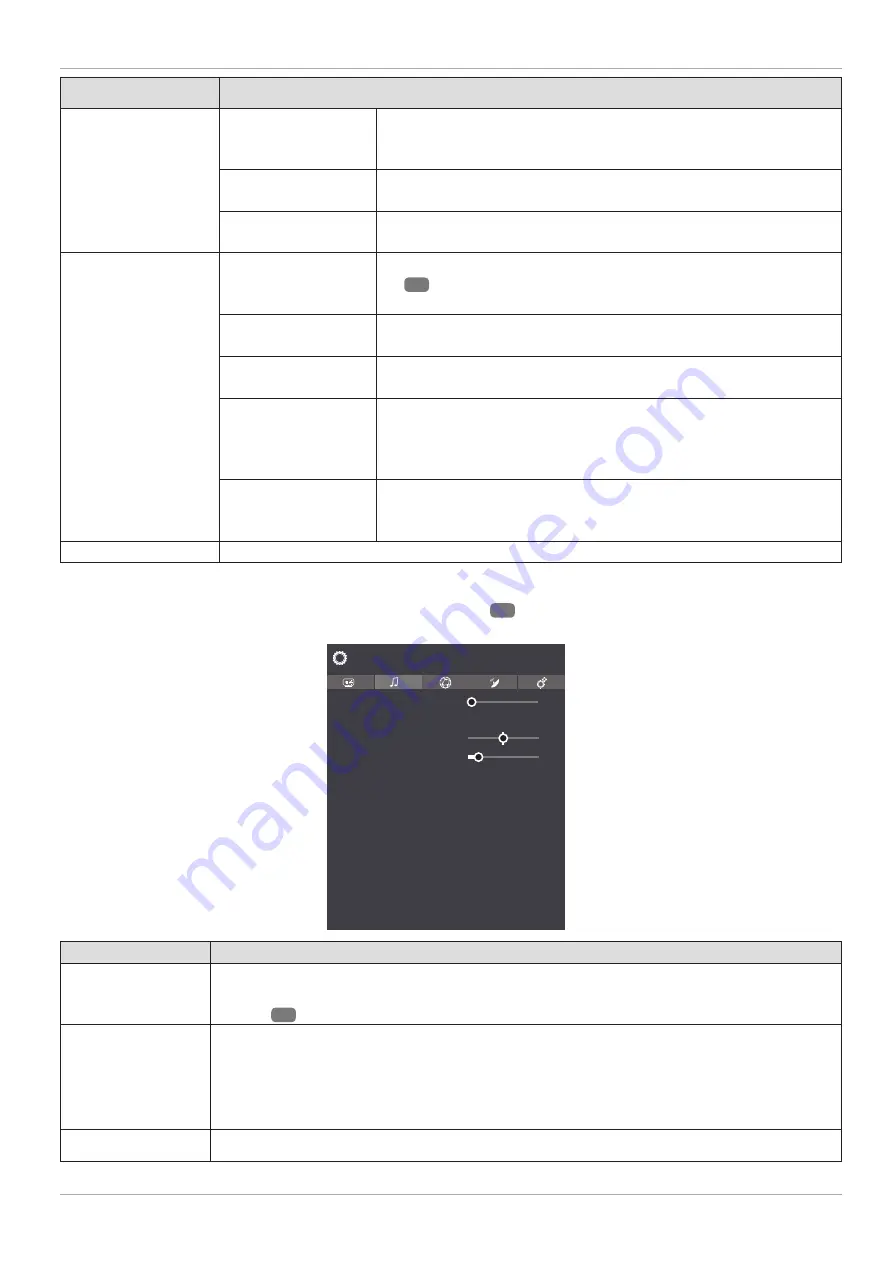
Menu option
Settings
PICTURE ZOOM
This is where you can set the picture format.
As soon as the
PICTURE
menu is selected using the
buttons,
this menu appears above and can be selected directly.
PICTURE SHIFT
With some screen formats, the screen can be shifted using the
buttons.
FILM MODE
To play back fi lms taken on a video camera without judder, switch
the fi lm mode to
AUTO
.
PC POSITION
AUTOPOSITION
If you want to move the image, select
AUTO POSITION
and press
OK
31
to move it back to the centre. This should be done in the
full image mode to ensure the settings match.
H POSITION
Here, you can use
to change the horizontal position of the
image.
V POSITION
Here, you can use
to change the vertical position of the
image.
DOT CLOCK
With this setting the picture signal is synchronised to match with
the monitor's pixel rate. This corrects errors that can appear as
vertical stripes in pixel-dense images (such as tables or text in
small fonts). Set the frame rate using
.
PHASE
If the PC picture is not clear, you can use
to adjust the picture
signal to correspond to the pixels of the Smart TV. This will result in
a clear image with a consistent, sharp display.
RESET
Press
OK
to reset all screen settings to the factory defaults.
Sound menu
As soon as the
SOUND
menu is selected using the
buttons
22
, the
SPEAKERS
and
EQUALIZER
submenus
appear above for quicker navigation and can be selected directly.
Volume
Equalizer
Balance
Headphone
Sound Mode
AVL
Headphone/Lineout
Dynamic Bass
Dolby Audio
DTS TruSurround
DTS DRC
Sound Output
Digital Out
Sound
7
0
20
Stereo
Off
Headphone
Off
Smart
Off
Off
TV
PCM
User
Menu option
Settings
VOLUME
This is where you can set the desired volume for narrator mode (on a scale of 0 to 100).
Select a moderate volume. When in normal use, this can be changed using the
V-/+
volume
buttons
33
on the remote control.
EQUALIZER
In the equaliser submenu, the preset can be set to
MUSIC, MOVIE, SPEECH, FLAT, CLASSIC
and
USER
. The settings in the equaliser menu can only be changed if the equaliser mode is
set to
USER
.
As soon as the
SOUND
menu is selected using the
buttons, this menu appears above
and can be selected directly.
BALANCE
Set the balance between the left and right speakers (on a scale of -50 to +50).
37
The menu system in detail
Содержание MD 31320
Страница 1: ...User Manual 32 80 CM SMART FULL HD TV P13220 ...
Страница 5: ...5 C MEDION Play 16 36 17 18 19 21 23 24 25 26 27 28 29 30 32 33 35 22 31 20 34 ...
Страница 70: ...70 ...
Страница 71: ......






























