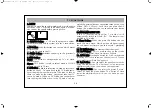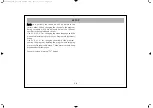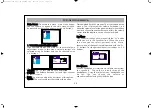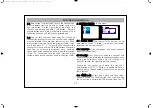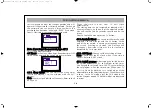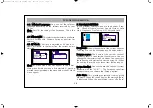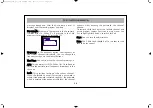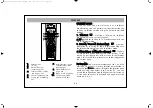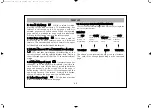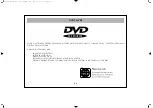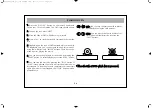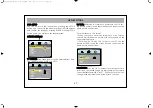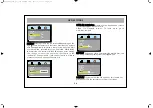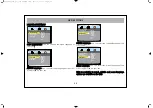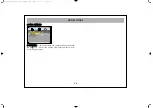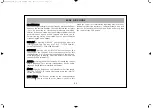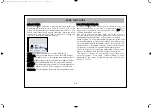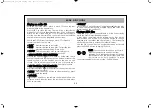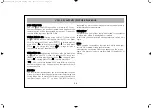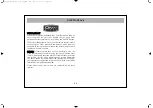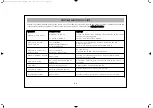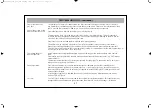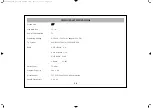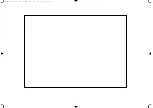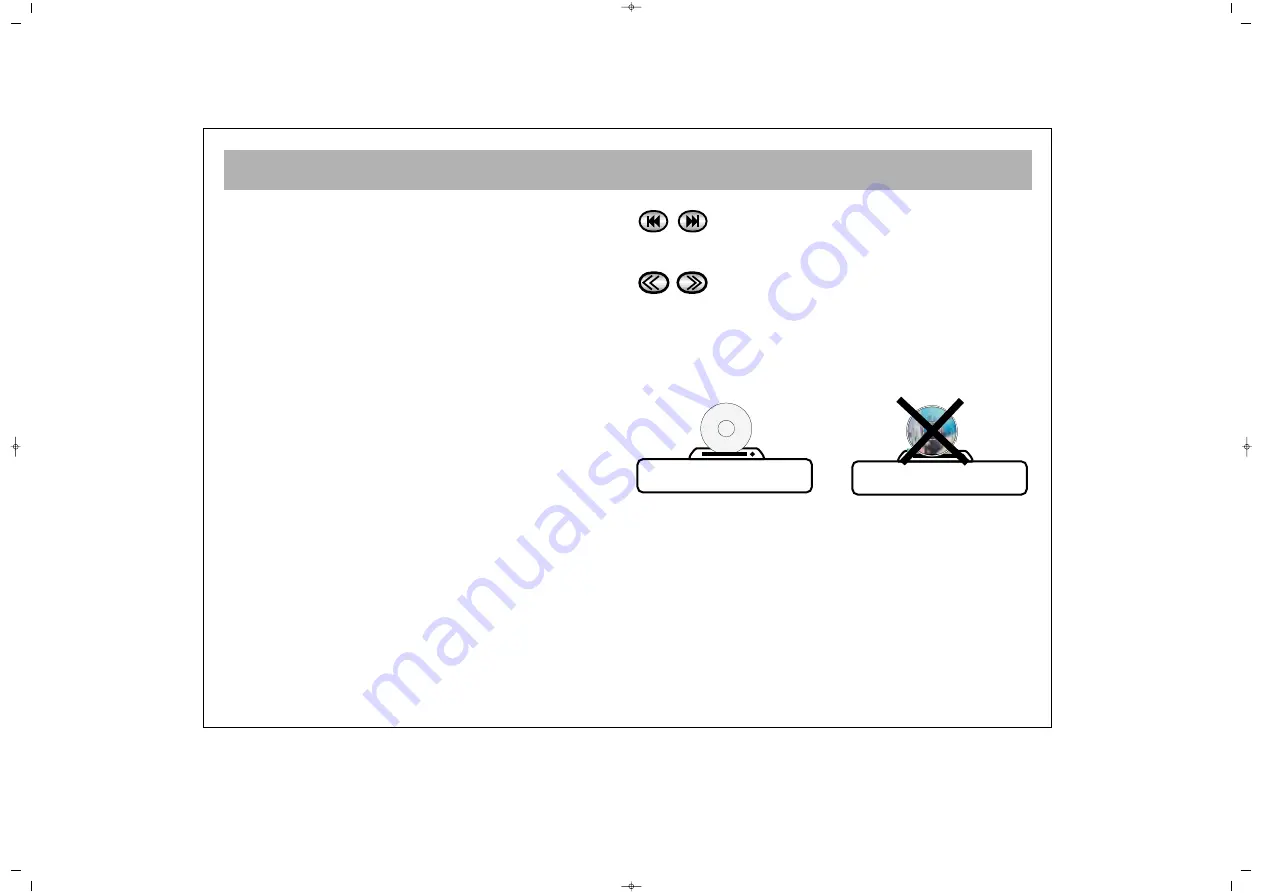
PLAYING DVD’s
26
1
1.. Press the “DVD/TV” button on the remote handset to
switch your TV to DVD mode. The DVD logo should appear.
2
2.. To open the tray, press “EJECT”.
3
3.. Place the Side of DVD which data is processed.
4
4.. Press “PLAY” to close the tray and start the playback of the
disc.
5
5.. Depending on the type of DVD entered, a disc menu may
be displayed first. You can navigate through this menu by
using the “ARROW” and “ENTER” buttons. There is usually a
menu item for playing the movie.
6
6.. You can pause the playback of the movie by pressing the
“PAUSE” button. To restart playback press the “PLAY” button.
7
7.. You can stop the movie by pressing the “STOP” button. If
“PLAY” is then pressed, the movie will start from where it was
last stopped. To stop the playback completely so it wont start
again from where it was stopped, the “STOP” button must be
pressed twice.
S
SK
KIIP
P:: You can skip chapters either forwards or
backwards by using the SKIP buttons.
F
FA
AS
ST
T:: You can watch the film in five levels of
fast motion in either direction by using the
“FAST” buttons.
** P
Plla
ac
ce
e tth
he
e S
Siid
de
e o
off D
DV
VD
D w
wh
hiic
ch
h d
da
atta
a iiss p
prro
oc
ce
esssse
ed
d..
065001057390 20" LCD LOCDVT ING 8/9/06 11:41 Page 26