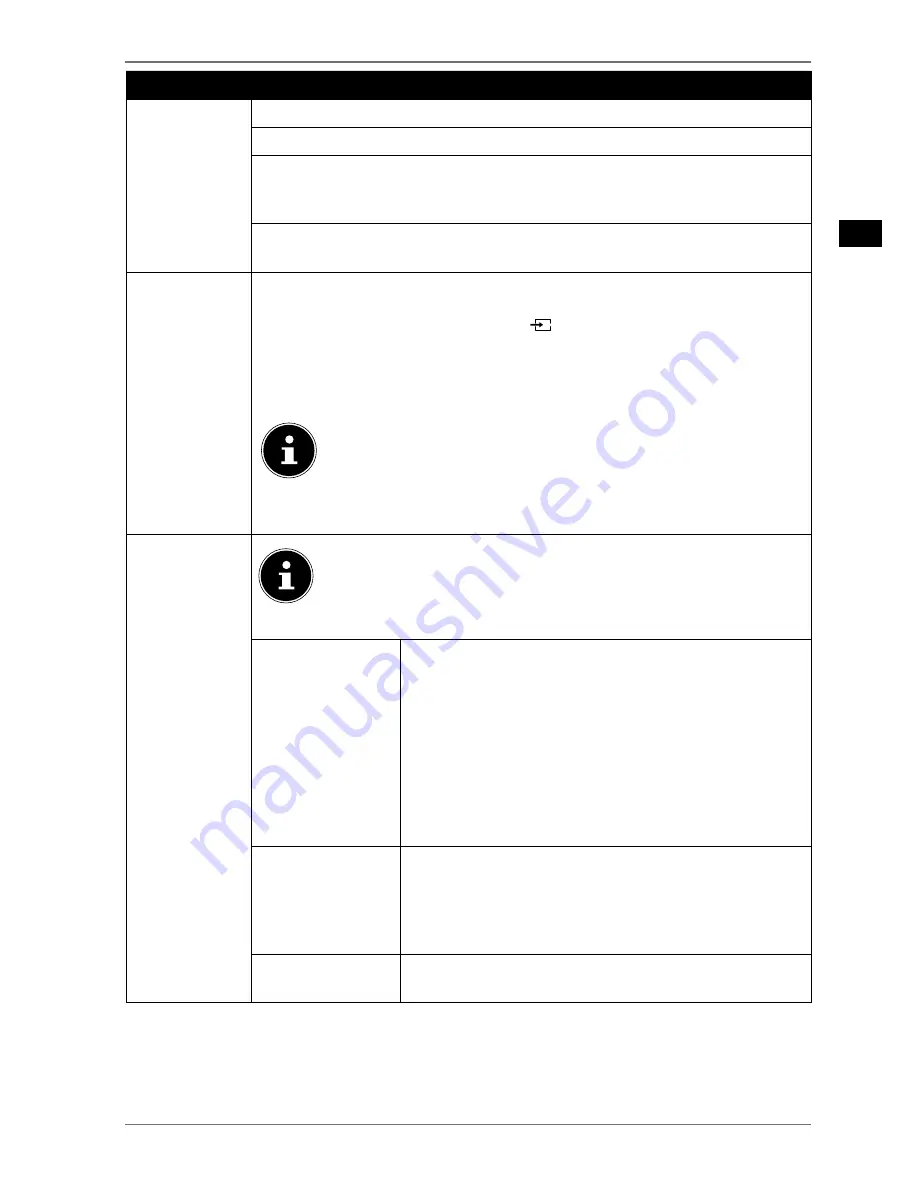
Menu Item
Settings
DATE/TIME
Here you can change the time settings.
DATE / TIME
: Display the set date and time. The entries cannot be changed.
TIME SETTING MODE
: If you change the setting from
AUTO
to
MANUAL
,
you can, in terms of full hours, adjust the selected time zone forwards or back-
wards.
GMT
: Only active if the previous point has been set to
MANUAL
.
Select the value with
. The current time will be changed accordingly.
SOURCES
In this menu you can activate/deactivate or select sources. Deactivate a source
by selecting it and pressing
. Deactivated sources do not appear in the
pick list that opens when you press the
( S O U R C E )
button.
HDMI connections can be activated (indicated by
REGULAR
) and deactivated.
The
ENHANCED
setting means that the selected connection is operated with
HDMI 2.0 and the displayed colour range will be increased, insofar as this is
supported by the connected device.
Select the
ENHANCED
setting when you want to play content
with a HDR (High Dynamic Range).
HDR
will then be displayed
in the info bar.
If you want to rename a source, press the
red button
. Afterwards, you can then
change the name using the direction buttons
.
NETWORK/
INTERNET
SETTINGS
If you did not agree to the MEDION® Smart TV privacy policy
during initial installation, you will be prompted again to do this
here. Otherwise, you will not be able to use the network/Inter-
net services.
NETWORK TYPE
Here you select the network type:
WIRELESS DEVICE,
WIRED DEVICE
or
DISABLED
. After making a selection
and confirming with the
OK
button, an overview of all
available networks appears. Make a selection and con-
firm with the
O K
button. If a password is required for
a network, a virtual keyboard appears which you can
use to enter this with the help of the direction buttons
and the
O K
button. After entering the pass-
word, select
OK
on the keyboard and confirm with the
O K
button.
PRESS WPS
ON YOUR WIFI
ROUTER
(only for WLAN)
This option enables you to quickly establish a WPS con-
nection via a wireless network (Wi-Fi). Hold down the
WPS button on your router and confirm this option
OK
using the
OK
button. Then the WPS connection will be
made
INTERNET SPEED
TEST
Press the
O K
button in order to test the speed of the In-
ternet connection.
41
EN
Содержание LIFE X14310
Страница 68: ......






























