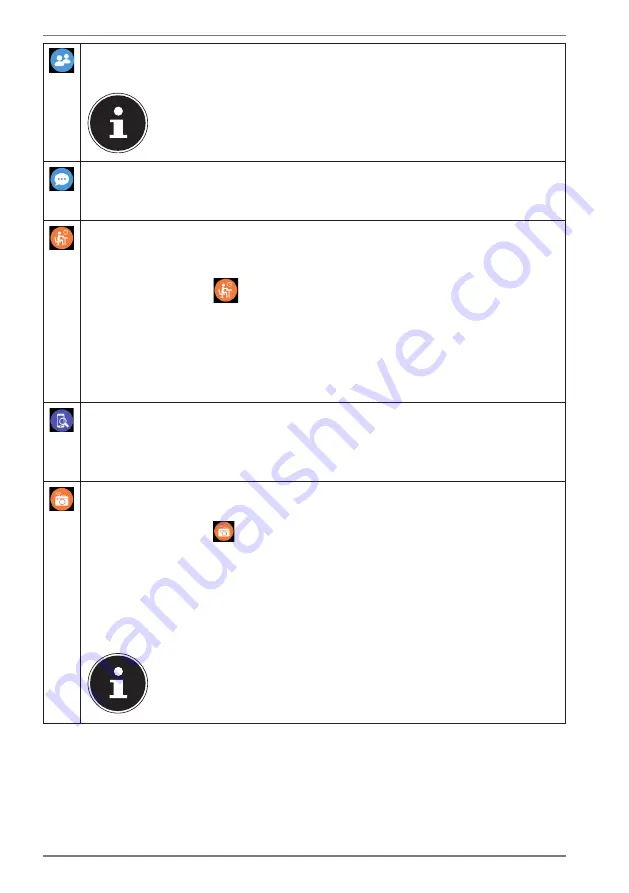
54
Tap here to access the
Contacts list
stored on your smartphone using
the sports watch (see “11.2. Contacts list” on page 60).
To use this function, you must have first granted the MEDION®
Fitness app access to your contacts and have an active
Bluetooth connection.
Tap this menu item or swipe, starting on the home screen, from left
to right on the display to display new
Notifications
(e.g. regarding
incoming messages/calls) (see “11.1. Notifications” on page 60).
To receive a reminder to take a short break for movement during longer
periods of inactivity, for example, you can program a
Movement reminder
on the sports watch:
In the menu, tap
to open the submenu to set a movement
reminder.
Swipe on the display and select a time interval of between 30 and 300
minutes for your movement reminder.
Select
0
to deactivate the movement reminder.
Tap on the tick symbol to store your entry.
Tap this menu item to use the
“Find telephone” function
.
If there is an existing Bluetooth connection with the smartphone/tablet
PC, tap on the search symbol to sound a signal tone on the connected
device to help locate it.
You can control the release of your smartphone’s camera via your sports
watch using the camera
Remote release function
.
In the menu, tap
to open the remote release function on the sports
watch.
Your smartphone’s camera menu now opens automatically.
Point the camera lens at the desired subject.
On the sports watch, tap the camera symbol to take a photograph on
the smartphone.
The sports watch and the smartphone/tablet PC or the MEDION
Fitness app must be connected via Bluetooth to be able to use
this function. In addition, you must first grant the app the
required permissions for access to the camera and media files.
Содержание LIFE S2400
Страница 136: ......






























