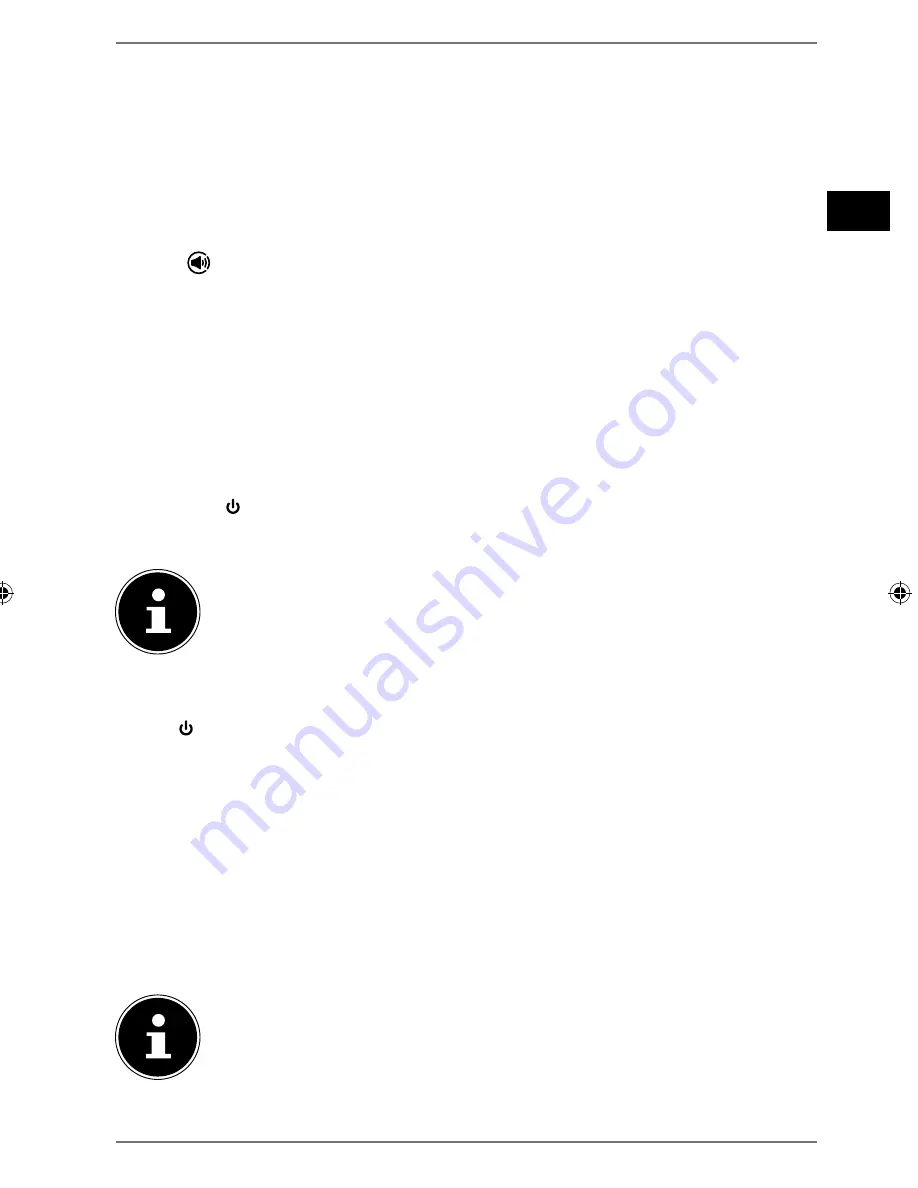
81
DE
FR
NL
EN
You can find information about Spotify® software licences at www.spotify.com/
connect/third-party-licenses.
11.5. Selecting and playing music tracks
The WiFi speaker and the device on which the Spotify app is installed need to be on
the same network.
Start the Spotify app on your smartphone or tablet PC and log in.
Select the desired music track and start it.
Click
.
The available output devices will be displayed.
Select your WiFi speaker (MEDION and the MAC address of the device are
displayed as per the factory default setting).
The music track is played through the WiFi speaker.
12. Playback from an external audio device
Connect a 3.5 mm stereo jack cable to the
AUX IN
socket, in order to play back
stereo sound from other audio devices with the WiFi speaker.
Press the
/MODE
button several times if necessary, to switch to the
AUX IN
mode.
NOTE
You can also select the source in the Lifestream II app.
The operating LED lights up orange as soon as the speaker is in
AUX IN
mode.
To switch back to the WiFi mode set previously (network or direct mode), press
the
/MODE
button again.
As soon as the speaker is in
WiFi
mode, the operating LED lights up white.
13. Charging a USB device on the USB
connection
You can use the USB connection on the speaker to charge the battery of a device
that is charged using a USB connection.
Connect the device you want to charge to the USB connection at the back of the
speaker using a USB cable.
NOTE
The USB connection on the speaker supplies a charging current of 5 V
with a maximum output voltage of 500 mA. Devices that you connect to
the speaker for charging must not have a higher current draw.
The WiFi speaker must be switched on for the device to be charged.





















