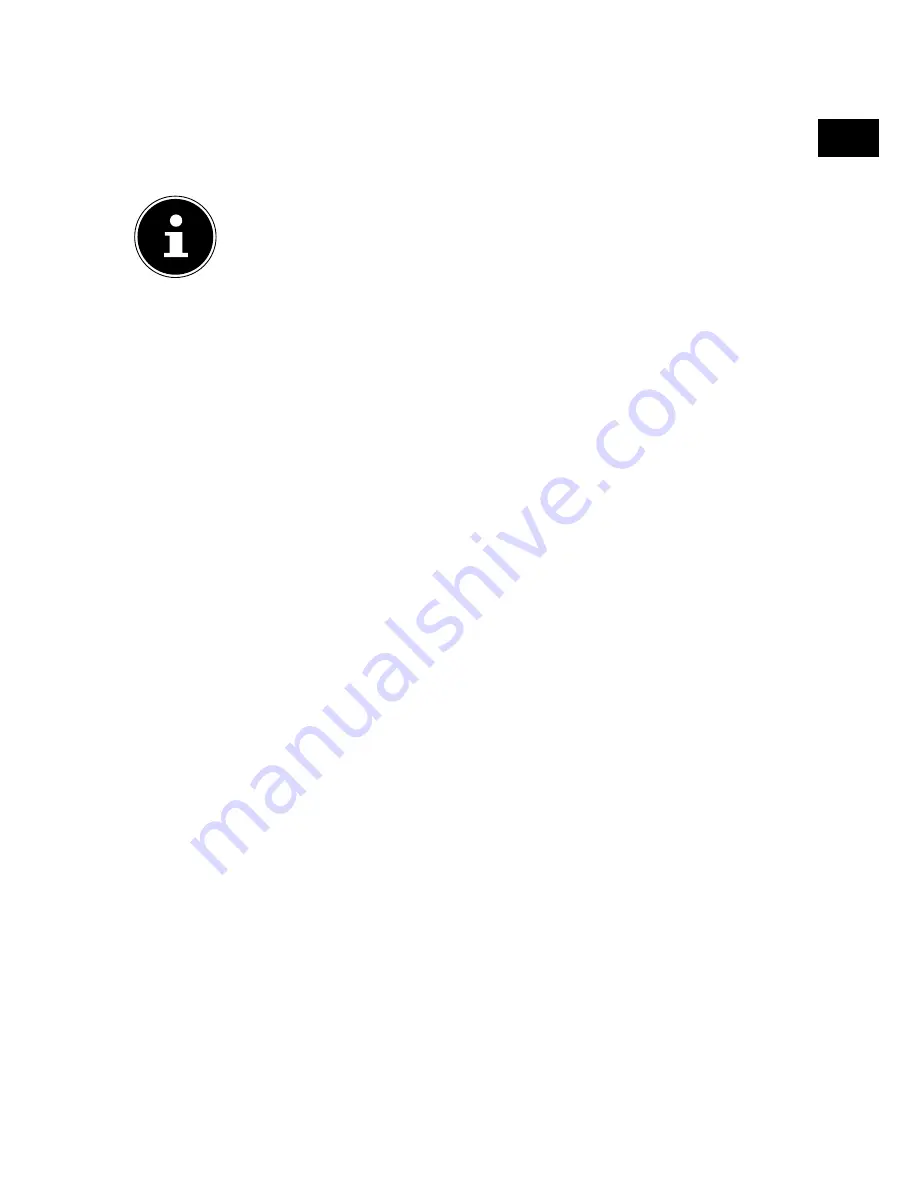
DE
EN
55
9.
Media
Player
If you attach a USB storage medium to the LCD TV, you can play back photos, music,
videos or text. The supported formats can be found in the technical data at the end
of these instructions.
NOTICE!
Certain types of USB devices may not be compatible with this LCD TV.
Connect the USB device directly. Do not use a separate cable as compat-
ibility problems may arise.
Never remove the USB device while a file is being played. In particular,
you should not plug in and unplug the USB device several times in quick
succession.
9.1. Accessing the media player
Connect the USB data medium to the USB port on the side of the device.
Press the
UQWTEG
button and then use the
buttons to select the source
OGFKC
.
Press
QM
to confirm.
Alternatively, press the
MEDIA
button on the remote control to open the media
player.
9.2. Main menu for the media player
After accessing the media player via USB as described above, you are taken to the
main menu.
The following selection options are available:
−
PHOTO
- for playing back photos
−
MUSIC
- for playing back music files
−
MOVIE
- for playing back video files
−
TEXT
- for playing back text files
Use the
buttons to select the corresponding menu and confirm with
OK
.
Now select the source from which you want to play the file (e.g. USB stick or hard
drive).
In the menu for the respective media
PHOTO, MUSIC, MOVIE, TEXT
, you can
delete an object using the red button.
In order to exit the media player, press the
SOURCE
button and select a different
source or press the
EXIT
button to return to the previously used source.
Содержание Life P18077 (MD 31077)
Страница 1: ...163 9 cm 65 LCD LED Backlight TV MEDION LIFE P18077 MD 31077 Bedienungsanleitung Instruction Manual ...
Страница 73: ...72 ...
Страница 145: ...72 ...
Страница 146: ...1 M ...






























