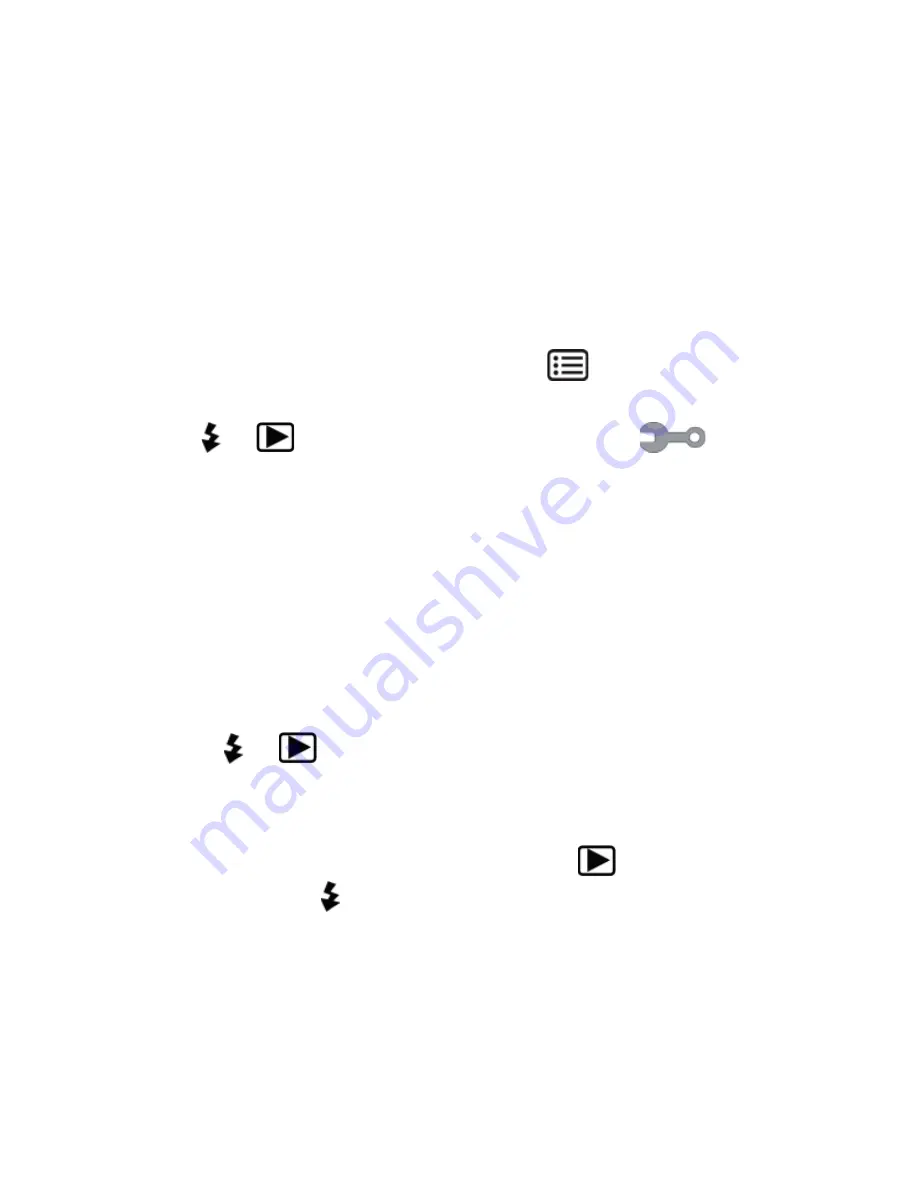
22
Setting the language, date and time
Before using the camera for the fi rst time, select your preferred
language from the menu and set the current date and time. Both
settings are performed in the
“SETUP”
menu:
With the camera switched on, press the
button to open the
menus.
Use the or
buttons to select the
“SETUP”
menu.
In the
“SETUP”
menu, use the
T
or
W
buttons to select the
“
LANGUAGE”
(Engl. Language) entry and press the shutter
release. The language selection menu opens.
Select the desired language using the
T
or
W
buttons and save
the setting by pressing the shutter release.
Now in the
“SETUP”
menu, use the
T
or
W
buttons to select
the
“DATE/TIME”
entry and press the shutter release. The
Settings menu opens.
Using the or
buttons, select the entry you wish to
change.
Use the
T
or
W
buttons to set the desired value.
Once the desired value has been set, press
to navigate to
the next entry and for the previous entry.
Press the shutter release to save the specifi ed values.






























